The ASRock X99 Extreme11 Review: Eighteen SATA Ports with Haswell-E
by Ian Cutress on March 11, 2015 8:00 AM EST- Posted in
- Motherboards
- Storage
- ASRock
- X99
- LGA2011-3
One of the upsides of using a consumer grade motherboard for a prosumer system is the capability of both the BIOS and the features of the software compared to the normal workstation equipment. Normal workstations still use a dull black/white on blue BIOS implementation with no interactivity and mindless lists of features. With motherboards that come from the commercial lines of the major motherboard manufacturers, they bundle in both functionality and user experience, recognising that while the main user might not be interested, the local admin might need to go in sometime.
ASRock's X99 BIOS uses enhanced visuals, as well as a nicely laid out options list. It certainly beats the old style for sure, with the help system giving information when required. The goal here is to get motherboard manufacturers to increase the interactivity of such an interface, making it akin to software, but that remains difficult. ASRock uses icons and images, but we still have a fixed width font as well as merely selecting options. My hope is that this evolves - we live in the future after all.
Much of the detail of the ASRock X99 BIOS is similar to that of our previous ASRock X99 Motherboards. As a result we have copied the description and included it here for clarity, updated on note for the Extreme11 specific options.
ASRock X99 Extreme11 BIOS
The ASRock BIOS shifted slightly between Z87 and Z97, and it is the Z97 implementation we get on X99. This means the starry background is gone, replaced with a dark and blue-crystalline image. The icons are also reduced to mere text with a small image, and unlike the ASUS BIOS the menu sections are of equal size, which I prefer. There is also an adjustment to the OC Tweaker layout, which we will come to.
There is no ‘Easy Mode’ for the ASRock BIOS, with entry direct into this first Main screen. The right hand side of the BIOS is for description of the option selected, and the main segment shows information such as the BIOS version, CPU installed, CPU speed and memory installed. As mentioned in previous reviews, having some set of information relating to CPU voltages, temperatures and fan speeds might be useful here. If ASRock was to do an Easy Mode, it would make sense to have a one-button overclock option as well.
OC Tweaker takes heed of one of my previous complains about the ASRock overclock options. Previously there used to be a long list of options that continuously grew, depending on what options were left open to the user. For X99, ASRock has condensed these options into separate submenus similar in design to those we see on a GIGABYTE motherboard. Note that ASUS and MSI BIOSes currently go half-way between these extremes, offering some basic options with the more advanced ones in separate menus.
ASRock cuts straight to the chase – the first two options deal with overclocking. We have touched on features like Multi Core Enhancement many times previously, but it is interesting to have it so high up on the list of options. The Optimized CPU OC Setting gives some easy selections for overclocks based on ASRock’s internal testing:
In line with our overclock testing, 4.0 GHz and 4.2 GHz should be achievable by all CPUs, with 4.4 GHz by most and 4.5 GHz by around half, given sufficient cooling methods.
The OC Tweaker menu is split into four sections. CPU Configuration gives options for CPU Ratio, multiplier, frequency, turbo boost and power limits:
DRAM Configuration allows for XMP application, DRAM strap adjustment, DRAM voltage and sub-timing adjustment, all the way through primary timings, secondary timings, tertiaries and others.
ASRock still uses the DRAM Tweaker function to fine tune the JEDEC and XMP responses to each memory kit. The ASRock BIOS also offers a DRAM Frequency overclocking preset list which will adjust the CPU strap and BCLK frequency needed to achieve various speeds.
The FIVR Configuration menu from the OC Tweaker page deals primarily with the CPU and CPU Cache/uncore voltages.
The Voltage Configuration menu has the other voltages on the system, including VCIN to the FIVR and load line calibration. The Load Line Calibration option also comes with a handy graph showing what each setting means:
Unfortunately this arrangement of voltages is mildly confusing. Typically an overclocker will adjust the CPU voltage and the Load Line Calibration settings enough to get the right combination, and ASRock has placed these options in two different menus. If the CPU VCore option could be duplicated in the Voltage Configuration menu, this would be preferable.
The Advanced tab deals with other elements of the system configuration, such as the chipset, storage and super IO calibrations. This includes fixing power modes, PCIe linking speeds, disabling or enabling onboard controllers and adjusting RAID configurations.
An adjustment to the X99 Extreme11 BIOS is that the Active Page on Entry setting has been moved here.
By default the ‘Above 4G Decoding’ inside the Chipset Configuration menu is disabled, for users that want PCIe coprocessors that require this feature.
The Tools menu is typically where ASRock tries out its more unusual ideas, although we do not get anything new for X99 that we have not seen on Z97 already. The System Browser shows the different elements of the motherboard and what is detected:
The Online Management Guard (OMG) allows the user to enable or disable the network ports at various times of the day, as determined by the system time:
(It is amusing that this feature is aimed more at controlling when a child is allowed online, but X99 is not exactly a system configuration used as secondary machines.)
The Dehumidifier function now gets its own sub menu, allowing fans to spin for a fixed time after the machine is in S5:
The H/W Monitor tab is where the temperatures, fan speeds and voltage monitoring tools are all kept, and we have seen an effort by the other manufacturers to improve the fan control situation. ASRock now joins them with the FAN-Tastic tuning option, moving into a more interactive type of scenario. This extends the multi-point gradient options into something more clickable, similar to the ASUS implementation. For example, a user can put a fan into one of five modes or customize the profile:
Rather than using the interface, users can do it the older way:
There is also an option to select which temperature sensor is being read from to make these adjustments.
The rest of the BIOS deals with security, boot order and fast boot options. In the Save and Exit menu we do get options for Boot Override:


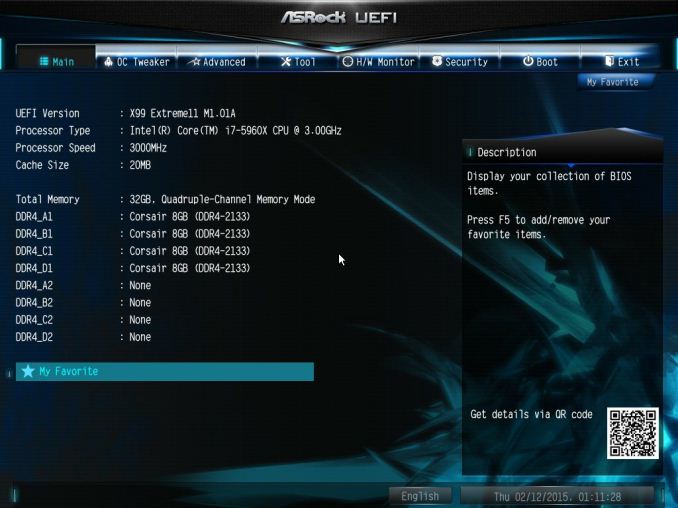

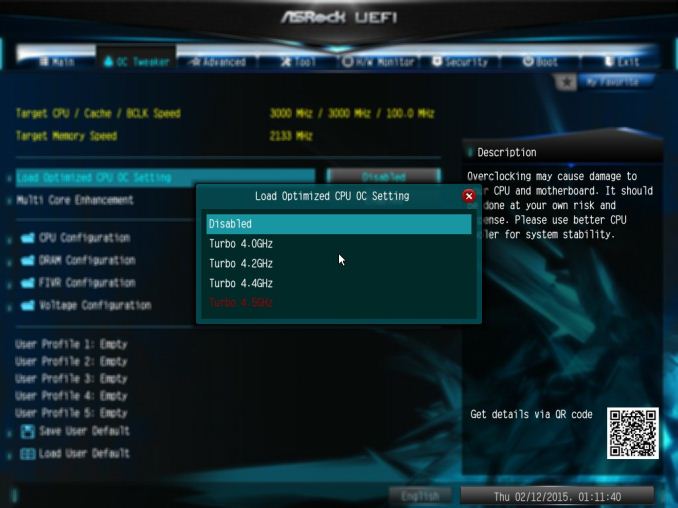
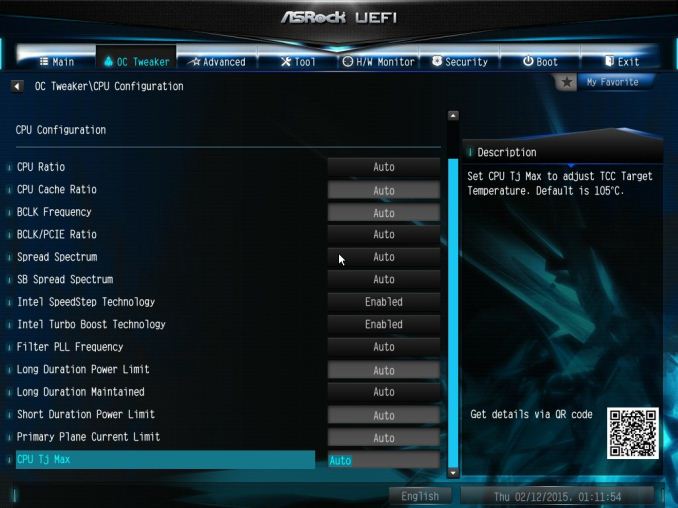
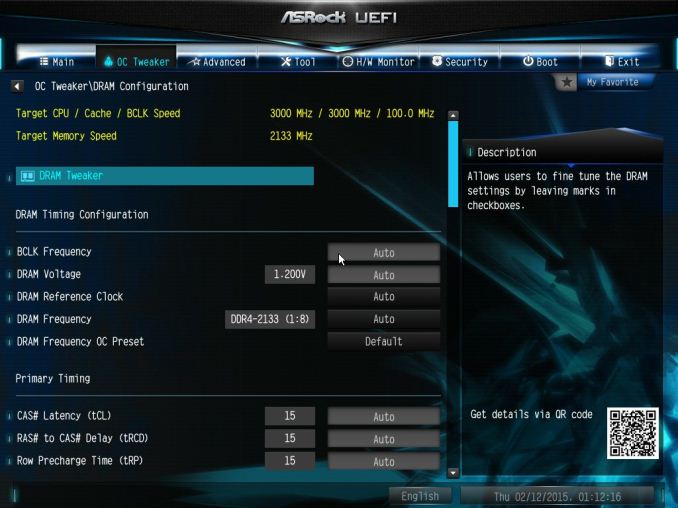
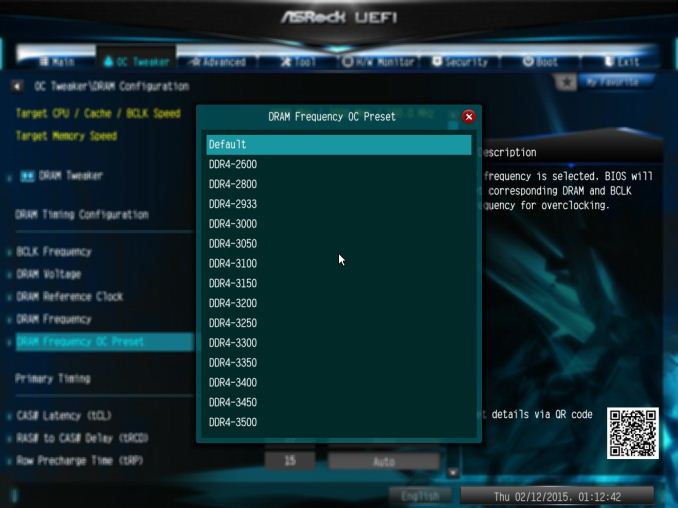
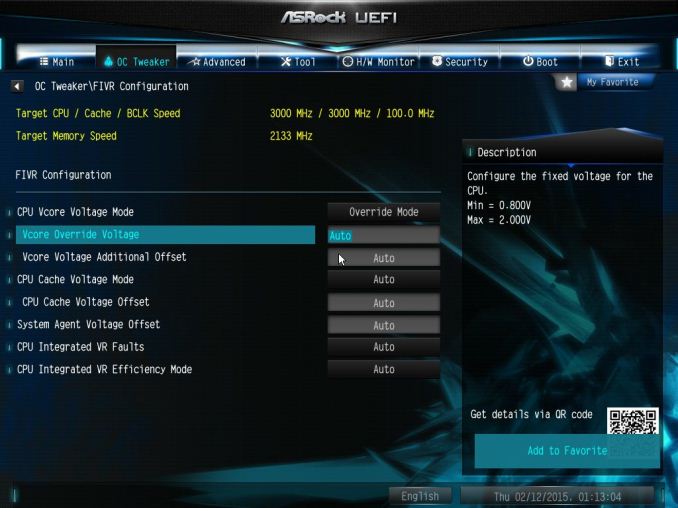
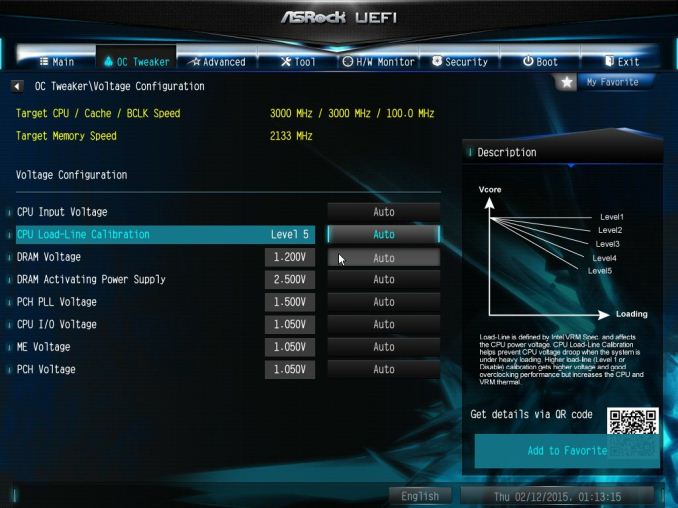
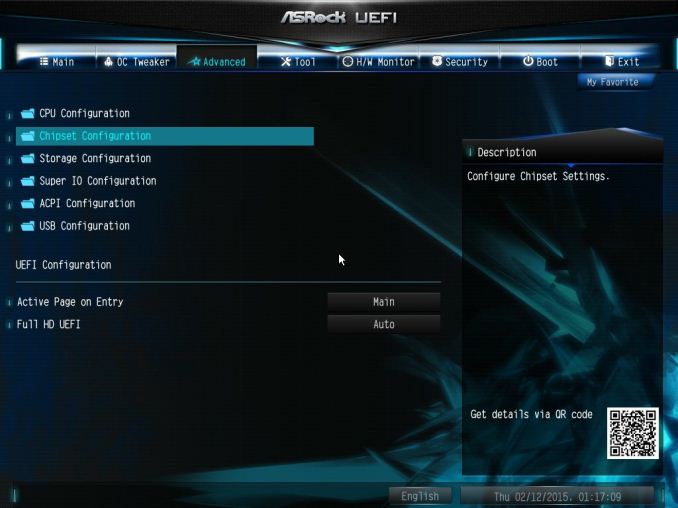
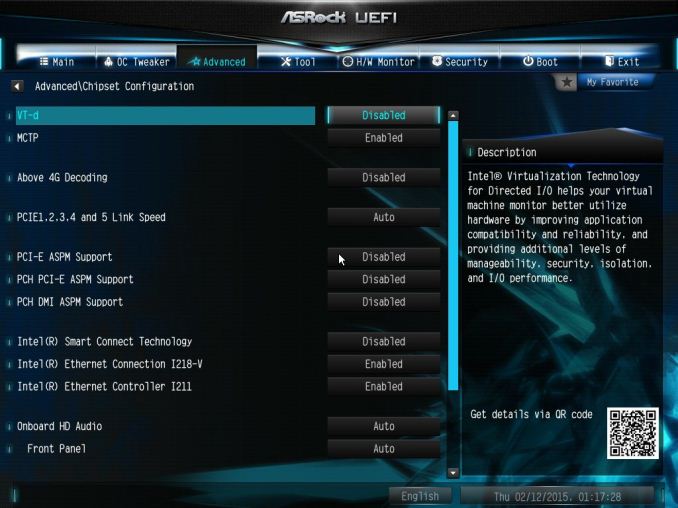
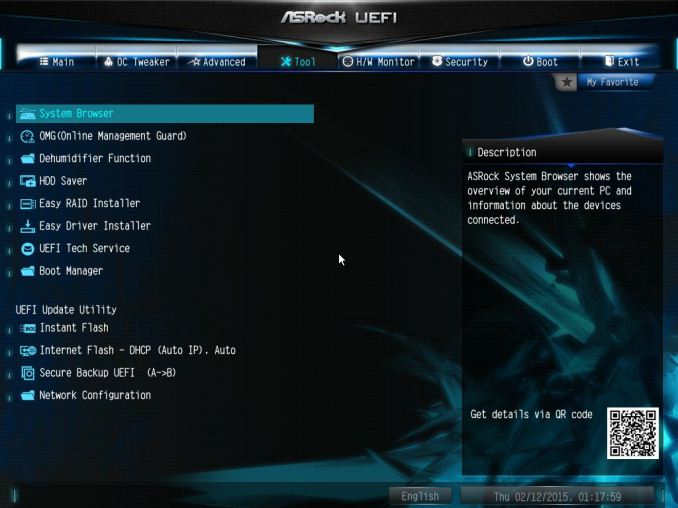
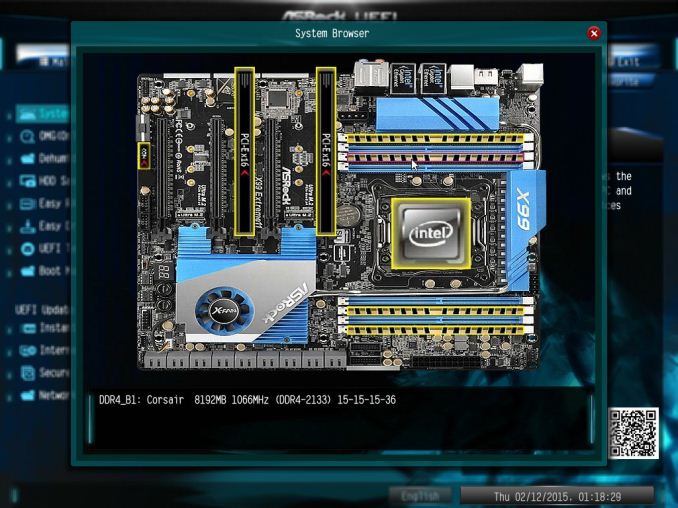
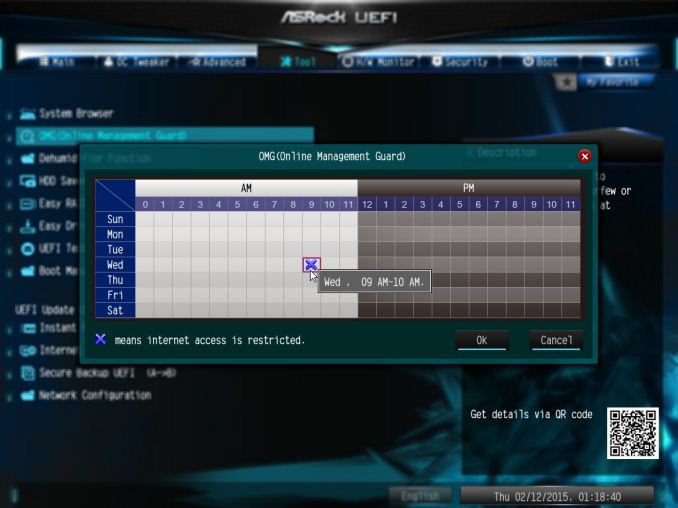
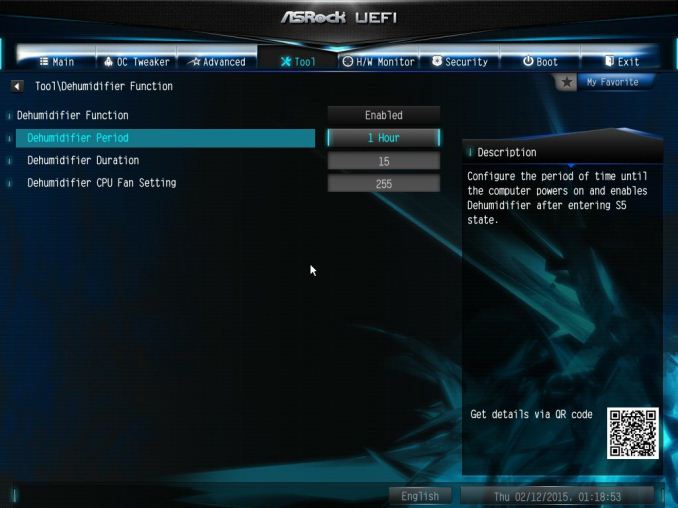
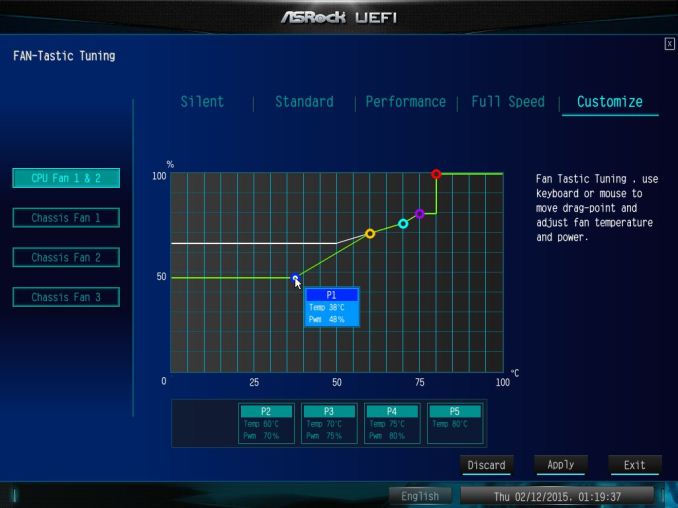
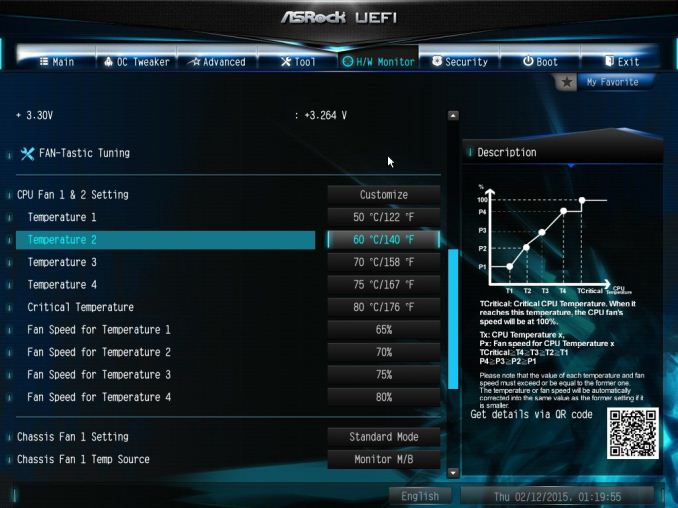
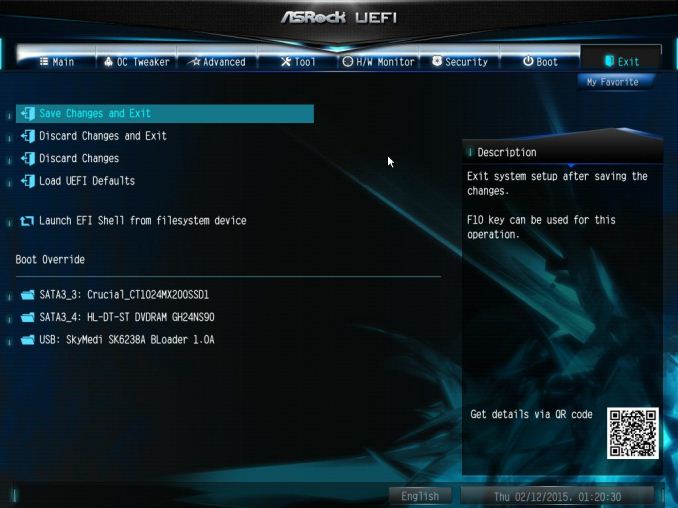














58 Comments
View All Comments
Vorl - Wednesday, March 11, 2015 - link
ahh, like I said, I might have missed something. Thanks!I was just looking at the haswell family and know it does support IGP. I didn't know that 2011/-E doesn't
yuhong - Saturday, March 14, 2015 - link
Yea, servers are where 2D graphics on a separate chip on the motherboard is still common.Kevin G - Wednesday, March 11, 2015 - link
Native PCIe SSDs or 10G Ethernet controllers would make good use of the PCIe slots.A PCIe slot will be necessary for graphics, at lest during first time setup. Socket 2011-3 chips don't have integrated graphics so it is necessary. (It is possible to setup everything headless but you'll be glad you have a GPU if anything goes wrong.)
As for why use the LSI controller, it is a decent HBA for software RAID like those used under ZFS. For FreeNAS/NAS4Free users, the numerous number of ports enables some rather larger arrays or features like hot sparing or SSD caching.
Vorl - Wednesday, March 11, 2015 - link
for 10G Ethernet controllers/Fiber HBAs you only need (need is such a strong word too, considering 10g ethernet, and 8gb fiber only need 3 and 2 lanes respectively for PCIe 2.0.) 8x slots. for super fast PCIe storage like SSDs you only need 4x slots which is still 2GB/s for PCIe 2.0 They would have been better served adding more PCIe 8x slots, but then again, what would be the point of 18 SATA slots if you were going to add storage controllers in the PCIe 16x slots?The 4x16 PCIE x16 slots makes me think compute server, but that doesn't mesh with 18 SATA ports. If the database engines were able to use graphics cards now (which I know is being worked on) this system might make more sense.
It still makes me think they just tried to slap a bunch of stuff together without any real thought about what the system would really be used for. I am all for goign fishing and seeing what people would use a board like this for, except that the $600 price tag put's it out of anyone but the most specialized use cases.
As for the LSI controller, like someone mentioned above, you can get a cheaper board with 8x sata PCIe cards to give you the same number of ports. More ports even since most boards these days come with 6x sata 6Gbs connections The 1mb of cache is so silly for the LSI chip that it's laughable.
The 128mb of cache for the RAID controller is a little better, but again, with just 6 RAID ports, what's the point?
The whole board is just a mess of confusion.
3DoubleD - Wednesday, March 11, 2015 - link
Similar to my thinking in my post above.If you are going for a software RAID setup with a ludicrous number of SATA ports, you can get a Z97 board with 3 full PCIe slots (x8,x8,x4) with 8 SATA ports. With three supermicro cards (two 8x SATAIII and one 8x SATAII because of the x4 PCIe slot) you would have 32 SATA ports and it would cost you $650. The software raid I use "only" accepts up to 25 drives, so that last card is only necessary if you need that 1 extra drive, so for $500 you could run a 24 drive array with a M.2 or SATA Express SSD for a cache/system drive. And as you pointed out, since it is Z97, it would have on board video.
Basically, given the price of these non-RAID add-in SATA cards, I'd say that any manufacturer making a marketing play on SATA ports needs to keep the cost of each additional SATA port to <$20/port over the price of a board with similar PCIe slot configurations.
As you said, if this board had 18 SATA ports that could support hardware RAID, then it would be worth the additional price tag. This is probably not possible though since 10 SATA ports are from the chipset and the rest from an additional controller. For massive hardware RAID setups your better off getting a PCIe 2.0 x16 card (for 16 SATAIII drives) or a PCIe 3.0 x16 card (if such a thing even exists, it could theoretically handle 32 SATAIII drives). I'm sure such large hardware RAID arrays become overwhelming for the controller and would cost a fortune.
Anyway, this must be some niche prosumer application that requires ludicrous amounts of non-RAID storage and 4 co-processor slots. I can't imagine what it is though.
Runiteshark - Wednesday, March 11, 2015 - link
No clue why they didn't do a LSI 3108 and have the port for the add on BBU and cache unit like Supermicro does on some of their boards. Also not sure why these companies can't put 10g copper connectors at minimum on these boards. Again, supermicro does it without issue.DanNeely - Wednesday, March 11, 2015 - link
There're people who think combining their gaming godbox and blueray rip mega storage box into a single computer is a good idea. They're the potential market for a monstrosity like this.You know what they say, "A fool and his money will probably make someone else rich."
Murloc - Wednesday, March 11, 2015 - link
I guess this is aimed at the rather unlikely situation of someone wanting both storage and computation/gaming in the same place.You know, there are people out there who just want the best and don't care about wasting money on features they don't need.
Zak - Thursday, March 12, 2015 - link
I agree. For reasons Vorl mentioned this is a pointless board. I can't imagine a target market for this. My first reaction was also, wow, beastly storage server. But then yeah, different controllers. What is the point?eanazag - Thursday, March 12, 2015 - link
It is not a server board. Haswell-E desktop board. I have no use for that many SATA ports but someone might.2 x DVD or BD drives
2 x SSDs on RAID 1 for boot
Use Windows to mirror the two below RAID 0 volumes.
7 x SSDs in RAID 0
7 x SSDs in RAID 0
The mirrored RAID 0 volumes could get you about 3-6 GBps transfer rates on reads from a 400 MBps SSD in sequential read. Maybe a little less in write speeds. All done with mediocre SSDs.
This machine would cost over $2000.