Windows 10 Anniversary Update: The Road To Redstone
by Brett Howse on August 2, 2016 8:00 AM EST- Posted in
- Operating Systems
- Microsoft
- Windows 10
Windows 10 Gets Polished
When Windows 10 launched, Microsoft set it up to be “Windows as a Service”. The goal of W10 was for it to be continually updated going forward. In 2015, this is pretty much the default for any new software, which relies on a connected world to always allow constant updates. Windows previous to 10 were patched for security fixes every month, but other than the rare service pack which brought feature updates, what you saw on day one was pretty much what you got when the operating system went out of support. This has changed in a big way with Windows 10. A few months after release, it saw its first feature update to build 1511. This was a small update, but it brought a lot of nice fixes that didn’t make it in time for launch.
The Anniversary Update is an extension of this, bringing a lot of polish to the operating system. Windows 10 didn’t ship in a broken state, but there were certainly a lot of areas where you could see it wasn’t quite done. They’ve made quite a few tweaks for this round, and many of them are quite welcome, while others are purely aesthetic.
Start Menu Changes
The Start Menu has been a work in progress ever since it made its way back to Windows with the Windows 10 launch. Throughout the insider builds, there were quite a few iterations of the start menu, and even with the 1511 update in late 2015, Microsoft updated it to add the ability to add more tiles.
With the Anniversary Update, they are at it again. The biggest change is the 'All Apps' option, which is now gone. All of the apps now default to showing in the Start Menu in a scrollable list, with the most used and recently added apps at the top. The 'Recently Added' option now also shows three apps, which is a nice change. Keeping all of the apps accessible makes it easier to navigate to them. You can of course still just type the name of the app as well, and it will populate from an indexed search.
Action Center Updates
The Action Center gets some nice changes as well. The icon has been subtly tweaked, and it now shows how many notifications you have. The notifications have been increased in size, and Windows 10 now allows you to set priority levels for notifications, so your most important ones are always on top. With apps like Skype, you can reply in-line with the notification, either through the toast pop-up when it first arrives, or later through the Action Center.
Microsoft demoed Universal Dismiss and Notification Mirroring at the Build developer conference, which will allow for notifications dismissed on one device to mirror that dismissal to all devices, and that’s made it into this update. One tip for Windows 10 notifications: if you have an app that spams notifications, you can right click it in the Action Center and turn off notifications for that app. This existed prior to this update as well, but it’s a very handy trick so I figured I’d mention it.
Settings Gets Icons
This is a small change, but Settings was completely text based in Windows 10 until this update. Now, there are icons for each setting. In addition, some of the settings have been broken out a bit better into their own categories.
For example, if you want to join the Windows Insider Program, that has its own category under Update & Security, rather than under and Advanced menu for Updates themselves. Settings continues to offer the search function as well, which makes it much quicker to find any setting.
Lock Screen Changes
The Lock Screen has always been a bit of an odd thing in Windows 10. It’s origins are from the mobile side, where notifications and detailed status updates can be quickly seen when you power on your phone. On a tablet or phone, this is likely more useful than on the desktop, but since Windows 10 is the same OS across all of those devices, the lock screen updates are of course across all devices. The new lock screen now integrates Cortana, and the image on the lock screen is now the same one as the log-in screen, meaning it’s a less jarring experience to unlock the PC. The two images was always a bit odd. These are small changes, but a lot of this update is about making a more consistent experience, so they fit well.


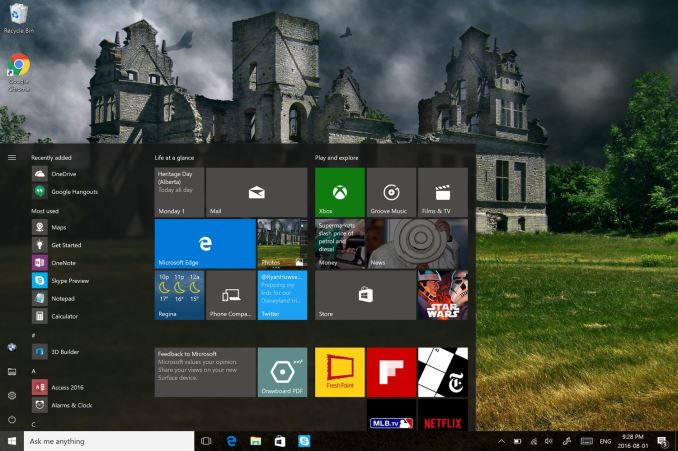
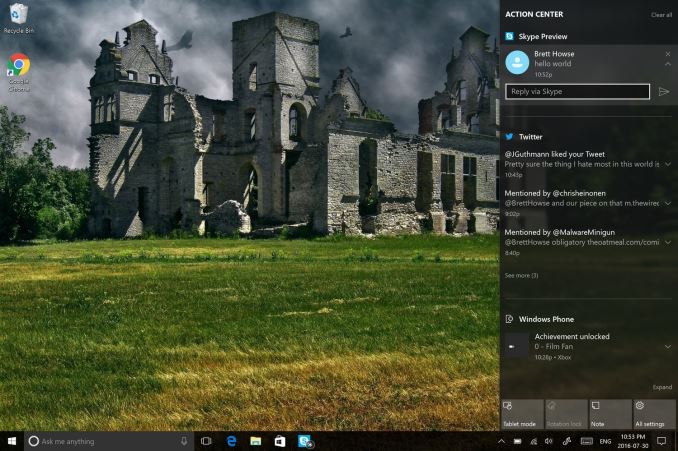
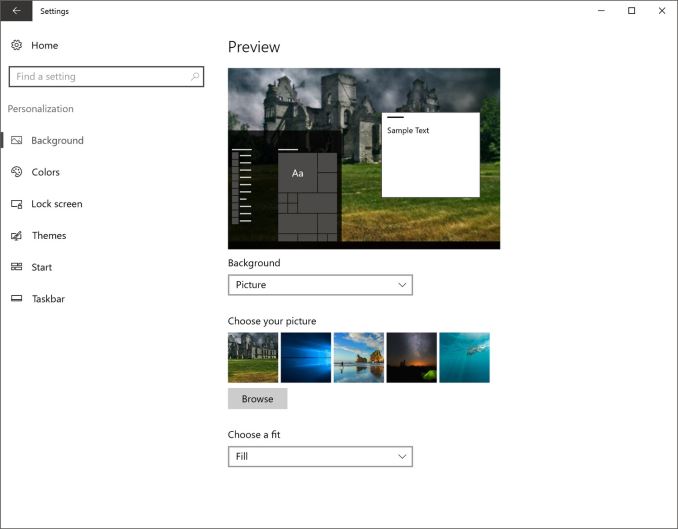








194 Comments
View All Comments
Agent Smith - Wednesday, August 3, 2016 - link
WoW!Edge is very fast.
Orionsangel - Wednesday, August 3, 2016 - link
I've tried twice already and the install failed. I get the black screen with the circle loading for hours and hours. I'm forced to restore to windows previous version. I've used windows troubleshooter and it detected a problem and it said it fixed it. I'm afraid to try again though. It's gonna try to update on its own though at some point. MS sucks! Fix your Windows 10 updates!azrael- - Wednesday, August 3, 2016 - link
"The Windows 10 Anniversary Update brings a lot of welcome changes to Windows 10..."How about all the unwelcome changes? Forced Cortana, forced lock screen, group policies that no longer work etc.
But hey, we wouldn't want any negativity here. No raining on Microsoft's parade.
xunknownx - Wednesday, August 3, 2016 - link
this is a pretty mehhh.... update. call me old school, i'm a desktop user.i don't use cortana, i don't use edge, i dont own an xbox, i dont use any "apps" from the app store, i dont use the action center.
so this update is meaningless to me.
brucek2 - Wednesday, August 3, 2016 - link
Exactly. And much of the "new" being touted here that is of interest to me, is functionality I've long had from other sources -- Chrome has had extensions forever, I have both extensive Cygwin and linux VM setups, Steam installs games where I want them, etc etc.On there no longer being a local search (cortana force enabled) - were they at least smart enough to have local results returned instantly vs waiting for net response? It's going to be infuriating if everything is laggy every time my ISP is, or there's a DDOS attack in progress, etc.
Socius - Wednesday, August 3, 2016 - link
Also important to note...Windows Store Apps can now be easily installed on the hard drive of your choosing! I realized this when during the upgrade, it told me my copy of Gears of Wars needed to be repaired (which means...downloaded/installed again. fortunately I have a 250mbps connection so the 52GB download wasn't that problematic). To my surprise, when I clicked install, it listed my hard drives and asked which one I wanted to install to. This is a very welcome change.rsouzadk - Wednesday, August 3, 2016 - link
For you guys that updated, Edges now supports full screen mode?dgingeri - Wednesday, August 3, 2016 - link
I've found two problems with this new build, 1 major and 1 medium:1. Major - It enables Windows Defender even if you have an antivirus program already running, causing major file contention. With Eset products, even an uninstall and reinstall does not disable Windows Defender, so I am forced to use Microsoft's crappy protection. I have not found if any other antivirus programs work.
2. Perfect World Entertainment programs, from the Arc client to any of the games on it, refuse to work at all. The repair, installer, or uninstaller also refuse to work. I can't remove it, and I can't fix it. I also can't even run my favorite game, Star Trek Online. Really annoying. Blizzard products seem to work fine, though.
HollyDOL - Wednesday, August 3, 2016 - link
ad 1. - using Avira myself and this did not happen to me... there is a chance M$ is not to blame on that one.ADFGVX - Wednesday, August 3, 2016 - link
Windows Defender is now considered as a backup protection if there exists 3rd party AV by Microsoft , so it is not disabled automatically. You can disable it through group policy though.