Windows 10 Anniversary Update: The Road To Redstone
by Brett Howse on August 2, 2016 8:00 AM EST- Posted in
- Operating Systems
- Microsoft
- Windows 10
Windows 10 Gets Polished
When Windows 10 launched, Microsoft set it up to be “Windows as a Service”. The goal of W10 was for it to be continually updated going forward. In 2015, this is pretty much the default for any new software, which relies on a connected world to always allow constant updates. Windows previous to 10 were patched for security fixes every month, but other than the rare service pack which brought feature updates, what you saw on day one was pretty much what you got when the operating system went out of support. This has changed in a big way with Windows 10. A few months after release, it saw its first feature update to build 1511. This was a small update, but it brought a lot of nice fixes that didn’t make it in time for launch.
The Anniversary Update is an extension of this, bringing a lot of polish to the operating system. Windows 10 didn’t ship in a broken state, but there were certainly a lot of areas where you could see it wasn’t quite done. They’ve made quite a few tweaks for this round, and many of them are quite welcome, while others are purely aesthetic.
Start Menu Changes
The Start Menu has been a work in progress ever since it made its way back to Windows with the Windows 10 launch. Throughout the insider builds, there were quite a few iterations of the start menu, and even with the 1511 update in late 2015, Microsoft updated it to add the ability to add more tiles.
With the Anniversary Update, they are at it again. The biggest change is the 'All Apps' option, which is now gone. All of the apps now default to showing in the Start Menu in a scrollable list, with the most used and recently added apps at the top. The 'Recently Added' option now also shows three apps, which is a nice change. Keeping all of the apps accessible makes it easier to navigate to them. You can of course still just type the name of the app as well, and it will populate from an indexed search.
Action Center Updates
The Action Center gets some nice changes as well. The icon has been subtly tweaked, and it now shows how many notifications you have. The notifications have been increased in size, and Windows 10 now allows you to set priority levels for notifications, so your most important ones are always on top. With apps like Skype, you can reply in-line with the notification, either through the toast pop-up when it first arrives, or later through the Action Center.
Microsoft demoed Universal Dismiss and Notification Mirroring at the Build developer conference, which will allow for notifications dismissed on one device to mirror that dismissal to all devices, and that’s made it into this update. One tip for Windows 10 notifications: if you have an app that spams notifications, you can right click it in the Action Center and turn off notifications for that app. This existed prior to this update as well, but it’s a very handy trick so I figured I’d mention it.
Settings Gets Icons
This is a small change, but Settings was completely text based in Windows 10 until this update. Now, there are icons for each setting. In addition, some of the settings have been broken out a bit better into their own categories.
For example, if you want to join the Windows Insider Program, that has its own category under Update & Security, rather than under and Advanced menu for Updates themselves. Settings continues to offer the search function as well, which makes it much quicker to find any setting.
Lock Screen Changes
The Lock Screen has always been a bit of an odd thing in Windows 10. It’s origins are from the mobile side, where notifications and detailed status updates can be quickly seen when you power on your phone. On a tablet or phone, this is likely more useful than on the desktop, but since Windows 10 is the same OS across all of those devices, the lock screen updates are of course across all devices. The new lock screen now integrates Cortana, and the image on the lock screen is now the same one as the log-in screen, meaning it’s a less jarring experience to unlock the PC. The two images was always a bit odd. These are small changes, but a lot of this update is about making a more consistent experience, so they fit well.


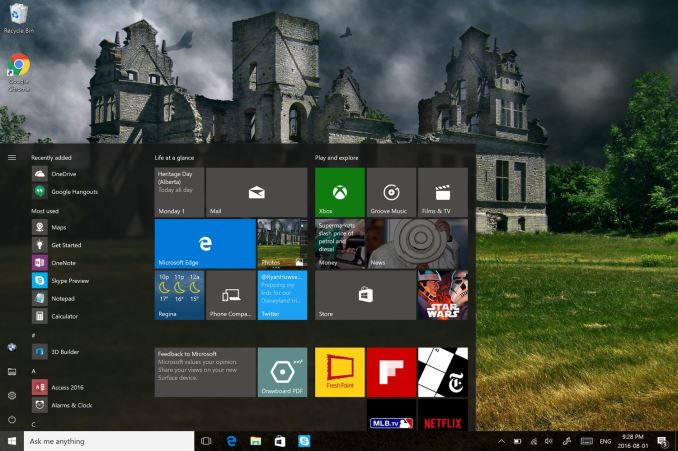
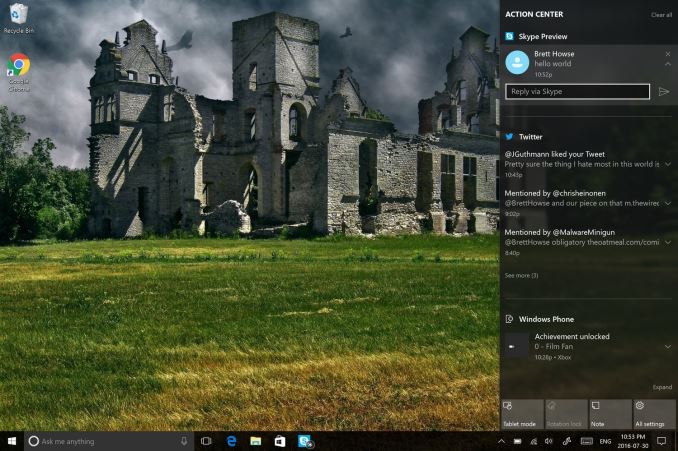
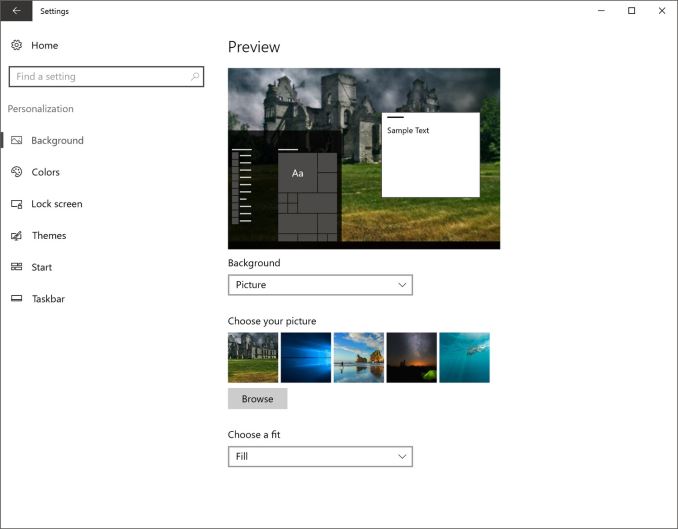








194 Comments
View All Comments
jlabelle2 - Wednesday, August 17, 2016 - link
- Wait so now Cortana only uses Edge and Bing?As much as Google Now on Android only use Google, and Siri is only using Safari and...
Gurdas - Tuesday, August 2, 2016 - link
For those who can't wait, here's how to get the update right away:https://blogs.windows.com/windowsexperience/2016/0...
SteelRing - Tuesday, August 2, 2016 - link
Please, someone, come up with something to strangle and kill Cortana. I just knew it they gonna force it down your throat once they reeled everyone to upgrade to Win10. So glad I didnt do any of my Win7 machines.Michael Bay - Tuesday, August 2, 2016 - link
Nobody`s forcing you to use it. First thing I did after installing 10 was killing the icon and fogetting it existed.Freakie - Tuesday, August 2, 2016 - link
Looks like we might be limited to just blocking it in our firewalls. I have Cortana and Telemetry disabled in both Group Policy and the IP's blocked in my firewall. I always have my firewall set to ask me what to do when it encounters a connection that I haven't created an Allow or Deny rule for. With that, I've caught a few more phone-home's that I've been able to disable.To be honest I'm just waiting for the actual Windows Server 2016 to be released. Having a .edu email, I get it free through DreamSpark and the Server edition at least keeps the ability to disable all that crap. And I don't mind the slightly more complicated setup.
Notmyusualid - Wednesday, August 3, 2016 - link
THIS - is on my mind.Win Server on my machine. That way I have complete control.
But alas, I've not a new'ish versions' product key laying around, and I cannot be bothered with 90-day trials.
MANLEY7878 - Tuesday, August 2, 2016 - link
Still waiting.Penti - Tuesday, August 2, 2016 - link
About Centennial, I'm pretty sure you don't actually convert the application to UWP but packages the Win32 app in an AppX package with sandboxing handled by a variant of App-V. So it's still a MFC application if you "convert" that, and a WPF application is still a WPF application too and so on. You currently only have access to a small subset of the UWP API's for your "converted apps". So it's mostly a sandboxed Win32-package with lot's of limitations, that you can sell in the store.Brett Howse - Tuesday, August 2, 2016 - link
It's an AppX running in a sandbox, and yes it has a smaller subset of APIs available, but there's still a lot of APIs that do work with converted apps:https://msdn.microsoft.com/en-us/windows/uwp/porti...
Gigaplex - Wednesday, August 3, 2016 - link
Point is, it's still not UWP.