HTPC - TV Tuner Reviews
by Jarred Walton on December 7, 2005 12:05 AM EST- Posted in
- Smartphones
- Mobile
MyHD MDP-130 (cont'd)
The MyHD can function in the same modes as the Fusion5. Analog reception along with OTA DTV and/or digital cable are all available. The initial configuration is very similar to that of the Fusion5: you choose the type of device that you have connected and then run a channel scan. In order to receive cable digital channels properly, the QAM decoding checkbox should be enabled prior to detecting the available channels, and you need to set the mode to "Auto" - you can see how we configured the card in the following screenshot.
The channel scan on the MyHD does not show which channels are encrypted and takes longer than the FusionHDTV software; 4 minutes for the analog channels and another 7 minutes for the digital channels. The digital channels are also listed in a slightly different manner than on FusionHDTV: 830-1 in FusionHDTV is 83-1 in MyHD, 824-1 is 82-4, etc. It's pretty easy to see how the two match up, but since most people will only try one card, configuring the channels is going to be a tedious process, regardless of which card you use. The MyHD listing makes more sense to us, though it does mean that you can't tune in directly to a subchannel: you need to select 82, and then press the "channel up" button three times to get to 82-4, for example.
The recording options with the MyHD card are slightly different than the Fusion5. Here, the FusionHDTV interface actually comes out ahead, as with MyHD several of the details that you'll want to change are buried in subscreens that are accessed by pressing the "Detail Options" buttons. Analog recording on the MyHD can be sent through DivX or Indeo by default, but you can also check the box labeled "Display All Video/Audio Compressors" to gain access to other codecs.
For analog recording, MyHD simply plugs into the Video For Windows (VFW) interface, which has some good points and bad points. It does afford you the ability to select from a wide range of codecs, but it's also a lot more involved than simply choosing between "Good/Better/Best" (or "Poor/Okay/Good" if you want to be realistic) recording quality. Due to the smaller file sizes, we like the DivX option, and it features extensive integrated configuration options. The big problem, unfortunately, is performance. Using single pass encoding with a 4000 Kbit data rate taxes the CPU quite a bit with the Sempron, to the point where audio cuts out periodically, the video skips, and basically it isn't worth keeping. The HP with the 4000+ fares better, but even then, we're limited to using the "Fastest" encoding mode in DivX in order to avoid performance issues. (We'll show some examples of the quality that each mode provides later.)
At this point, the analog recording seems like a total loss. The first thought is that this is a hardware or software bug, but using the faster HP system gives a clue to the real problem. Even watching analog channels on the Sempron is problematic, while on the 4000+, it works fine. The solution? More CPU power! By "upgrading" to an X2 3800+ system, the analog recoding quality was improved dramatically.
Running the card with the Athlon X2 3800+ allowed the DivX "Encoding Performance" option to be changed from "Fastest" to "Fast" or even "Normal". This had a dramatic impact on the quality of the analog recordings, providing for a near-perfect capture of the analog signal (which was merely okay to begin with) at a file size that was smaller than on the other cards. In theory, if you have a good/fast codec that hooks into the VFW interface, that might get around the performance requirement. On our base installation, we couldn't find any suitable codec that worked well without a very fast processor. (You don't even want to know what Xvid capture was like without the X2.)
Even without the CPU upgrade, you will want to tweak the capture to get proper video sizes - the analog recording is made as a 480x480 video and doesn't look right during playback unless you correct the aspect ratio. The above two screens show the configuration that we used for analog recording using DivX (though on the X2, we selected " Normal" instead of "Fastest"). There are a lot of potential tweaks to get DivX encoding to work better, so perhaps it's simply a matter of configuring the codec to work optimally on slower CPUs. Still, these settings resulted in a 640x480 AVI that played properly in a number of media players, and they worked well with a dual core processor. (Changing the size and cropping are only options when using the DivX codec, incidentally; one more reason to stick with it rather than Xvid or some MPEG2 codec.) Unfortunately, the resulting AVI files can't be played internally - you have to use a separate application like Windows Media Player to watch them.
Even at the highest quality settings, the DivX file sizes are much smaller than the HD streams, typically coming in at 1 GB or less per hour. Then again, 640x480 30FPS content doesn't compare favorably to 720p or 1080i recordings. You can also setup MyHD so that digital channels are recorded using the DivX (or other) codec as well, but we don't feel that that's the best idea, and performance issues were already present with encoding non-HD streams. Another drawback to capturing HD content to a different format is that the maximum resolution is 720x480. If you want to re-encode files to some other format, we would recommend that you do it on a separate PC or in offline mode.
The MyHD can function in the same modes as the Fusion5. Analog reception along with OTA DTV and/or digital cable are all available. The initial configuration is very similar to that of the Fusion5: you choose the type of device that you have connected and then run a channel scan. In order to receive cable digital channels properly, the QAM decoding checkbox should be enabled prior to detecting the available channels, and you need to set the mode to "Auto" - you can see how we configured the card in the following screenshot.
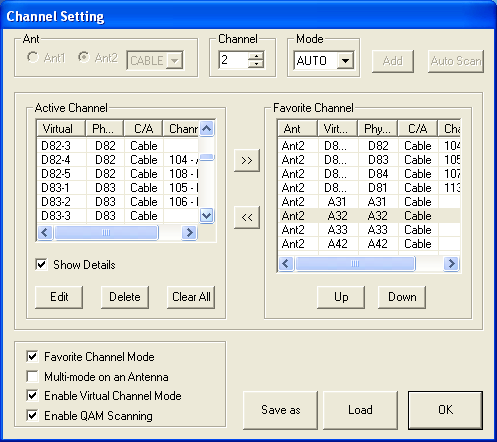
The channel scan on the MyHD does not show which channels are encrypted and takes longer than the FusionHDTV software; 4 minutes for the analog channels and another 7 minutes for the digital channels. The digital channels are also listed in a slightly different manner than on FusionHDTV: 830-1 in FusionHDTV is 83-1 in MyHD, 824-1 is 82-4, etc. It's pretty easy to see how the two match up, but since most people will only try one card, configuring the channels is going to be a tedious process, regardless of which card you use. The MyHD listing makes more sense to us, though it does mean that you can't tune in directly to a subchannel: you need to select 82, and then press the "channel up" button three times to get to 82-4, for example.
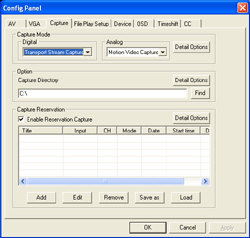 |
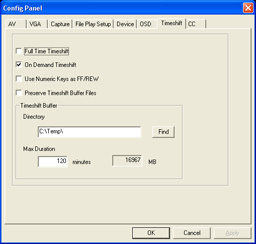 |
| Click to enlarge. | |
The recording options with the MyHD card are slightly different than the Fusion5. Here, the FusionHDTV interface actually comes out ahead, as with MyHD several of the details that you'll want to change are buried in subscreens that are accessed by pressing the "Detail Options" buttons. Analog recording on the MyHD can be sent through DivX or Indeo by default, but you can also check the box labeled "Display All Video/Audio Compressors" to gain access to other codecs.
For analog recording, MyHD simply plugs into the Video For Windows (VFW) interface, which has some good points and bad points. It does afford you the ability to select from a wide range of codecs, but it's also a lot more involved than simply choosing between "Good/Better/Best" (or "Poor/Okay/Good" if you want to be realistic) recording quality. Due to the smaller file sizes, we like the DivX option, and it features extensive integrated configuration options. The big problem, unfortunately, is performance. Using single pass encoding with a 4000 Kbit data rate taxes the CPU quite a bit with the Sempron, to the point where audio cuts out periodically, the video skips, and basically it isn't worth keeping. The HP with the 4000+ fares better, but even then, we're limited to using the "Fastest" encoding mode in DivX in order to avoid performance issues. (We'll show some examples of the quality that each mode provides later.)
At this point, the analog recording seems like a total loss. The first thought is that this is a hardware or software bug, but using the faster HP system gives a clue to the real problem. Even watching analog channels on the Sempron is problematic, while on the 4000+, it works fine. The solution? More CPU power! By "upgrading" to an X2 3800+ system, the analog recoding quality was improved dramatically.
Running the card with the Athlon X2 3800+ allowed the DivX "Encoding Performance" option to be changed from "Fastest" to "Fast" or even "Normal". This had a dramatic impact on the quality of the analog recordings, providing for a near-perfect capture of the analog signal (which was merely okay to begin with) at a file size that was smaller than on the other cards. In theory, if you have a good/fast codec that hooks into the VFW interface, that might get around the performance requirement. On our base installation, we couldn't find any suitable codec that worked well without a very fast processor. (You don't even want to know what Xvid capture was like without the X2.)
 |
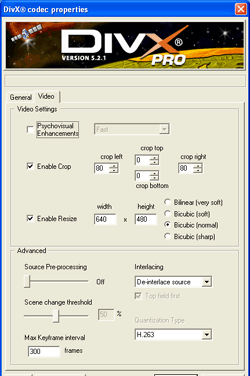 |
| Click to enlarge. | |
Even without the CPU upgrade, you will want to tweak the capture to get proper video sizes - the analog recording is made as a 480x480 video and doesn't look right during playback unless you correct the aspect ratio. The above two screens show the configuration that we used for analog recording using DivX (though on the X2, we selected " Normal" instead of "Fastest"). There are a lot of potential tweaks to get DivX encoding to work better, so perhaps it's simply a matter of configuring the codec to work optimally on slower CPUs. Still, these settings resulted in a 640x480 AVI that played properly in a number of media players, and they worked well with a dual core processor. (Changing the size and cropping are only options when using the DivX codec, incidentally; one more reason to stick with it rather than Xvid or some MPEG2 codec.) Unfortunately, the resulting AVI files can't be played internally - you have to use a separate application like Windows Media Player to watch them.
Even at the highest quality settings, the DivX file sizes are much smaller than the HD streams, typically coming in at 1 GB or less per hour. Then again, 640x480 30FPS content doesn't compare favorably to 720p or 1080i recordings. You can also setup MyHD so that digital channels are recorded using the DivX (or other) codec as well, but we don't feel that that's the best idea, and performance issues were already present with encoding non-HD streams. Another drawback to capturing HD content to a different format is that the maximum resolution is 720x480. If you want to re-encode files to some other format, we would recommend that you do it on a separate PC or in offline mode.










77 Comments
View All Comments
nastasin - Tuesday, August 8, 2006 - link
I am trying to choose the right tuner card for my HTPC and could use some advice. My top three choices are: MyHD MDP-130, ADS Tech PTV 380-ef, Kworld ATSC 110. All have strengths and weaknesses. this is used exclusively for HT except when doing HTPC maintenance.Specs: AMD 3800, 1g RAM, 500g HD, 6800GT, Panasonic AE-900 HD projector (DVI) w/110" Firehawk screen & 17" dell flat panel (analog).
OS: Windows MCE
Requirements:
PCI based card (no PCI-e)
Must operate with windows MCE
Able to operated using a remote
Able to display using digital cable (no OTA necessary)
Able to display in near original picture resolution and clarity
Record shows from digital cable
Priced under $200 is possible
Thanks
nvmarino - Thursday, December 8, 2005 - link
First off, thanks for the article. I have been spending quite a bit of time with various HTPC components over the past few months/years with HD capture cards being the one big hole in my research. Your article definitely helped clear up a few questions I had about the MyHD and DVICO cards. Thanks for that.I am still slightly confused about the functionality of the MyHD card though. You mention when switching to "HD" mode on the card it "bypasses the graphics card and uses the output of the MyHD card instead." Is this the *only* option for outputting HD, or can it be output directly from the graphics adapter without using the pass-through? If you can output directly via the PC graphics card, is the decoding still done by the MyHD hardware, or is it then the responsibility of the CPU/Graphics card? With old school MPEG2 decoder cards that worked via pass-through (like the Sigma Designs Hollywood+), the card could only output via its own video output. So if you wanted the output of your graphics card and MPEG2 video decoded by the H+ on the display, your only option was to use VGA pass-through. Just curious if this card works the same way.
One tip on getting HD output from your graphics card - in my experience a little utility called powerstrip (http://entechtaiwan.net/util/ps.shtm)">http://entechtaiwan.net/util/ps.shtm) is something you simply cannot do without. Powerstrip offers fine tuning of your video way beyond what you get from the card manufacturers and it operates independently of the manufacturers drivers so you won't get all those annoying issues with the resolution bouncing around when rebooting and such - at least once the application loads (your resolution might be screwy until you log in to the box and powerstrip kicks in though.) I've been using it for years to get HD resolutions out of my cards. The most useful resolution for me - 960x540 (or some derivative of to accommodate for overscan) output in 1080i. My TV isn't capable of 720P and, as you mention, 1080i is terrible for outputting anything but video. But 960x540 (essentially 540P) output using 1080i timing is crystal clear and rock solid with both text and video. I am at a loss as to why ATI and NVIDIA drivers are still painful and limited when dealing with HD resolutions while a third party utility is able to achieve such impressive results.
On another topic, I think there is another important option to consider that is not mentioned in your article - firewire capture directly from your cable box. This option can capture both SD and HD video, provides quality at least as good as any of the tuner cards and is much less expensive (possibly *free*). The beauty of firewire capture of analog channels is all the hard work of encoding is already done for you in the cable box - resulting in virtually zero overhead for recording. Of course, the PC still does have to decode the MPEG2, so if you want to watch HD you will still need some horsepower. However, if you don't care much about HD, you can get away with some VERY low end hardware - especially if you've got a dedicated MPEG2 decoder. Using firewire, I've been able to capture and playback smooth SD video on an 330Mhz Pentium II paired with my trusty Hollywood+ card. Of course as always there are a few caveats to firewire capture.
First off, your cable company has to offer a set top box with firewire output enabled. I've got no idea how common this is, but my cable provider (Comcast in Burlingame, CA) provides a Motorola 6200 with active firewire ports when you subscribe to HD service, which costs $5 a month. If you’re already paying the $5 a month for HD, your cost is zero. I have always subscribed to HD so I have no idea if this box would be provided to non-HD subscribers. Also, rumor has it there is some FCC mandate that requires cable companies to provide STB's with firewire output enabled, so you might even be able to get one of these boxes just by calling your provider and asking for one. Also, take in to consideration that you would need one STB for every channel you wanted to access simultaneously. So if you want to record one channel while watching another, you need two STB's - not quite as simple as splitting your cable line to multiple tuners and could incur additional costs.
Second, depending on your provider, firewire capture will most likely only work with non-copy protected channels. This is thanks to a DRM scheme known as 5C. The net net of 5C is that if the device connected to the STB is not 5C compliant (which your PC firewire port is not), the cable box will only allow channels which are allowed to be copied freely (most likely broadcast channels only) to be output via the firewire port. I have read that cable providers in some areas have not turned on 5C content protection yet, so you can get every channel via firewire, but rest assured they will at some point. As I only subscribe to basic cable I cannot comment on whether pay channels are accessible via firewire in my area. The solution to this of course *might* be when cablecard finally comes to the PC, but we'll see if that ever happens - even if it does, I'm sure the devices will implement 5C properly so you will only be allowed to record shows the provides want you to - and other restrictions such as the number of times you can copy a show will be enforced - but these restriction will also be enforced on all DVR's at some point so at least PC capture solutions will be on equal ground.
And finally (for those of you still with me) setting up firewire capture is a royal pain in the ass. I definitely wouldn't recommend it for the non-technically inclined, but if you are willing to invest the time, I've been able to get great results with both SageTV on Windows and MythTV on Linux. It is also possible to configure firewire capture with MCE but, as far as I understand, it is a bit of a kludge in that you need an analog tuner for every firewire device you want to capture from, even though you aren't using the capture card. I have no experience with configuring MCE with firewire so I could be completely off base here.
For those who are interested in pursuing setting up firewire capture and/or HD output from their video cards, www.avsforum.com is definitely the best place to start. I'd also recommend checking out the forums for SageTV if you want to pursue that option, the forums at www.thegreenbutton.com for getting MCE running with firewire, and http://wilsonet.com/mythtv/">http://wilsonet.com/mythtv/ for a great "how to" on getting MythTV up and running, which includes info and further links on both firewire capture and HD output.
--Nino
JarredWalton - Thursday, December 8, 2005 - link
Great post, nino!I actually have thought about the firewire aspect, but I didn't mention it as I haven't actually attempted it yet. Everything I've read points back to your one comment: "setting up firewire capture is a royal pain in the ass". LOL - and that might be somewhat understated. Firewire also doesn't allow you to do the tuning on the PC, as I understand it: the STB has to be tuned into the channel. It's more like using an old VCR to manually record something, but that's still better than nothing, right?
For the MyHD card, it does hardware decoding and outputs its own signal in bypass (HD) mode. It appears to be the straight DTV content, which is a good way of handling that I think. The card has an overlay mode that shows a preview of the content in a window. Due to the PCI bus bandwidth limitations, though, it is limited to 720x480 resolution (at 30/60 FPS depending on how you configure MyHD). I mentioned this above, as basically 720p and 1080i uncompressed signals can't be piped via overlay since they contain too much data.
nvmarino - Friday, December 9, 2005 - link
Thanks, Jarred. Not bad for my first post, eh? :) I've been reading Anand on a regular basis for years so I guess it's about time I contributed something to the community!As for channel changing, it is now supported via firewire, so no need to do anything manually. Firewire capture works just like any other tuner in SageTV or MythTV - just a little trickier to get setup.
Ah yes, it makes sense the MyHD card couldn't decode and then pass the video via PCI due to bandwidth... Thanks for the clarification
On another note - After taking a second look at the article, I found the results of Digital TV performance very confusing. My understanding is that a digital stream is already encoded and compressed, which you also mention in the article, so I would expect the only overhead when recording - assuming you are not doing any transcoding - would be writing to disk - which I would expect to not be much overhead at all. Since the real work with a digital stream is in decoding the stream for playback, that's where I would expect any significant overhead to kick in - at least when doing the decoding in software such as with the Fusion. However, unless I'm misinterpreting something, the Fusion graphs tell a very different story. I am confused even further by how DxVA could affect the performance of capture, again unless there was some trascoding or some other processing going on.
In an effort to figure out if I was misunderstanding something I did some testing with one of my boxes (a 2.4GHz P4) and the results are much closer to what I would expect. When capturing via firewire (I'm using VLC media player for the capture), my CPU usage hovers between 4% and 10%. I have VLC saving the stream as PS, which is about the only work I would expect the cards to have to do when capturing a digital stream. So where is all that extra overhead coming from?
When playing back the stream on the same box (I am using the NVIDIA PureVideo decoder on an ATI Radeon 9800 Pro) my CPU hovers between 25% - 35% usage with HW acceleration enabled. When I disable acceleration, CPU usage shoots up to about 80% and over 100% with lots of motion, resulting in choppy playback.
On a side note, these results are with HT disabled. I was originally testing with HT enabled on my P4 and it *looked* like the CPU was only sitting at about 40% when playing back with no acceleration, so I couldn't understand why playback was getting choppy. As soon as I disabled HT it became clear the CPU was over taxed.
The only conclusion I can come to is something is misbehaving when capturing with the Fusion - either the driver or the capture software. Thoughts?
--Nino
JarredWalton - Friday, December 9, 2005 - link
I probably didn't make this clear: "recording" was really "watching and recording" - basically a worst case scenario. I believe both the Fusion and MyHD can be setup to record a channel without displaying the content, in which case the CPU use drops to 5 to 10% or something. Basically, I was watching a channel and then I would press the "record" button.I'll have to give Firewire a shot in the near future - of course you need to have a digital cable + HD STB in order to capture that way, which is $25 a month extra over the cost of basic cable, but I have that regardless.
nvmarino - Saturday, December 10, 2005 - link
Gotcha - now I understand the numbers.For cable service, the a bare minimum is basic ($12) + HD ($5), at least in my area - bringing my grand total to $17 hard earned bones a month. Comcast doesn't require me to order digital to get HD. Of course I'm only getting very basic service but as long as I get football and Lost in HD I'm happy as a pig in sh.... I spend much more time in front of the PC than the telly anyway which is how I justify paying nearly 4x that for my broadband connection. :)
Also, my recent testing uncovered something I was unsure of earlier. I can capture pretty much every basic SD channel via firewire, but I can only capture the major broadcast networks in HD. ESPN HD, INHD, and Discovery HD, for example, are DRM'd so no FW capture is possible.
Here are a few pointers that will hopefully save you (or anyone else who wants to give FW capture a shot...) some time getting started.
The firewire drivers can be downloaded here:
http://www.thegreenbutton.com/community/shwmessage...">http://www.thegreenbutton.com/community...6&Me...
Once you get the drivers installed, I've found the simplest way to test is to use VLC (download here http://www.videolan.org/)">http://www.videolan.org/) to either watch or capture the stream. Once you have VLC installed, you can watch the stream like this:
File --> Open Capture Device
"Video device name" --> click the "Refresh list" button
In the "Video device name" dropdown, you should now see two options for your STB, a "tuner" device and a "Panel" device. Choose the "Tuner" device.
Click "OK" and that's it. If all went well you should be watching the firewire feed on your monitor. Oh yeah, make sure the STB is tuned to a basic channel so you don't have to worry about 5C DRM.
One thing to consider - as far as I know VLC doesn't support DxVA so if you're not on a beefy box, playing HD streams directly in VLC will be choppy.
Which brings me to my next topic - capturing with VLC...
Follow all the steps above except clicking "OK".
Once you've got your tuner selected as the video device, check the "Stream output" box and click the "Settings" button.
In the settings screen, check the "file" box and put the file where ever you want it, just make sure you save it with a .mpg extension
Click "OK" and "OK" and now you're capturing!
To stop capturing, just click the stop button on VLC.
Now, to play back the capture, I'd highly recommend the NVIDIA PureVideo decoder - even if you have an ATI card. You can download a 30-day trial here:
http://www.nvidia.com/object/dvd_decoder.html">http://www.nvidia.com/object/dvd_decoder.html
I've had mixed results with other decoders handling an HD capture properly, but I'm sure there are others out there that would work as well.
Once you've installed the decoder, you should have no problem playing the .mpg file you captured in Windows Media Player.
That's about it for the easy part! You're on your own from here. There are instructions for getting FW working in MCE in the driver download package, or you can view the readme directly online here:
http://www.thegreenbutton.com/community/download.a...">http://www.thegreenbutton.com/community...load.asp...
And for SageTV, you can find an excellent setup guide here:
http://forums.freytechnologies.com/forums/showthre...">http://forums.freytechnologies.com/foru...owthread...
Good Luck!
--Nino
JarredWalton - Sunday, December 11, 2005 - link
Thanks again! I'll be giving that a shot in the relatively near future. (Got a few other articles to finish first.)JarredWalton - Wednesday, December 7, 2005 - link
You can download some demo files to test out how the DVICO card would fare on your PC if you want. A reader sent me this tip. http://www.fusionhdtv.co.kr/ENG/Download/Demo.aspx">Here's the link, if you're interested.xtknight - Wednesday, December 7, 2005 - link
Great review, I enjoyed the downloadable stream clips from all the cards in the different modes.JarredWalton - Wednesday, December 7, 2005 - link
Last I checked (this morning), about 125 people had downloaded the video clips. I'm actually curious to what the readers feel about using BitTorrent for this. It seems like a natural fit to me, as even a fast data center connection can be overwhelmed by a bunch of people downloading video clips. How was the speed? Did you like this? (Maybe we can get some sort of Torrent server on an AnandTech server in the future so that I'm not using my home network. LOL)