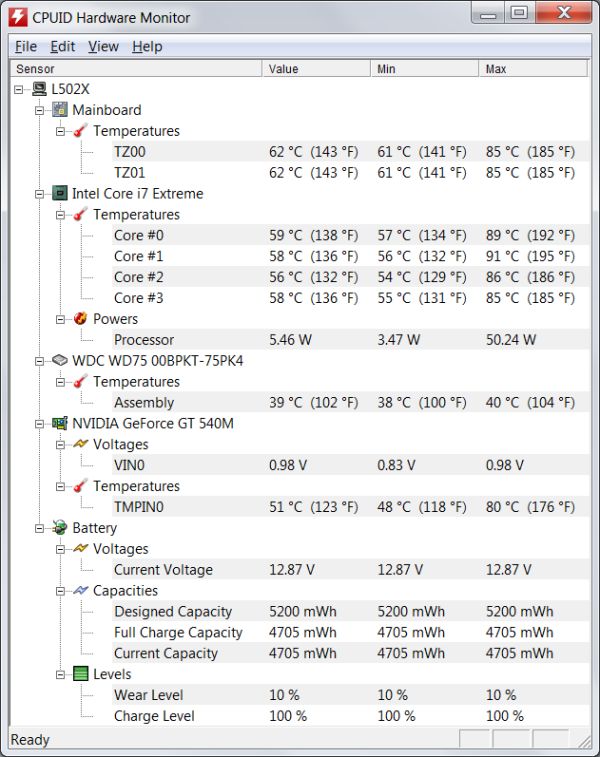Original Link: https://www.anandtech.com/show/4274/dell-xps-15-l502x-now-with-sandy-bridge
Dell XPS 15 L502x: Now with Sandy Bridge
by Jarred Walton on April 20, 2011 1:10 AM ESTDell XPS 15 L502x: Tweaking the Formula
Late last year, we finally got a laptop with very few compromises that we could look to as the king of the mainstream market. That laptop was Dell’s XPS 15 L501x; it took a balanced approach to performance, battery life, and portability, with a great display upgrade as a bonus offering. Perhaps more important was you could get all of the important features and still pay less than $1000. It was only natural—nay, inevitable—that Dell would update the XPS line with Sandy Bridge processors, and that’s what we have for review today with the XPS 15 L502x. The graphics have also received a minor update to NVIDIA’s 500M line, though the 400M and 500M are basically fraternal twins.

We won’t spend a lot of time discussing the nuances of the build, as very little has changed relative to the original XPS 15. If you want more information on build quality, the keyboard, etc. we refer you back to our earlier write up. The short summary is that the build quality is still good, but it’s not at the level of something like a Dell Latitude. Dell uses a magnesium alloy frame in the XPS, but the top and bottom are still plastic. Perhaps the bigger issue some will have is with the curves; love it or hate it, the curves are here to stay for the time being. We’ll have a bit more to discuss in a minute, but first let’s start with our usual spec table. The following table lists the available options for the XPS 15, with our review configuration components bolded where applicable.
| Dell XPS 15 L502x Specifications | |
| Processor |
Intel Core i5-2410M (dual-core 2.30-2.90GHz, 35W) Intel Core i5-2520M (dual-core 2.50-3.20GHz, 35W) Intel Core i7-2630QM (quad-core 2.00-2.90GHz, 45W) Intel Core i7-2620M (dual-core 2.70-3.40GHz, 35W) Intel Core i7-2720QM (quad-core 2.20-3.30GHz, 45W) Intel Core i7-2820QM (quad-core 2.30-3.40GHz, 45W) |
| Chipset | Intel HM67 |
| Memory |
2x2GB DDR3-1333 1x4GB + 1x2GB DDR3-1333 2x4GB DDR-1333 (CL9) |
| Graphics |
NVIDIA GeForce GT 525M 1GB DDR3 96 SPs, 600/1200/1800MHz Core/Shader/RAM clocks NVIDIA GeForce GT 540M 2GB DDR3 96 SPs, 672/1344/1800MHz Core/Shader/RAM clocks |
| Display |
15.6” WLED Glossy 16:9 768p (1366x768) 15.6" B+GR LED Glossy 16:9 1080p (1920x1080) (AU Optronics B156HW1) |
| Hard Drive(s) |
500GB 7200RPM HDD 640GB 7200RPM HDD 750GB 7200RPM HDD (Western Digital Scorpio Black WD7500BPKT-75PK4T0) 256GB SSD |
| Optical Drive |
8X Tray-Load DVDRW Blu-ray Reader/DVDRW Combo (HL-DT-ST CT30N) Blu-ray Writer/DVDRW |
| Networking |
Gigabit Ethernet(Realtek RTL8168/8111) 802.11n WiFi (Intel Wireless-N 1000) 802.11n WiFi (Intel Advanced-N 6150) 802.11n WiFi + Bluetooth 3.0 (Intel Wireless-N 1030) 802.11n WiFi + Bluetooth 3.0 (Intel Advanced-N 6230) |
| Audio |
2.1 JBL Speakers + Waves Audio (Stereo speakers and subwoofer) Microphone and two headphone jacks Capable of 5.1 digital output (HDMI/SPDIF) |
| Battery |
6-cell, 11.1V, ~5.0Ah, 56Wh 9-cell, 11.1V, ~8.1Ah, 90Wh |
| Front Side | Memory Card Reader |
| Left Side |
Exhaust vent 1 x USB 3.0 |
| Right Side |
Optical Drive 2 x Headphone Jack Microphone Jack 1 x eSATA/USB 2.0 Combo |
| Back Side |
Mini DisplayPort HDMI 1.4 Gigabit Ethernet TV Input (Optional) AC Power Connection 1 x USB 3.0 Kensington Lock |
| Operating System | Windows 7 Home Premium 64-bit |
| Dimensions |
15.0" x 10.4" x 1.3-1.5" (WxDxH, 6-cell) 15.0" x 10.4" x 1.3-2.2" (WxDxH, 9-cell) |
| Weight |
6.33 lbs (6-cell) 6.68 lbs (9-cell) |
| Extras |
Waves Maxx Audio 3 2MP Skype HD Certified Webcam (H.264) 86-Key backlit keyboard (Upgrade) Flash reader (SD/IO/XC/HC, MS/Pro/XC, MMC, xD) |
| Warranty |
1-year standard warranty (depending on variant) 2-, 3-, and 4-year warranties available |
| Pricing |
Starting Price: $800 Price as configured: $1425 |
We received a moderately upgraded version of the L502x this time around. The base model starts at $800 and you can still add the nice 1080p LCD for $150, so you’re still able to get a nice display for under $1000, but outside of Quick Sync the Core i5-2410M isn’t a major upgrade from the older i5-460M and the same can be said of the GT 525M vs. GT 420M. Basically, it’s better, and it’s about the same price, but if you already have the L501x there’s no need to upgrade to dual-core Sandy Bridge. Quad-core Sandy Bridge is a different story, as we’ll see in the benchmarks; Dell shipped the cheapest of the quad-core options, the i7-2630QM.
Along with the CPU upgrade, we’ve got the GT 540M, which is a faster clocked version of the 420M/425M/435M/525M/etc. The old XPS 15 came with a GT 420M by default, which clocks in at 500/1000MHz core/shaders and 1600MHz on the RAM, so the GT 540M has 34% more theoretical computational power and 12.5% more memory bandwidth, plus twice the RAM for good measure. The base model L502x comes with the GT 525M, which is clocked at 600/1200MHz core/shaders, so the 540M is only about 12% faster on the core but has the same memory bandwidth. Depending on the bottleneck, then, the new system should be 10-35% faster than the L501x in games, and potentially more than twice as fast in CPU calculations.
Other upgrades on the test system include 8GB RAM, a 9-cell battery (we still have the smaller 6-cell around as well), and this is the first time we’ve seen a 750GB 7200RPM 2.5” hard drive. Western Digital’s Scorpio Black is king of the 2.5” HDD hill, but unfortunately it’s also a far cry from matching even moderate SSDs. What it lacks in raw performance it makes up for with capacity, and with the increase in areal density the 750GB drive should outperform older 500GB 2.5” drives. Finally, besides the backlit keyboard, Dell also included the 1080p LCD, a TV tuner, and Bluetooth 3.0. The final tally for our test configuration is a much heftier $1425 at the time of writing. Is it worth it? As with so many other things in life, the answer is a nebulous “it depends”. Let’s discuss things a bit more before we get to the benchmarks.
Design and Other Considerations
Before we get to the benchmarks, let’s take a minute more to look at the design and aesthetics on offer. We’ve covered most of this already—the XPS 15 L501x had a decent keyboard with only slight flex, there are lots of matte surfaces to go around, and you get some of the best sounding speakers you’ll ever hear in a laptop. Except, this isn't exactly the same keyboard as the previous model, and the chassis feels slightly less sturdy as a result. More on this in a moment.
One upgrade that we didn't get to test previously is the 9-cell battery, and this is one of those hit-or-miss upgrades. On the one hand, you increase battery capacity and battery life (by about 55% in our testing). Unfortunately, the 9-cell battery really ruins the profile of the XPS 15, raising the back of the notebook almost a full inch and giving the bottom an uncomfortable bump that makes using it on your lap a dubious proposition. It's great for battery life, and if your laptop sits on a desk or table it's not a big deal; however, Dell should be able to put this much capacity into a better form factor with a few modifications to the chassis.
In the above gallery, we’ve included some comparison pictures of the 6-cell and 9-cell Dell batteries with ASUS’ 8-cell battery from their U-series. The ASUS battery is nearly as thin as the 6-cell but it’s substantially longer; it shows that it would be possible for Dell to fit such a battery into a 14” chassis if they were willing to rework the chassis and internal layout. Personally, I think Dell needs to reevaluate the battery design. While I really like the idea of a 90Wh battery, I don’t like the battery wart on the bottom of my laptop. Another option would be to go for a higher quality (and higher cost) Lithium polymer battery that could pack the same 90Wh into a smaller shell, which is the approach Apple tends to take.
Another tidbit worth mentioning is that upgrading your hard drive requires a bit of extra work. You can get at the memory, WiFi card, and the remaining mini-PCIe slot (occupied by an AverMedia TV Tuner in our test unit) through the single large bottom panel. The hard drive on the other hand is accessed through the top of the chassis. Interestingly enough, the top cover around the keyboard isn’t even secured by any screws; remove the battery and you can access a couple of the plastic clips that hold the cover in place. There are about twenty plastic clips around the top cover, and you’ll have to get them all to release before you can get at the hard drive; you’ll also need to detach the touchpad and media/power button ribbon connectors. While you won’t need to remove any screws, the end result is something of a pain compared to the simple bottom-hatch access most laptops use, and if you happen to remove the cover several times there’s a reasonable chance you’re going to start breaking the plastic clips.
The reason I get into the above is two-fold: first, it illustrates a design flaw and the difficulty of upgrading the hard drive/SSD. The other item to note is that the entire top cover is made of somewhat flimsy plastic, which feels more like Inspiron quality than XPS quality. The frame on the XPS line may be solid, but the actual shell around the frame is plastic and definitely not as sturdy as Dell’s Latitude line. I’d really prefer to see the XPS line go slightly more upscale—bump the price up $50 to $100 and give us a consumer chassis that feels like it will last. Or there’s the new Alienware M11x/M14x that might fill that niche, but aesthetics are still a matter of opinion and plenty of people dislike the bling that’s present on Alienware’s offerings.
Finally, let's discuss the keyboard. I actually liked the old L501x keyboard, and I sort of figured the L502x would be the same design. Well, it's not. The new keyboard is the chiclet style that has become so prevalent among consumer notebooks. I don't really mind typing on chiclet keyboards, and this one works well enough, but I felt there was more flex and less ruggedness to the overall design compared to the previous model. Some of that may just be my perception—I don't have the L501x handy to check—but as noted above the build quality feels more like a tweaked Inspiron rather than giving you the quality of a Latitude.
With that out of the way, let’s hit the benchmarks and graphs and see how the new XPS 15 compares to the old model, along with a selection of other recent laptops. Pricing for the reviewed configuration puts the L502x into direct competition with laptops sporting significantly faster GPUs—i.e. MSI’s GT680R can be found for just $50 more. What you get with the Dell is a more aesthetically pleasing design, a higher quality LCD, significantly better battery life (thanks to Optimus), better speakers, and a backlit keyboard. On the other hand, the GTX 460M walks all over the GT 540M in games, so if you’re looking for gaming laptops as opposed to Jack-of-All-Trades offerings, there are better options.
No Surprises: Quad-Core Sandy Bridge Is Still Fast
We’ve already looked at the i7-2630QM when we reviewed the ASUS G73SW and previewed the MSI GT680R. The difference here is that we’re not looking at a 15.6” chassis that’s lighter and thinner than the GT680R, and we’re pairing the CPU with a GT 540M instead of a GTX 460M. For applications, the GPU generally won’t matter, but the presence of Optimus Technology will definitely help in several areas: better battery life, and access to Intel’s Quick Sync for video transcoding. We’ll do a quick check of performance with Quick Sync in a moment.
For the charts, we’re sticking mostly with mainstream laptops. We’ve had plenty systems come through our tests in the past year that meet that classification, and you can make your own comparisons using Mobile Bench. For our applications charts, we’ve got quite a few Arrandale systems and a couple Sandy Bright units, with a smattering of GPUs ranging from IGP (HD 3000) up through GTX 460M. Given the pricing, the XPS 15 will mostly be playing in the $1000+ market, and our test system is very close to the price of laptops like the MSI GT680R and ASUS G73SW, so we’ll include the latter to show where the next performance tier lies. At the other end of the performance and pricing scale, we’re also including an AMD Brazos E-350 laptop, the HP dm1z. It’s not at all in competition with the other laptops—from either a price or performance standpoint—but it does offer plenty of battery life in an affordable package and we liked it enough to give it our Silver Editors’ Choice award.
The laptops we’ve chosen to highlight in this review are the Dell XPS L501x and L502x, in black and green, showing how the SNB update compares to the original. The ASUS G73SW is in red, showing where a faster GPU will get you, and the Sandy Bridge i7-2820QM with an SSD is in gold, providing the reverse picture: more CPU performance and a fast storage subsystem, but with a much slower IGP.
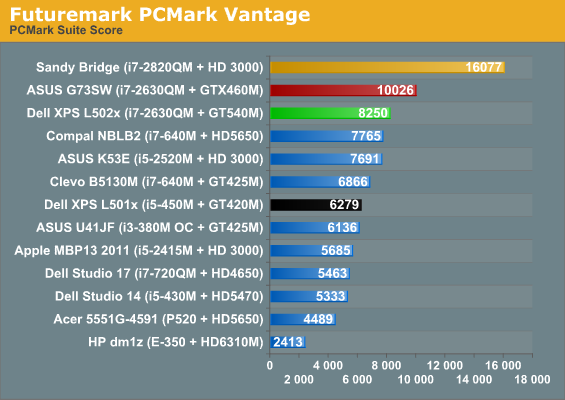
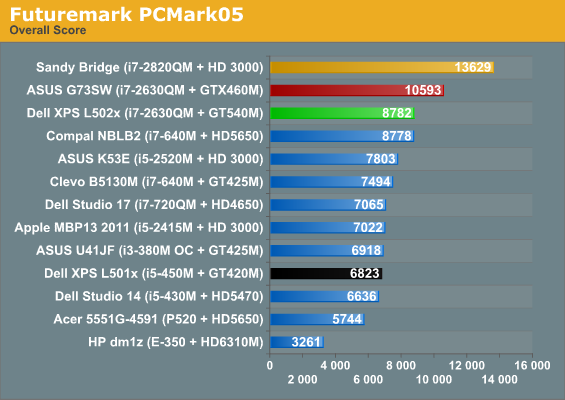
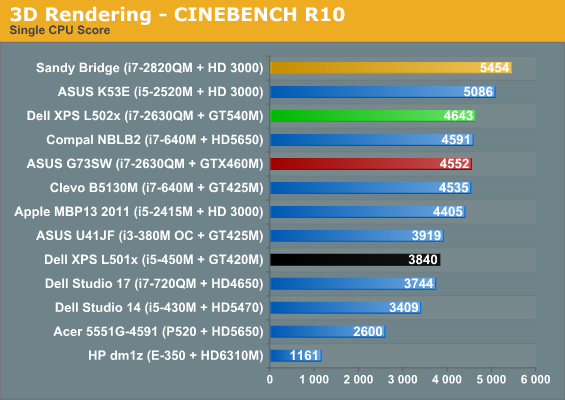
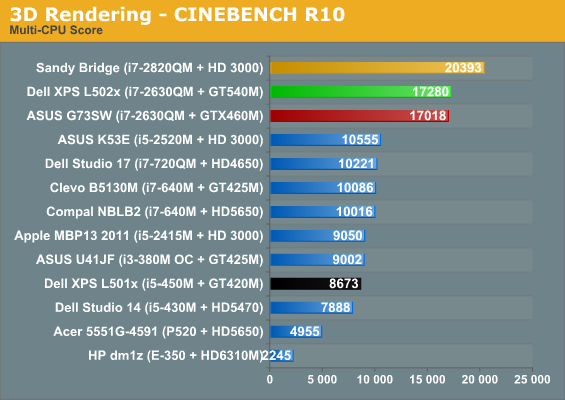
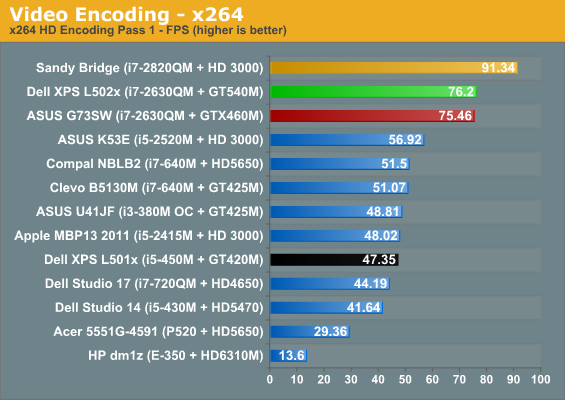
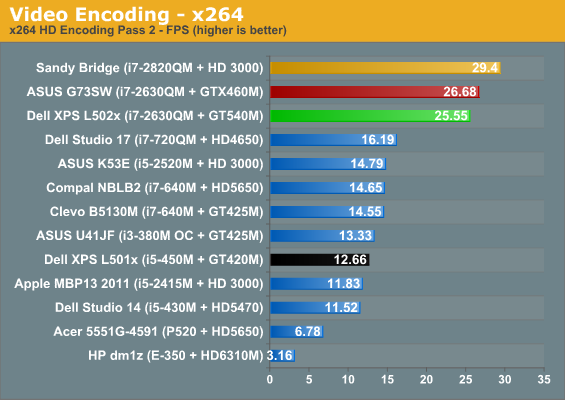
PCMark always likes a fast storage subsystem, and it does give you some idea of how much more responsive a laptop can feel with a good SSD. The Sandy Bridge i7-2820QM ends up nearly twice as fast as the XPS 15 in PCMark Vantage, and 55% faster in the old PCMark05. PCMark also stresses the GPU a bit, which is why the ASUS G73SW ends up around 20% faster than the L502x. Overall, the i7-2820QM with SSD is 37% faster than the L502x and the ASUS G73SW is just 7% faster. The L502x ends up as the third fastest laptop in our application tests, and the only other laptop that manages to squeak by with a lead in the individual results is in the single-core Cinebench test, where the higher single-core Turbo of the K53E/i5-2520M wins out over core count.
Comparing to the original XPS 15 L501x is a bit easier, since all of the main components are at least somewhat faster on the L502x but still similar in specs. The result is performance that’s 20% to 100% faster than the L501x, with the 100% increases coming in the highly threaded Cinebench and Second Pass x264 encoding tests. On average, the L502x is 57% faster than the L501x, though for more mundane office/Internet workloads it’s probably more like 30% faster.
As noted above, we also did some tests of GPU accelerated video transcoding. We used CyberLink’s MediaEspresso and transcoded a 5323 frame 1080p24 video into 720p YouTube format using just the CPU, then with the GT 540M active, and finally using Quick Sync (i.e. HD 3000 active). With Quick Sync, MediaEspresso now has two encoding profiles available, fast and quality, so we tried both. In terms of performance, the CPU alone took 92 seconds, for a final speed of 58FPS. With the GT 540M, performance improved to 69 seconds/77FPS. Finally, Quick Sync with the “Quality” profile took 34 seconds (157FPS), while the “Fast” profile results in the quickest transcoding time, requiring just 25 seconds—or a very impressive speed of 213FPS.
As far as the transcoding quality, subjectively none of the encodes were all that great, showing a clear loss of fidelity from the original 1080p24 source—though that’s expected, considering the final file size was about 10% of the original. I also didn’t notice the issues we saw on CUDA encoding, but the home video I used may not be the best for picking out such details. (We noticed the problems originally on Arcsoft’s Total Media Converter, so it was likely just their implementation of CUDA transcoding rather than a general problem with CUDA, and the latest version might have fixed things.) A final interesting point to mention is that right now, NVIDIA’s Optimus Technology detects MediaEspresso and by default uses the discrete GPU, even though Intel’s Quick Sync is more than twice as fast. Thankfully that you can modify the profile to prefer Intel’s IGP—and on Arrandale’s IGP the dGPU would be preferable—but at present it doesn’t look like NVIDIA’s profiles are smart enough to detect your IGP and determine what path is optimal. That could be a problem down the road when Ivy Bridge and future IGPs continue to improve performance, but hopefully software updates will address the concern.
Okay, that’s enough talk about general application performance. Let’s see how the L502x fares in synthetic graphics performance before we get to the games.
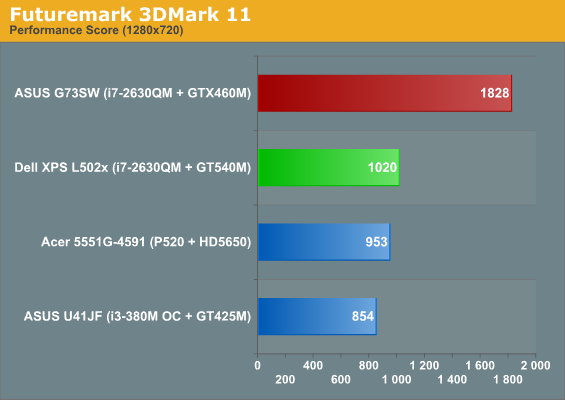
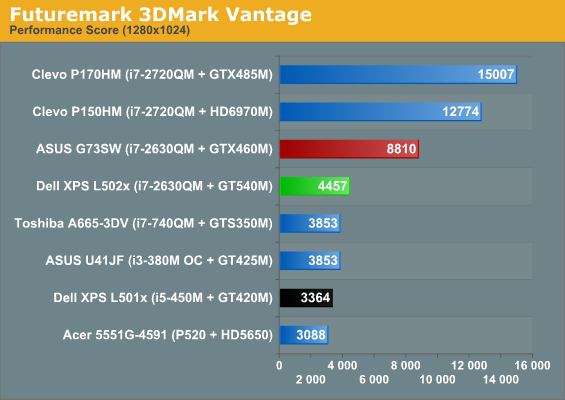
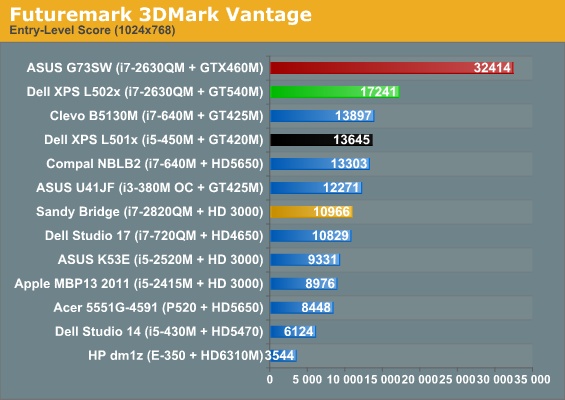
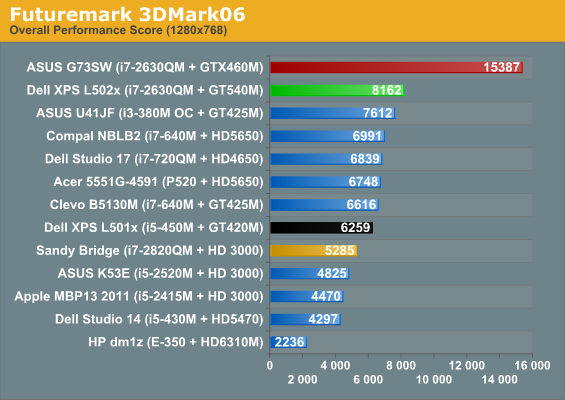
We’re updating our 3DMark charts to focus more on modern workloads, so we’ve added 3DMark 11’s Performance default to our benchmark list, and we’ve included results for 3DMark Vantage’s Performance setting as well—though we don’t have results for all of the other laptops on those charts. We’re also skipping the charts for 3DMark03/05, though you can still see the results in Bench.
Interesting to note is that the 3DMark 11 Performance test appears to be almost entirely GPU limited, as even with a P520 processor the HD 5650 comes out 12% ahead of the GT 425M (and the 540M in turn is 7% faster than the 5650). Depending on how well that comparison holds up, the GTX 460M looks to be around 80% faster than the GT 540M. On paper, the GTX 460M has 101% more computational power and 108% more bandwidth than the 540M, so realizing an 80% performance increase would be about right.
Elsewhere, what we see is a familiar pattern: all of the GT 400M/500M and HD 5650 parts cluster near each other, with the XPS L502x generally coming out on top. The problem is the huge gulf between the GT 540M and the GTX 460M we just mentioned, never mind the top performing mobile GPUs like the HD 6970M and GTX 485M. So once again, this is a decidedly midrange mobile GPU that will struggle with modern games at higher quality settings and higher resolutions—which is what we’ll see next. As far as upgrades from the Arrandale platform, thanks to the increased GPU bandwidth and faster core clocks, plus the quad-core SNB CPU, the new L502x is around 25-35% faster than the old L501x in the 3DMark results. Now let’s find out if that same margin of victory holds in actual games.
Better Midrange Graphics, But Still Midrange
If you just look at the model number, you might get the idea that the GeForce GT 540M is a significant upgrade from the other GT 420M found in the original XPS 15. Unfortunately, that’s the problem with model numbers; the reality is the only key differences are in clock speeds (and power requirements). Both the GT 420M and the GT 540M sport the same 96 CUDA cores and a 128-bit DDR3 memory interface; however, the GT 420M comes clocked at 500/1000MHz on the core/shaders while the GT 540M sports a 672/1344MHz clock. The memory also runs at 900MHz instead of 800MHz. The result is up to 34% faster computational performance but only 12.5% more memory bandwidth. That means in practice the L502x should beat the L501x by 10 to 35% in gaming performance, depending on where the bottleneck happens to lie—though it could be higher on games that depend more on the CPU.
Here are the full results at our low, medium, and high default settings. Twenty-four graphs for your viewing pleasure; please, take your time.
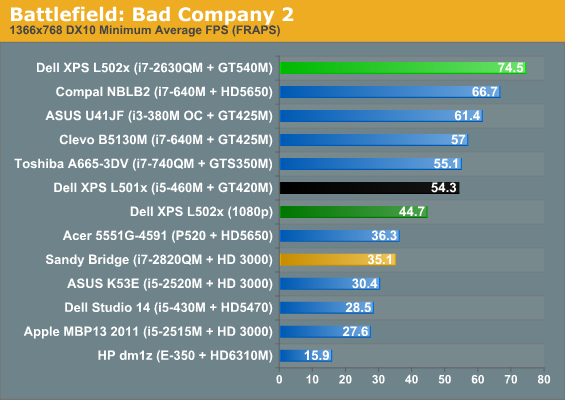
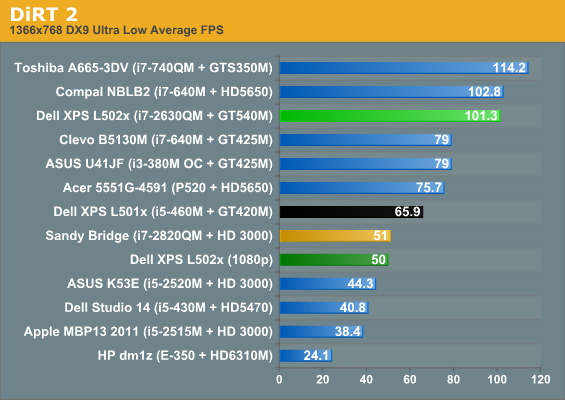
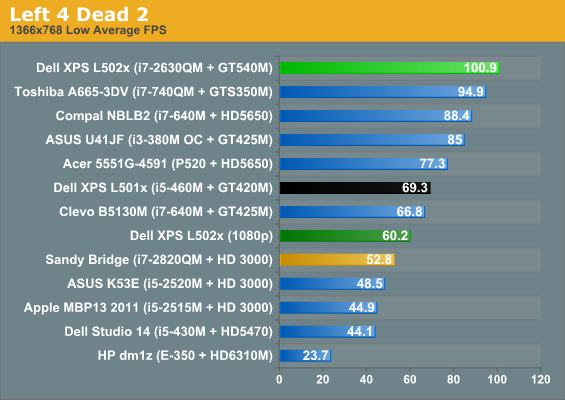
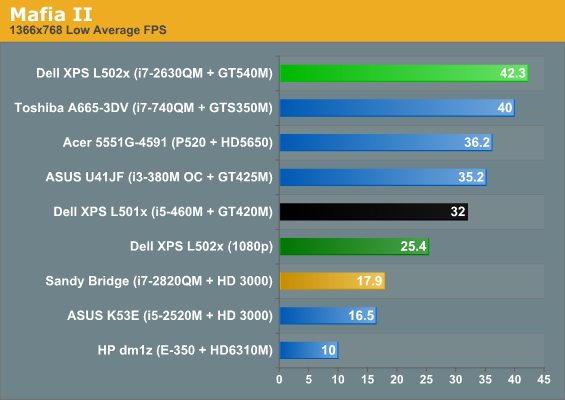
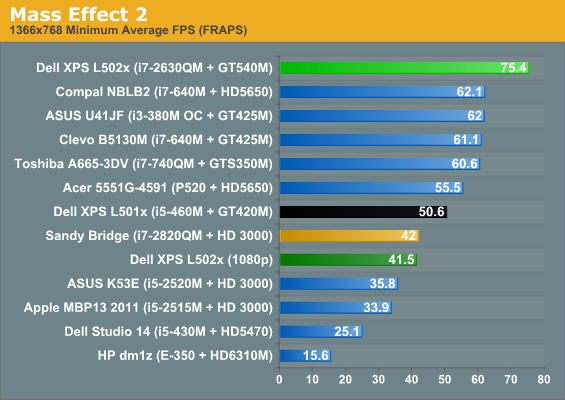
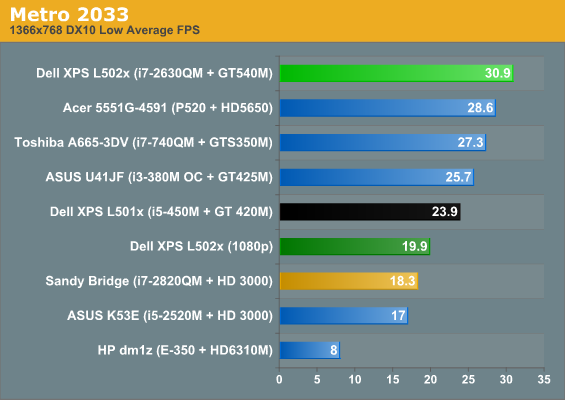
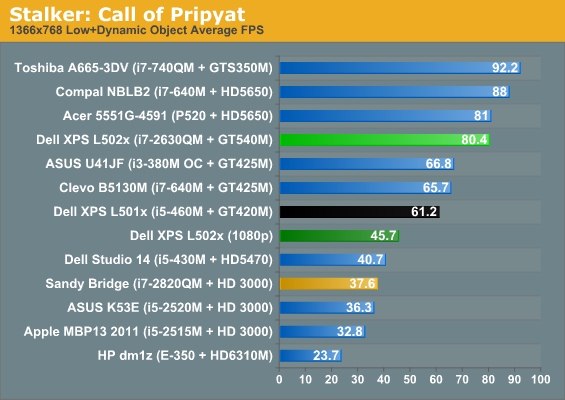
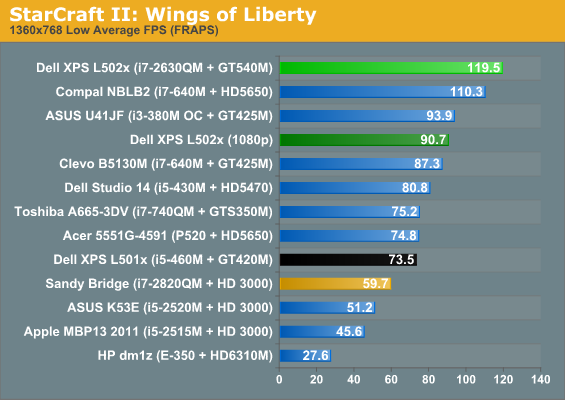
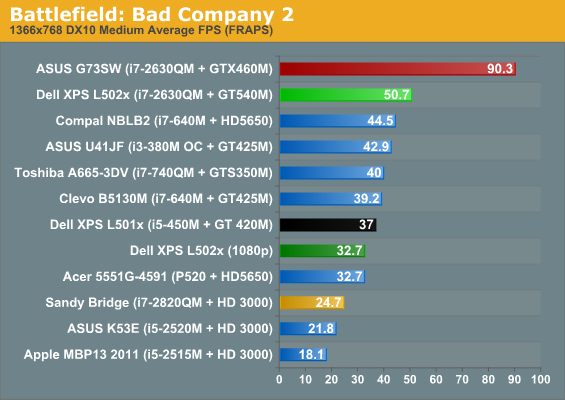
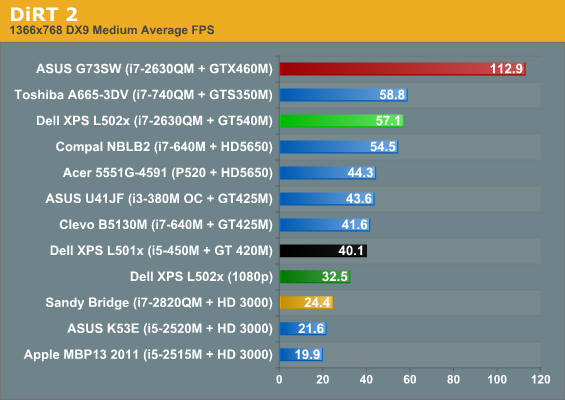
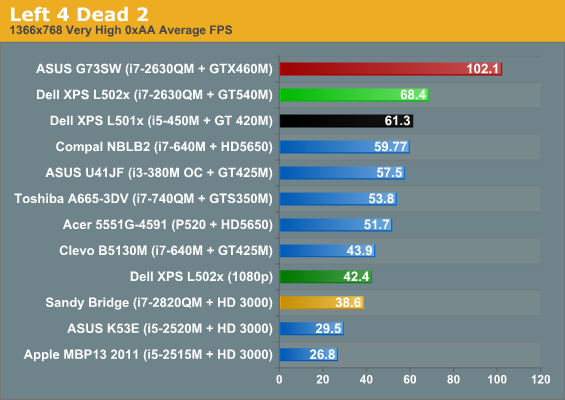
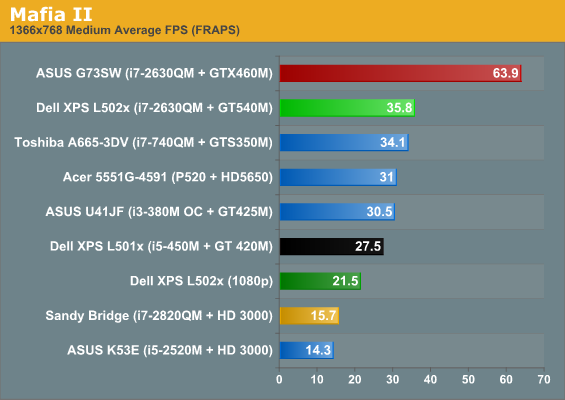
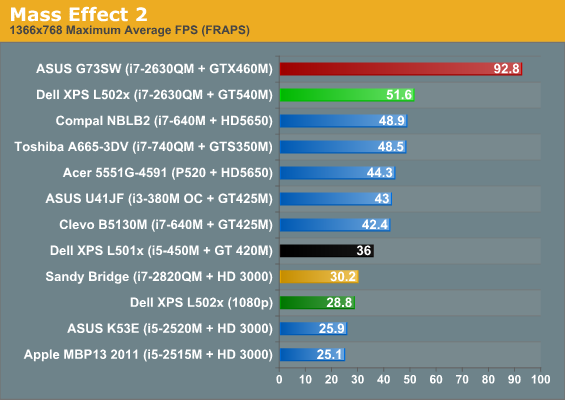
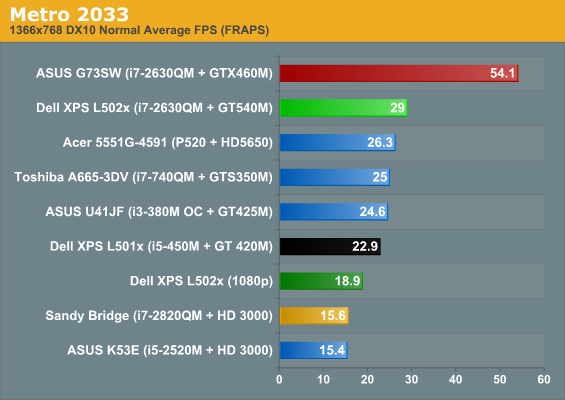
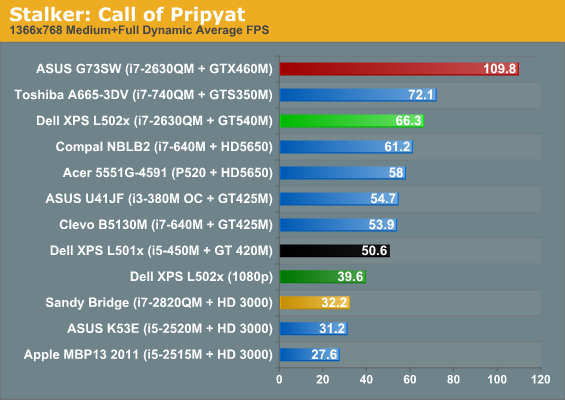
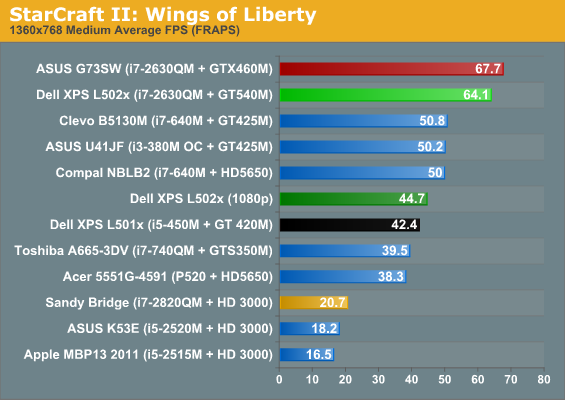
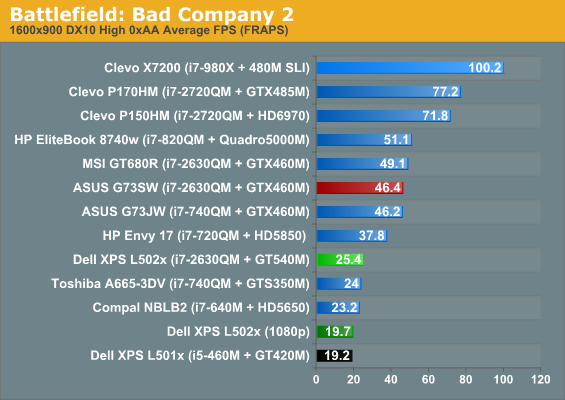
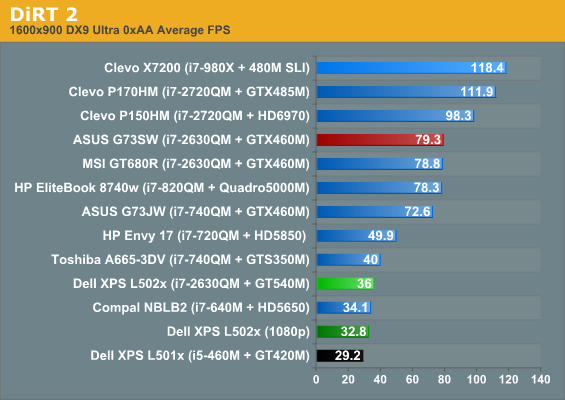
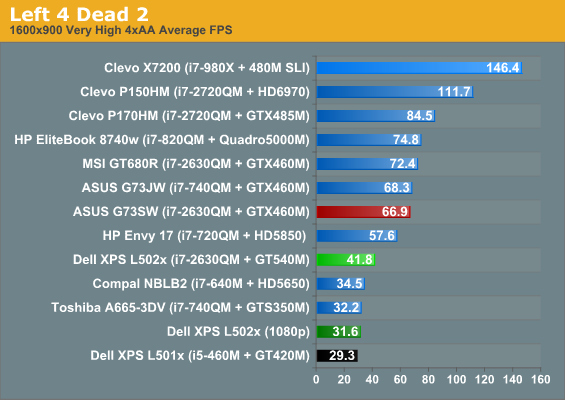
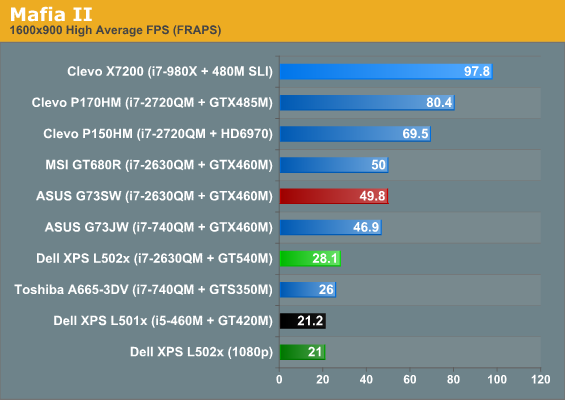
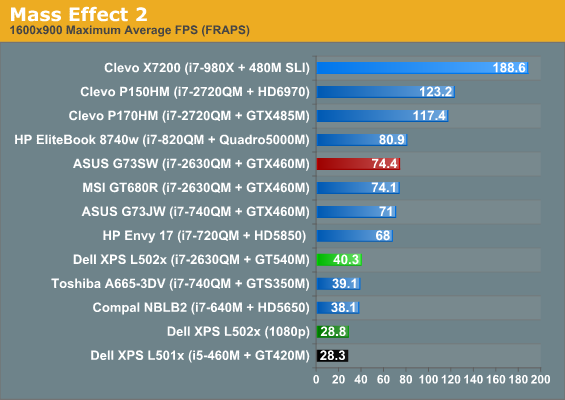
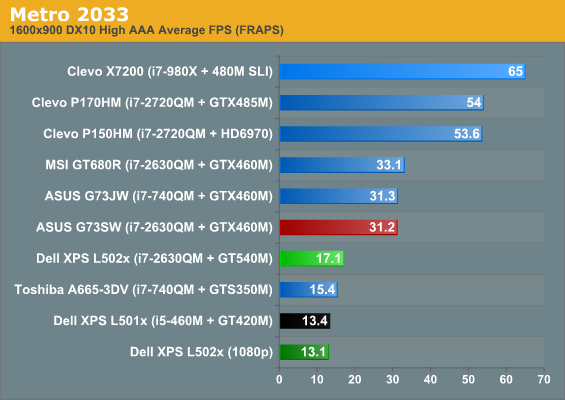
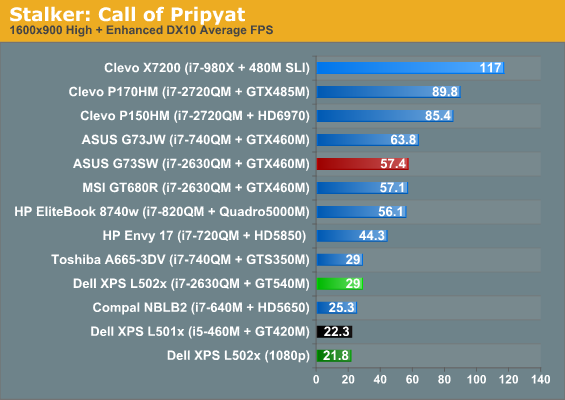
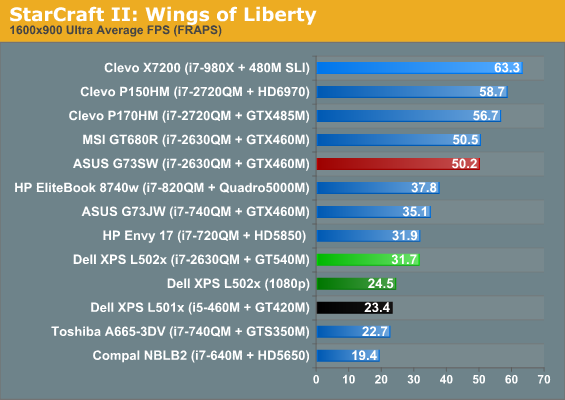
Looking at the charts and comparing the L501x with the L502x, the CPU actually appears to be a significant bottleneck at lower quality settings. That starts to go away once we move to medium quality and is largely gone at high quality, and there’s still the question of driver differences. The L502x is 31 to 63% faster than the L501x at our low settings, 12 to 51% faster at medium, and 23-43% faster at high. In general, the L502x is able to handle low to medium detail at the native 1080p resolution; if you want to run at medium to high settings you’ll often have to lower the resolution.
Going back to the ASUS G73SW (GTX 460M) comparison once more, we don’t have results for at low quality on the 460M, but the gap at medium is 6 to 198%—with the small 6% lead coming in StarCraft II, a game that can be extremely CPU limited at lower detail settings. If we remove SC2 from the list, the lead is 49 to 98%, which is more in line with what you’d expect from the GPU differences. At high detail, the lead grows to 58 to 120%—again with SC2 being the smallest difference, though L4D2 is similar in that it’s only a 60% lead for the 460M. So how does a GPU that’s got twice the computational performance and slightly more than double the bandwidth end up 120% faster in some games? The 540M in the XPS 15 comes with 2GB RAM versus 1.5GB in the G73SW, so that’s not the explanation. The likely culprit is Optimus, which can have a bit of a PCIe bandwidth bottleneck at times, though it’s possible there’s just something peculiar in how DiRT 2 does things.
If you’re after a good all-around laptop that can handle most games, the new XPS 15 improves on the old model but it’s often not a big enough change to allow you to run at native resolution with higher quality settings. What it does provide is a smoother experience at reasonable settings. The L501x could hit 30 FPS at 1080p and medium detail in three of our eight test games and the L502x breaks 30FPS with the same settings in five games (Mafia II, Mass Effect 2, and Metro 2033 being the exceptions). At our 900p High defaults, the L501x couldn’t break 30FPS in any of the games, but the L502x gets half the games (DiRT 2, Left 4 Dead 2, Mass Effect 2, and STALKER) above our “minimum desired performance” threshold. Dedicated laptop gamers however will still want more.
We’re still waiting to see where the GT 555M falls in terms of performance, but it should slot in nicely between the 540M and the significantly faster GTX offerings. All of the 540M and lower GPUs get saddled with the same 128-bit memory interface, and without GDDR5 to increase bandwidth there’s a significant bottleneck when you start increasing resolution. GDDR5 unfortunately is power hungry, so for the time being most mobile GPUs are saving it for their high-end SKUs where battery life isn’t a concern. Outside of the GTX line, the GT 555M is one of the few NVIDIA mobile GPUs where you can find GDDR5—and there’s some weird changes in the core and memory interfaces for the two 555M models.
The GT 555M version with GDDR5 uses a 128-bit bus and comes with the same 96 CUDA cores as the 540M, but they’re clocked 12% higher. That means you get 12% more computational performance but 74% more bandwidth compared to the GPU in our L502x. The 192-bit DDR3 version of the 555M has slightly less bandwidth, but it has 144 CUDA cores and accounting for clock speeds it has 17.5% more computational performance than the GDDR5 model—and 32% more computational performance than the 540M. It has less bandwidth than the GDDR5 model, even with a 192-bit memory interface, but still 50% more than the 540M. It looks like the new Alienware M14x will use the 192-bit DDR3 version of the GT 555M, which means gaming performance should be around 40-50% faster than the XPS L502x, and coupled with a 900p LCD upgrade the GT 555M should be just about right for our “High” gaming settings.
Battery Life: Better than the L501x
As mentioned earlier, Dell shipped us a 90Wh (the website states 92Wh, but our battery rates itself at 90Wh) battery for this review. However, we still have one of their 56Wh batteries from the previous XPS models available, so we tested both configurations. With the move from dual-core Arrandale to quad-core Sandy Bridge, plus a faster GT 540M GPU and HD 3000 IGP, we weren’t sure what would happen to battery life. It turns out that even sticking with the 6-cell battery, the L502x surpasses the L501x in all three of our battery life metrics. That’s good, because the large bump on the bottom of the laptop that the 9-cell upgrade brings into play is a real drawback. Here are the results.
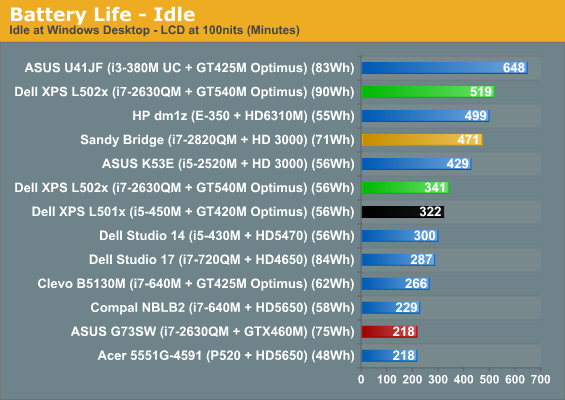
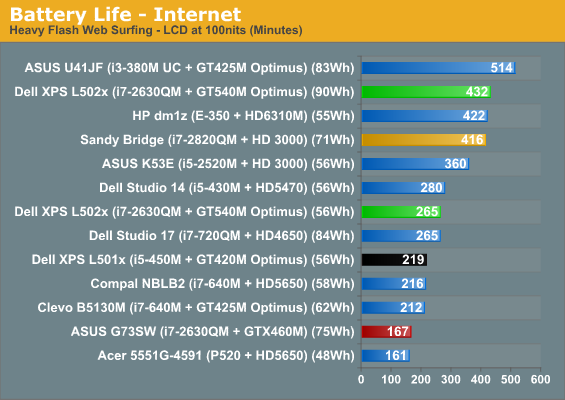

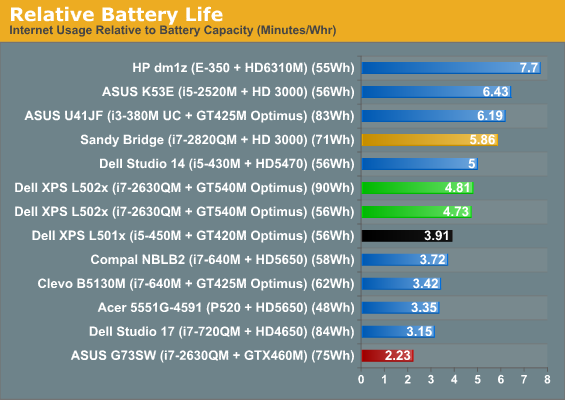
We’ve noted in the past that Sandy Bridge really improved H.264 playback power/battery requirements, and that shows up in our charts again. Compared to the L502x with a 90Wh battery, the smaller ASUS U41JF and its 83Wh battery still comes out ahead in our Idle and Internet results (though keep in mind that the U41JF has to throttle the Core i3 clocks way back to get those results). In the H.264 test, however, the 90Wh Dell comes out with more than a one-hour lead over the next closest competitor. Even looking in Bench, the only laptops we’ve tested that offer better relative battery life for H.264 decoding use either Atom, Brazos, or CULV processors—and the dual-core SNB chip also does better than the quad-core SNB chips. Those are all far slower architectures, so the fact that SNB is even in the discussion is a feather in Intel's cap.
Battery life in general isn’t class leading for the XPS 15, but it’s good enough to satisfy most mobile users. With the standard 6-cell/56Wh battery, you can get 3.5 hours of video viewing, up to 4.5 hours of web surfing (more if you’re on simple web sites), and nearly six hours of idle battery life. Buy the larger battery and you’re looking at 8.5 hours idle, over 7 hours of Internet surfing, and nearly six hours of video playback. The relative performance of the two batteries also scales almost perfectly with cell count and capacity—the 9-cell lasts 52 to 63% longer than the 6-cell.
Rounding things out, we also tested a few other items, again with both batteries. In simulated gaming (looping 3DMark06/03), the L502x manages just 59 to 64 minutes on the 6-cell battery and 86 to 96 minutes with the 9-cell battery. Lower loads are clearly where hybrid laptops excel, so the combination of an active GPU and quad-core SNB is the exact opposite of a low load. Note also that unlike the GTX 460M, the GT 540M can run at full speed even on battery power (hence the low battery life). Setting the LCD to 100% brightness (instead of 40%, which corresponds with 100nits), idle battery life drops a rather large 27%, or in other words the LCD uses an extra ~3.9W for a 150nit increase in backlight intensity. That’s a lot more than we’ve seen with other laptop LCDs, but the 1080p panel is higher quality and gets brighter than much of the competition so we’re willing to cut it some slack.
Still Lovin’ the 1080p Upgrade
The XPS 15 L501x garnered our Gold Editors’ Choice award largely on the merits of the upgraded 1080p LCD. Without a beautiful display, it would probably rate as a Bronze award at best. Six months later, at least on the LCD side nothing noteworthy has changed. Dell is still using an AU Optronics B156HW1 panel, and performance is roughly the same as before. There’s a certain amount of variance among LCD panels, and the L501x actually comes out slightly ahead in the tests, but you’re not liable to see the difference with the naked eye.
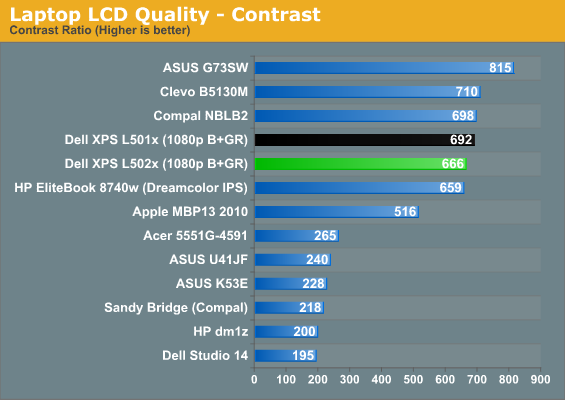
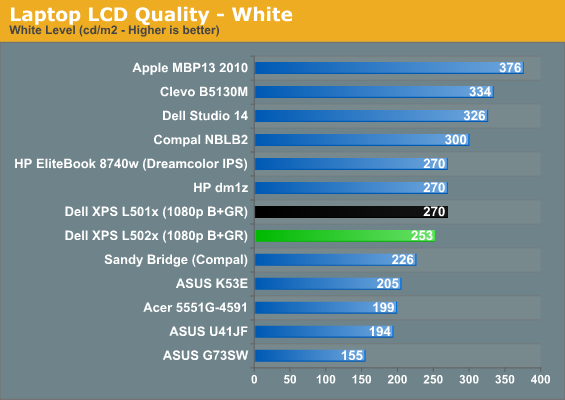
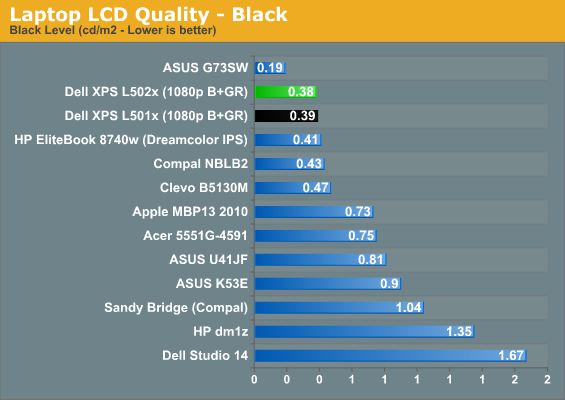
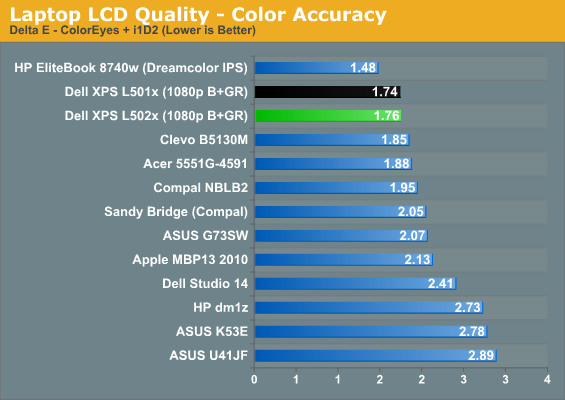
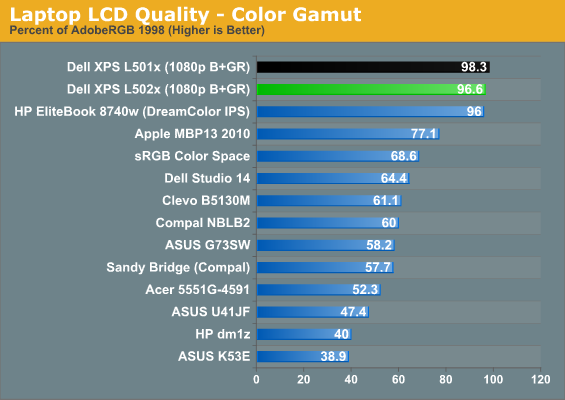
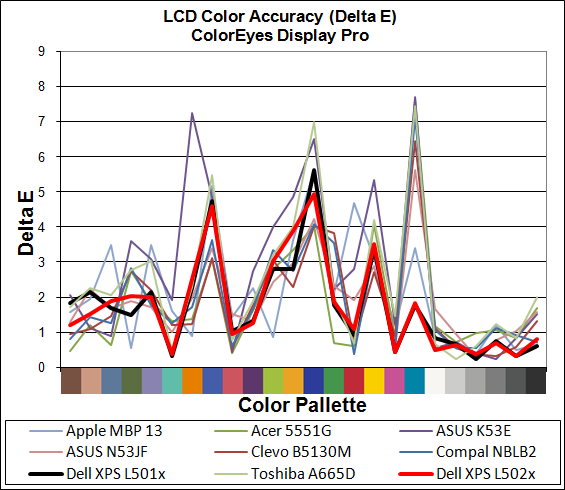
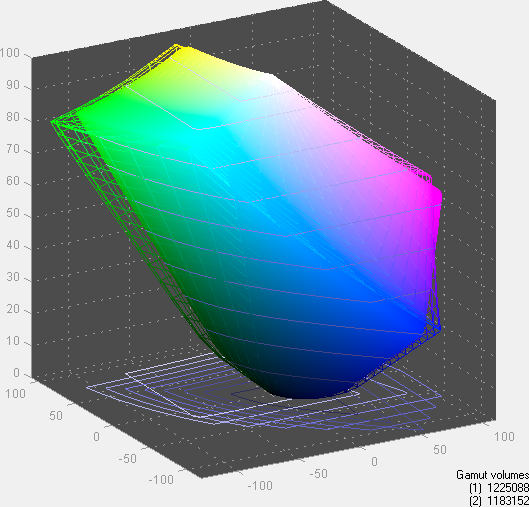
Good contrast, reasonable brightness range, and a great color gamut continue to make this one of the top 15.6” LCDs. We’ve seen the same panel in a few other laptops (including the Compal NBLB2), but there’s still a range of backlight intensity and we’d like to see Dell allow up to 300nits if possible. Actually, what we’d really like to see is an option for a matte coating on the LCD similar to what we’ve seen on the Clevo P150HM. What’s interesting is that the P150HM we tested had a lower color gamut to go with the matte coating, but it also happens to be the same AUO B156HW01 panel. The P150HM was revision v1 and Dell doesn’t indicate which version they’re using, but it’s probably v4. Personally, I’d still be more than willing to give up color gamut for a matte surface.
Heat and Noise Levels
Under sustained loads, the L502x does seem to run hotter than the L501x, but that’s expected. The CPU core temperatures hit 85-91C after several hours of constant 100% load, while the GPU hit a maximum of 80C. Idle noise levels are the same 31dB we measured before, but load noise is also up relative to the L501x. Our SPL showed a noise output of 43.8dB from a distance of 18”, which is audibly louder than the 42dB we hit with the L501x.
Dell XPS 15 L502x: Everything Changes
The majority of this review shouldn’t come as much of a surprise. We know quad-core Sandy Bridge is faster than Clarksfield, and it’s much faster than Arrandale. It also manages reasonable power usage under light loads, although higher loads can definitely suck down power. So take one of our favorite laptops from last year and update the system with a Sandy Bridge CPU and a slightly newer GPU and what do you get? A better laptop, at least as far as performance is concerned. The only difficulty is that the rest of the market isn’t standing still, and it seems like the few changes Dell made—specifically to the keyboard—aren't necessarily for the better. While we still like the XPS 15 there’s definitely competition to discuss.
For the mainstream users, the L502x remains an excellent choice. You get awesome sounding speakers and a great 1080p LCD, with a decent chassis and most of the features you might want—USB 3.0, eSATA, HDMI, and DisplayPort are all present. There’s no FireWire or ExpressCard, but USB 3.0 is already more useful than FireWire (unless you happen to be an A/V professional with FireWire equipment) and ExpressCard is mostly showing up in business laptops these days. Blu-ray (including 3D support on an external display) is also available, and you can choose from a wide range of options with pricing starting as low as $800 and extending upwards of $2000 with some configurations. Our test sample didn’t max out every component—there’s still room for a faster 2720QM or 2820QM CPU and a very expensive 256GB SSD—but we did get just about every higher performance upgrade.
The result is a price of $1425, which is only slightly lower than MSI’s GT680R; you get to choose between much better battery life and a nicer looking chassis with the XPS, or more graphics power and storage capacity with MSI. We also have the Clevo P151HM with similar specs to the GT680R in for testing, only with a single hard drive; our test system comes from CyberPower and has the same awesome LCD used in the P150HM, and it also costs around $1450 with the 2630QM and 8GB RAM. Having used all three laptops (we’ll have full reviews of the GT680R and Xplorer X6-9300 in the near future), I can say that in general I prefer the Dell XPS, but for gaming the GTX 460M is hard to beat. At $1425, the XPS comes with a good 1080p LCD, a backlit keyboard, and generally build quality, but both the MSI and Clevo alternatives are worth a look. For mobile users (as opposed to mobile gamers), the XPS L502x is going to be superior. Drop down to a dual-core processor but keep the 1080p LCD and you still get all of the good aspects of the original L501x with improved battery life and moderately improved performance for under a grand.
The bad news of course is that if you didn’t like the updated XPS design unveiled last year, the 2011 refresh so far doesn’t change much. The XPS laptops are really just upscale Inspirons, with better performance options and the potential for a better display, along with better speakers. The exterior of the chassis may look different, but the internal structure seems 99% the same. I’d rather see an XPS that builds off the strengths of the Latitude line rather than using a modified Inspiron chassis—I’ve seen far too many worn-out hinges on Inspiron laptops over the years to trust that the XPS 15 will last through several years of regular mobile use. I can say the same of most other consumer laptops, of course; it’s very difficult to point to a laptop that offers the build quality I want without a massive price premium. (Yes, Apple, I’m talking about your MacBook Pro markup.)
If you’re looking for another alternative that packs a bit more punch without sacrificing all of the battery life that Optimus affords, your best bet looks to be the newly updated Alienware laptops. The M11x R3 now offers Sandy Bridge CPUs with the same GT 540M graphics as the XPS 15, but matched to a 1366x768 LCD it’s going to be far more capable of native resolution gaming, and you get it in a much smaller chassis (about two pounds lighter). The other option is the brand new M14x, which can support up to quad-core SNB processors and a GT 555M GPU; that setup should go with the upgraded 1600x900 LCD quite nicely. I can’t speak for the display quality, unfortunately, which is one of the few remaining areas where the XPS 15 is a safer bet. However, I mentioned in our look at the now-discontinued XPS 14 that a 14”-screen chassis is probably where I feel I get the best balance of performance, size, and ease of use (i.e. I don’t feel like the keyboards are too small), so the M14x looks very compelling. We will try to have one of those for review in the not-too-distant future.
We awarded the Dell XPS 15 L501x our Gold Editors' Choice award last year, so normally I'd just say the L502x update maintains that standing. From the performance side, it's certainly a worthwhile update. The problem is the keyboard and plastic palm rest. I personally prefer the old version, but some will probably like the new chiclet style more. I'm not going to actually give an official award here, letting the Gold sort of carry over, but with all the good there's still room to make the XPS line better. Maybe that's what Dell is doing with their Alienware brand, but there's certainly room for a less-guady laptop with better build quality, and Alienware doesn't usually cater to those wanting the former.