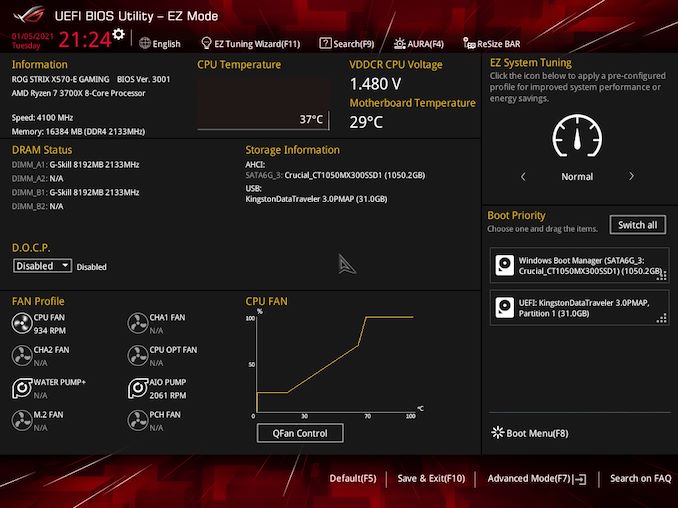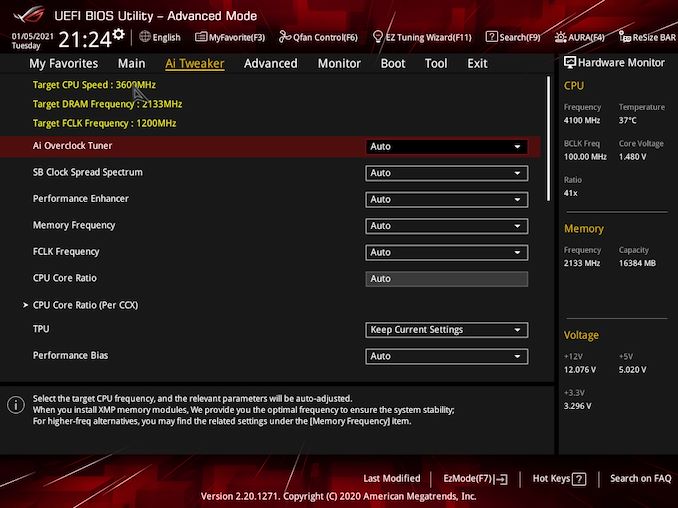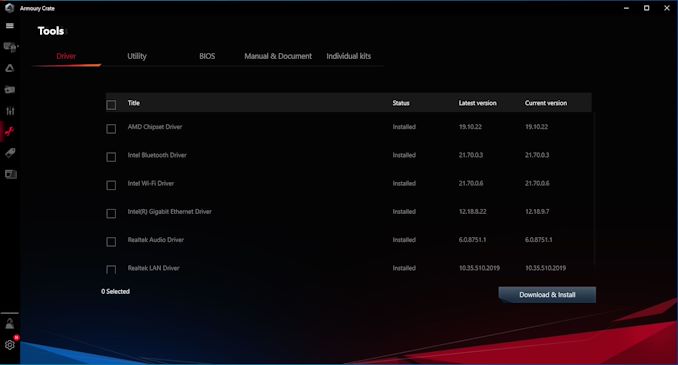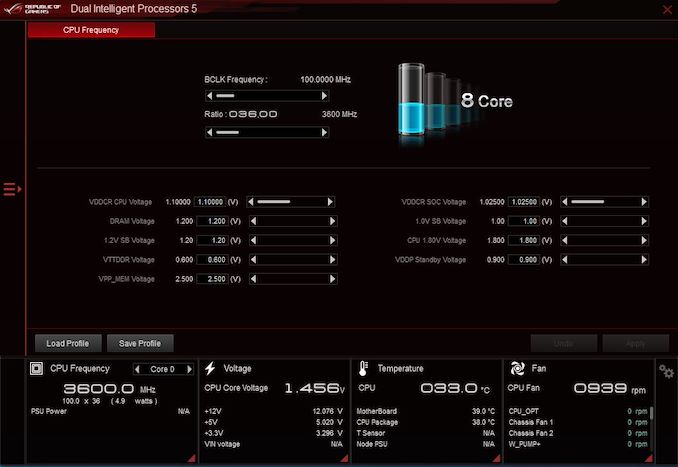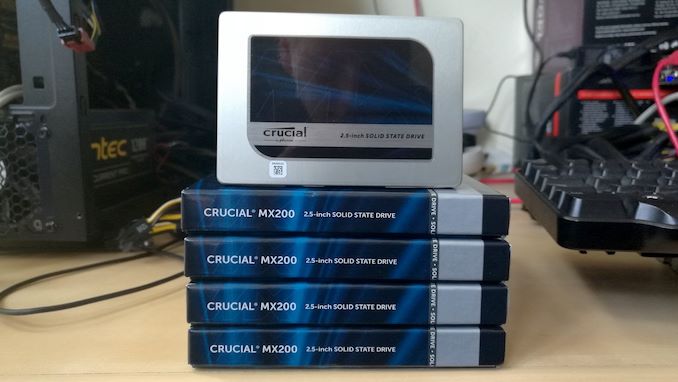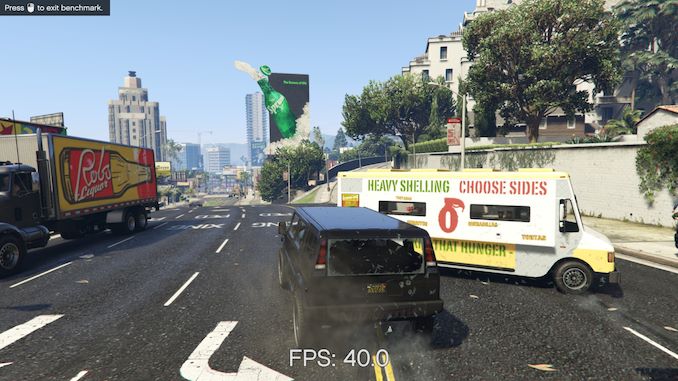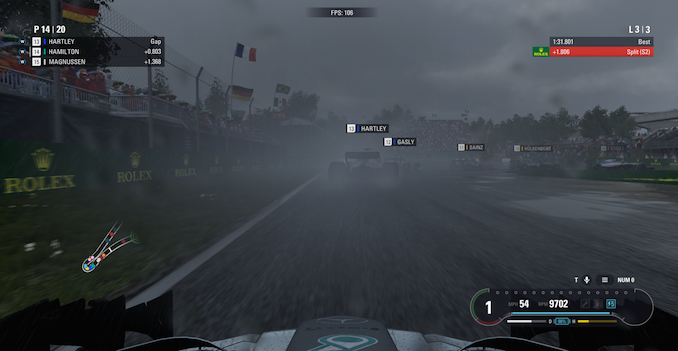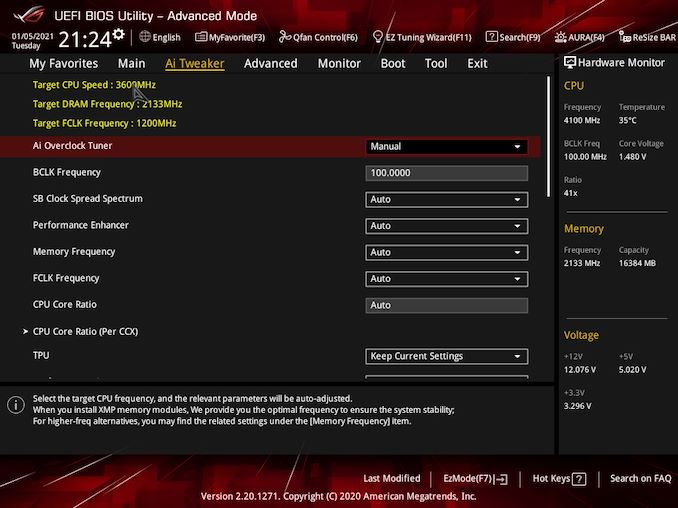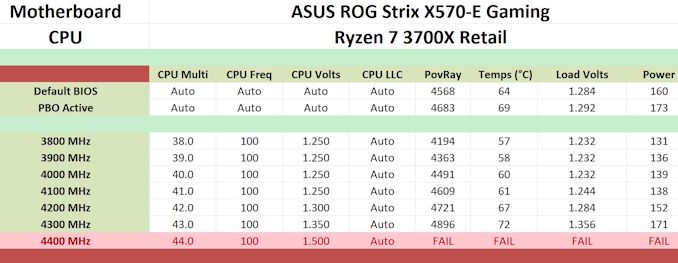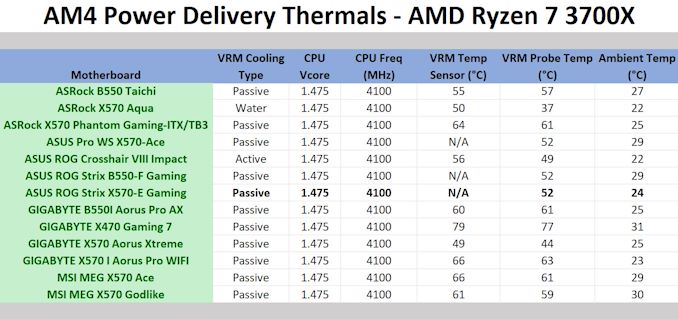Original Link: https://www.anandtech.com/show/16348/asus-rog-strix-x570e-gaming-motherboard-review
The ASUS ROG Strix X570-E Gaming Motherboard Review
by Gavin Bonshor on January 25, 2021 11:00 AM EST- Posted in
- AMD
- Motherboards
- Asus
- ROG
- AM4
- Ryzen 3000
- X570
- Strix X570-E
- Ryzen 5000
- X570-E Gaming

AMD's AM4 socket has been consistent throughout the entirety of its Ryzen processor's lifespan, and the latest Zen 3 processors are best suited for the X570 range of motherboards. Today it's time to see what the mid-range ASUS ROG Strix X570-E Gaming has to offer. Some of its main features include Intel 2.5 GbE and Wi-Fi 6, with dual PCIe 4.0 x4 M.2, with plenty of USB 3.2 G2 connectivity. The ROG Strix X570-E Gaming looks strong and we examine it to see how it stacks up.
ASUS ROG Strix X570-E Gaming Overview
Ever since AMD launched its X570 chipset back in the summer of 2019, it still remains as its premier flagship for performance. Originally launched alongside the Ryzen 3000 series processors, AMD has since unveiled its latest Zen 3 based Ryzen 5000 series, and we observed up to 5 GHz frequencies when we tested our processors. Offering support for both the Ryzen 5000 and 3000 series processors, X570 is still AMD's flagship consumer chipset with plenty of PCIe 4.0 support through its full-length PCIe slots and M.2 slots. For users considering B550, chipset-based PCIe 4.0 is the major benefit here.
One of the models launched back when X570 was announced is the ASUS ROG Strix X570-E Gaming, so even though it has been out a while, it has been a popular option and we wanted to test it. Representing the ROG Strix series that caters to the mid-range, it focuses on blending modern aesthetics with RGB, premium controller sets and features. The X570-E follows a similar design to the vast majority of its Strix branded models, with futuristic graffiti across the heatsinks, with RGB LEDs integrated into the rear panel cover and chipset heatsinks.
Like other mid-range X570 models, the ASUS is using active cooling for its chipset, with two PCIe 4.0 x4 M.2 slots with heatsinks branching out from the heatsink. It uses the full allocation of SATA ports from the chipset with eight in total, with support for RAID 0, 1, and 10 arrays. Looking at PCIe, it has three full-length PCIe 4.0 slots that operate at x16, x8/x8, and x8/x8/+x4, with two PCIe 4.0 x1 slots. Memory support is also impressive with up to DDR4-4400 supported out of the box, with a maximum capacity of up to 128 GB across four memory slots.
Other interesting inclusions come in the networking stack, with a Realtek 2.5 GbE and an Intel Wi-Fi 6 module. This gears the board up for when 2.5 G Ethernet becomes normalized, with 2.5 G looking to become the standard going forward. It also includes an Intel Gigabit Ethernet port too, with a premium Realtek based ASUS branded audio codec, with lots of USB 3.2 G2 also on the rear panel. This includes seven USB 3.2 G2 Type-A and one USB 3.2 G2 Type-C port. It also provides two video outputs on the rear panel for users planning on installing any of AMD's Ryzen based APUs, including the 3000-series.
Looking at performance, the ROG Strix X570-E Gaming performs superbly in our system tests. It combines good power consumption performance with some of the fast booting times into Windows from an AM4 board on the test that we've seen, as well as the best DPC latency out of the box I've seen so far. It's competitive in our CPU and gaming tests against other AM4 models we have tested.
L
The ASUS ROG Strix X570-E Gaming undergoing VRM thermal testing
Another element to the performance is when overclocking, and the Strix X570-E Gaming delivers in this area too. It has tight VDroop control with good under-compensation in the majority of our testing, with POV-Ray performance increasing as we tested up in increments of 100 MHz on the CPU. Our thermal VRM testing also shows the ASUS to perform brilliantly with an efficient yet solid 14-phase power delivery for the CPU (12+4) with decent power stages throughout and a solid heatsink keeping things nice and cool.
When it comes to recommending an AM4 motherboard at this specific point in time, the X570 is undoubtedly the flagship chipset, even if we're not expecting to see any future generations of core designs beyond Zen 3 on it. The ASUS ROG Strix X570-E Gaming has an MSRP of $330, while the newer B550 variant costs just $280. Despite the $50 in MSRP pricing, the X570-E Gaming has superior storage capabilities. Users looking to use multiple PCIe 4.0 SSDs will certainly need X570 to achieve this.
Read on for our extended analysis.
Visual Inspection
ASUS has elected for an aggressive yet stylish design for its Strix series. It has a large rear panel cover with a large ROG logo that includes customizable illumination via integrated RGB LEDs. It also has a holographic Strix logo that also benefits from RGB LEDs too, with more RGB included within the chipset heatsink. The chipset heatsink includes a cooling fan, like the majority of X570 models, which is in no part due to increased temperatures from the pressures of PCIe 4.0. Across the board it uses a black PCB with subtle grey traces and glossy black text around the CPU socket area. ASUS is using gunmetal grey heatsinks for the power delivery and dual M.2 heatsinks, which blend in nicely against the black background.
Dominating the lower portion of the board is the chipset heatsink and M.2 heatsinks, but more importantly, the PCIe slots. The ASUS ROG Strix X570-E Gaming has three full-length PCIe 4.0 slots which operate at x16, x8/x8, and x8/x8/x+4, with two PCIe 4.0 x1 slots. Located above the top full-length and bottom full-length PCIe slots are two PCIe 4.0 x4 M.2 slots. Both slots can accommodate M.2 22110 form factor drives, and both include support for SATA drives. For other storage devices, ASUS uses the full allocation from the X570 chipset with eight SATA ports. All of these can support RAID 0, 1, and 10 arrays.
Other avenues of expansion include a single USB 3.2 G2 Type-C header which is located just below the 24-pin 12 V ATX power connector, while ASUS also includes one USB 3.2 G1 Type-A header for two additional ports and two USB 2.0 headers which allow for another four ports. Adding the USB up including the rear panel, ASUS allows for a total of 13 x Type-A and 2 x Type-C. Along the bottom is a two-digit LED Debugger, while located around the edge of the PCB are seven 4-pin headers for cooling.
In the top right-hand corner, there are four memory slots. These allow users to install up to 128 GB of memory, with maximum speeds of up to DDR4-4400.
The ASUS ROG Strix X570-E Gaming is using a 16-phase power delivery, which is split into twelve for the CPU and four for the SoC. Keeping the VRMs regulated is an ASUS specific ASP1405 PWM controller operating at 6+2. For the CPU VCore, it is using twelve International Rectifier IR3555 60 A power stages, while SoC is using four IR3555. Both the CPU and SoC are Teamed together, which allows the power delivery to run cooler and it improves transient response with quicker bursts of power without the drawbacks of phase doublers. Feeding power to the CPU is an 8-pin and 4-pin pair of EPS 12 V power inputs.
Keeping the power delivery cool is a gunmetal grey pair of heatsinks that are interconnected with a single heat pipe. This heatsink pairing is quite bulky and heavy and has some thicker thins designed to channel airflow over the power delivery.
Looking at the board's audio capabilities, it all flows around a SupremeFX S1220A HD audio codec, with dual OP amplifiers designed to boost the overall auditory output. The S1220A codec includes a SupremeFX EMI shield and uses nine Japanese Nichicon gold audio capacitors. Keeping the audio components separate from the rest is a PCB isolation line.
The rear panel on the ASUS ROG Strix X570-E Gaming has a phenomenal amount of USB connectivity. This includes seven USB 3.2 G2 Type-A and a single USB 3.2 G2 Type-C port. Networking capability is also solid with two RJ45 ports, one powered by a Realtek RTL8125-CG 2.5 GbE controller and the other by an Intel I211-AT Gigabit controller. For wireless connectivity, ASUS includes an Intel AX200 Wi-Fi 6 module which also provides support for BT 5.0 devices. The rear panel also has five 3.5 mm color-coded audio jacks and S/PDIF optical output powered by the SupremeFX S1220A HD audio codec, while a BIOS Flashback button and a designated Type-A port. Finishing off the rear panel is a DisplayPort 1.2 and HDMI 2.0b video output pairing.
What's in The Box
Accompanying the ASUS ROG Strix X570-E within the packaging is a variety of accessories. The most notable of these include four SATA cables, an Intel AX200 Wi-Fi 6 antenna, two RGB extension cables, a Strix branded door hanger, and a small ROG Strix sticker sheet.
- 4 x SATA cables
- M.2 screw kit
- Driver/Software installation DVD
- User manual
- Strix Door Hanger
- ROG Thank you card
- ROG Strix sticker sheet
- Intel AX200 Wi-Fi 6 antenna
- RGB extension cable (80 cm)
- ARGB extension cable (80 cm)
- Thermistor cable
- Cable Tie pack
BIOS
ASUS is using its Republic of Gamers firmware which has two primary modes with different levels of complexity: EZ and Advanced. The design of the BIOS is consistent throughout, with a ROG themed red, black and dark background, with contrasting grey and white text. This design used in both the EZ and Advanced modes which users can access by pressing the F7 key.
The basic 'EZ' mode is for novice users looking to make basic alterations. This includes basic XMP support (which ASUS calls DOCP on its AMD based models). On the basic screen is a list of core information including fan profile speeds, DRAM status, model and firmware version, current CPU Core voltage, and motherboard temperature. Users can use hotkeys to navigate between different sections of the firmware, as well as select the systems boot priority and access the QFan Control function integrated into the firmware.
Accessing the more intricate parts of the firmware, users will need to press F7 to switch to the Advanced mode. This area is where all of the board's primary settings are located and are divided into menus and submenus. The Ai Tweaker is where all of the overclocking settings are located and users can overclock the CPU, memory, and integrated graphics when used with a compatible Ryzen based APU.
It offers control for CPU frequency, Fabric Clock frequency (FLCK), which users can adjust to allow AMD's Infinity Fabric to operate in tandem with memory frequency. AMD recommends an FCLK of 1800 MHz when using DDR4-3600 memory which it says is the sweet spot for performance on the Ryzen platform. For quick and easy memory overclocking, users can enable D.O.C.P,.
Other notable elements of the firmware include its AURA section which allows users to customize the board's integrated RGB LEDs. The software offers much more in-depth control of this, but it's nice to see that AURA and the QFan utility make it into the firmware. As we've seen with previous ASUS ROG models over the last couple of years, its firmware is consistent, intuitive, and laid out very neatly.
Software
Some of the following analysis comes from our ASUS ROG Strix B550-F Gaming review as it shares the same software bundle as the ROG Strix X570-E Gaming.
One of the unique ASUS implementations to its Republic of Gamers branded motherboards is the Armory Crate, which is pooled into memory on the motherboard and contains basic networking drivers and all the software and utilities. Armory Crate pops up when Windows is first installed onto a system, so it looks like somehow ASUS has got into your install image. Not a fun thing if you don't know about it in advance.
Thankfully this is just some extra software that helps most users get hold of chipset and controller drivers as needed. It can be disabled in the BIOS if needed. Note this means that the Driver CD traditionally bundled with a motherboard isn't really needed, as long as you have an internet connection.
The ASUS AI Suite 3 utility is a combination of various software utilities that allow customization of power profiles, VRM power profiles, and load-line calibration settings. This also stretches to overclocking for the CPU, with options to adjust both CPU and BCLK frequency. Users can also make on the fly adjustments to voltages such as CPU VCore, memory voltage, and SoC voltages, although the firmware still offers the most for overclockers and enthusiasts. The AI Suite 3 software also allows access to its QFan tuning utility where users can customize fan profiles.
Other utilities in the ASUS package include the ROG Gamefirst VI network traffic shaping software, a custom skinned version of the CPU-Z monitoring utility, and its RAMCache III software. The ASUS Sonic Studio application also allows users to customize its auditory experience with effects and different sound profiles for things such as movies, music, and gaming. This includes frequency EQ customization too. As usual, the ASUS software package includes plenty of software to enhance user experience.
Board Features
The ASUS ROG Strix X570-E Gaming is an ATX motherboard with a very solid feature set and sits just below its premium ROG Crosshair series. It uses a lot of the benefits available from the X570 chipset, including eight SATA ports with support for RAID 0, 1, and 10 arrays, as well as two PCIe 4.0 x4/SATA M.2 slots. There is plenty of PCIe support which includes three full-length PCIe 4.0 slots operating at x16, x8/x8, and x8/x8/x+4, with a further two PCIe 4.0 x1 slots. A total of four memory slots allow support for up to DDR4-4400 memory, with a maximum capacity of up to 128 GB. For cooling, ASUS includes six 4-pin headers for cooling, with two dedicated for CPU fans, one for AIO pumps, one for conventional water pumps, and two for regular chassis fans. All of the 4-pin headers available can support PWM controlled fans.
| ASUS ROG Strix X570-E Gaming ATX Motherboard | |||
| Warranty Period | 3 Years | ||
| Product Page | Link | ||
| Price | $330 | ||
| Size | ATX | ||
| CPU Interface | AM4 | ||
| Chipset | AMD B550 | ||
| Memory Slots (DDR4) | Four DDR4 Supporting 128 GB Dual Channel Up to DDR4-4400 |
||
| Video Outputs | 1 x HDMI 2.0b 1 x DisplayPort 1.2 |
||
| Network Connectivity | Realtek RTL8125-CG 2.5 GbE Intel I211-AT Gigabit Intel AX200 Wi-Fi 6 |
||
| Onboard Audio | SupremeFX S1220A | ||
| PCIe Slots for Graphics (from CPU) | 2 x PCIe 4.0 (x16, x8/x8) | ||
| PCIe Slots for Other (from PCH) | 1 x PCIe 4.0 x4 2 x PCIe 4.0 x1 |
||
| Onboard SATA | Eight, RAID 0/1/10 (B550) | ||
| Onboard M.2 | 2 x PCIe 4.0 x4/SATA | ||
| USB 3.1 (10 Gbps) | 7 x Type-A Rear Panel 1 x Type-C Rear Panel 1 x Type-C Header (1 x port) |
||
| USB 3.0 (5 Gbps) | 1 x Type-A Header (2 x ports) | ||
| USB 2.0 | 2 x Type-A Header (4 x ports) | ||
| Power Connectors | 1 x 24-pin ATX 1 x 8pin CPU 1 x 4pin CPU |
||
| Fan Headers | 2 x CPU (4-pin) 1 x AIO pump (4-pin) 1 x Water pump (4-pin) 2 x System (4-pin) |
||
| IO Panel | 7 x USB 3.1 G2 Type-A 1 x USB 3.1 G2 Type-C 1 x Network RJ45 2.5 G (Realtek) 1 x Network RJ45 1 G (Intel) 5 x 3.5mm Audio Jacks (SupremeFX) 2 x Intel AX200 Antenna Ports 1 x Q-Flash Button 1 x DisplayPort 1.2 Output 2 x HDMI 2.0b Output |
||
ASUS has stacked the rear panel with USB 3.2 G2 connectivity including seven Type-A ports and a single Type-C port, all conforming to the 10 Gbps specification. The board also has a premium networking configuration including a pair of Ethernet ports with one controlled by a Realtek RTL8125-CG 2.5 Gb NIC, with the other by a Gigabit Intel I211-AT controller. Wireless connectivity is provided via an Intel AX200 Wi-Fi 6 interface which also allows support for BT 5.0 devices. ASUS also provides a Q-Flash firmware update button with a designated Type-A port highlighted on the rear panel, along with a pair of video outputs including HDMI 2.0b and a DisplayPort 1.2 output. The onboard audio is handled by a SupremeFX S1220A HD audio codec which adds five 3.5 mm audio jacks and one S/PDIF optical output.
Test Bed
As per our testing policy, we take a high-end CPU suitable for the motherboard released during the socket’s initial launch and equip the system with a suitable amount of memory running at the processor maximum supported frequency. This is also typically run at JEDEC subtimings where possible. It is noted that some users are not keen on this policy, stating that sometimes the maximum supported frequency is quite low, or faster memory is available at a similar price, or that the JEDEC speeds can be prohibitive for performance. While these comments make sense, ultimately very few users apply memory profiles (either XMP or other) as they require interaction with the BIOS. Most users will fall back on JEDEC supported speeds - this includes home users and industry who might want to shave off a cent or two from the cost or stay within the margins set by the manufacturer. Where possible, we will extend out testing to include faster memory modules either at the same time as the review or a later date.
| Test Setup | |||
| Processor | AMD Ryzen 3700X, 65W, $329 8 Cores, 16 Threads, 3.6 GHz (4.4 GHz Turbo) |
||
| Motherboard | ASUS ROG Strix X570-E Gaming (BIOS 3001) | ||
| Cooling | ID-Cooling Auraflow 240 240mm AIO | ||
| Power Supply | Thermaltake Toughpower Grand 1200W Gold PSU | ||
| Memory | 2x8GB G.Skill TridentZ DDR4-3200 16-16-16-36 2T | ||
| Video Card | ASUS GTX 980 STRIX (1178/1279 Boost) | ||
| Hard Drive | Crucial MX300 1TB | ||
| Case | Open Benchtable BC1.1 (Silver) | ||
| Operating System | Windows 10 1909 | ||
Readers of our motherboard review section will have noted the trend in modern motherboards to implement a form of MultiCore Enhancement / Acceleration / Turbo (read our report here) on their motherboards. This does several things, including better benchmark results at stock settings (not entirely needed if overclocking is an end-user goal) at the expense of heat and temperature. It also gives, in essence, an automatic overclock which may be against what the user wants. Our testing methodology is ‘out-of-the-box’, with the latest public BIOS installed and XMP enabled, and thus subject to the whims of this feature. It is ultimately up to the motherboard manufacturer to take this risk – and manufacturers taking risks in the setup is something they do on every product (think C-state settings, USB priority, DPC Latency / monitoring priority, overriding memory sub-timings at JEDEC). Processor speed change is part of that risk, and ultimately if no overclocking is planned, some motherboards will affect how fast that shiny new processor goes and can be an important factor in the system build.
System Performance
Not all motherboards are created equal. On the face of it, they should all perform the same and differ only in the functionality they provide - however, this is not the case. The obvious pointers are power consumption, but also the ability for the manufacturer to optimize USB speed, audio quality (based on audio codec), POST time and latency. This can come down to the manufacturing process and prowess, so these are tested.
Power Consumption
Power consumption was tested on the system while in a single ASUS GTX 980 GPU configuration with a wall meter connected to the Thermaltake 1200W power supply. This power supply has ~75% efficiency > 50W, and 90%+ efficiency at 250W, suitable for both idle and multi-GPU loading. This method of power reading allows us to compare the power management of the UEFI and the board to supply components with power under load, and includes typical PSU losses due to efficiency. These are the real-world values that consumers may expect from a typical system (minus the monitor) using this motherboard.
While this method for power measurement may not be ideal, and you feel these numbers are not representative due to the high wattage power supply being used (we use the same PSU to remain consistent over a series of reviews, and the fact that some boards on our testbed get tested with three or four high powered GPUs), the important point to take away is the relationship between the numbers. These boards are all under the same conditions, and thus the differences between them should be easy to spot.
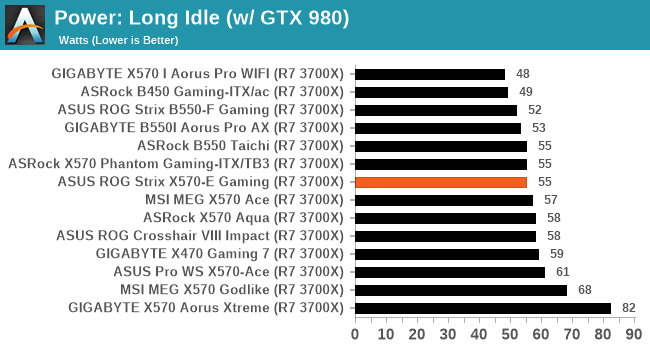
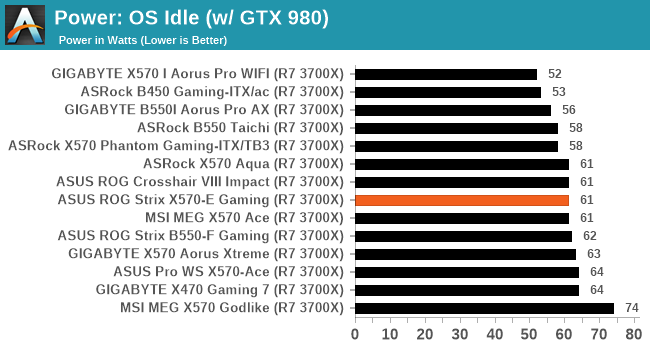
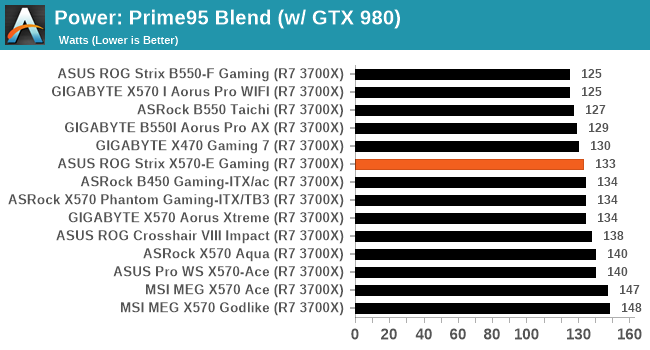
The ASUS performs well in our power consumption tests and is marginally the most efficient of the ATX sized X570 models. It also stacks up well against the rest of the AM4 models on test.
Non-UEFI POST Time
Different motherboards have different POST sequences before an operating system is initialized. A lot of this is dependent on the board itself, and POST boot time is determined by the controllers on board (and the sequence of how those extras are organized). As part of our testing, we look at the POST Boot Time using a stopwatch. This is the time from pressing the ON button on the computer to when Windows starts loading. (We discount Windows loading as it is highly variable given Windows specific features.)
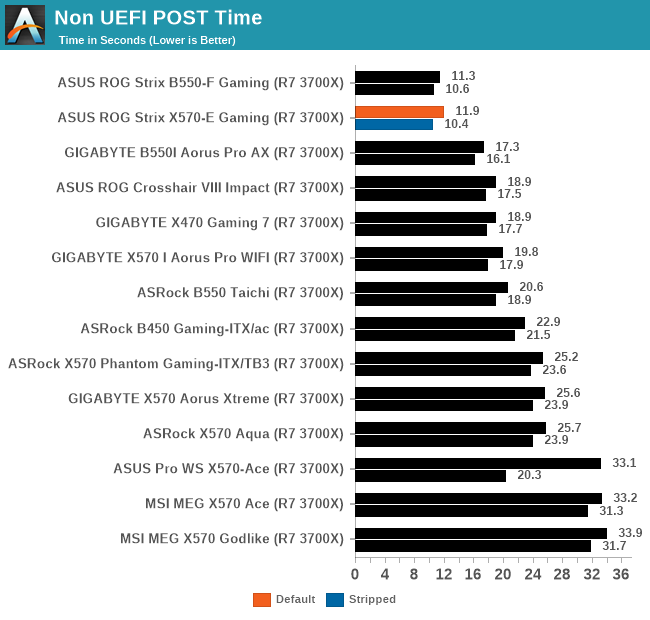
The ASUS is one of the fastest AM4 boards on test in our non-UEFI POST time testing, only fractionally slower than its B550-F Gaming. The X570-E Gaming turns the tables here slightly as it sits the best when all nonessential controllers are disabled.
DPC Latency
Deferred Procedure Call latency is a way in which Windows handles interrupt servicing. In order to wait for a processor to acknowledge the request, the system will queue all interrupt requests by priority. Critical interrupts will be handled as soon as possible, whereas lesser priority requests such as audio will be further down the line. If the audio device requires data, it will have to wait until the request is processed before the buffer is filled.
If the device drivers of higher priority components in a system are poorly implemented, this can cause delays in request scheduling and process time. This can lead to an empty audio buffer and characteristic audible pauses, pops and clicks. The DPC latency checker measures how much time is taken processing DPCs from driver invocation. The lower the value will result in better audio transfer at smaller buffer sizes. Results are measured in microseconds.
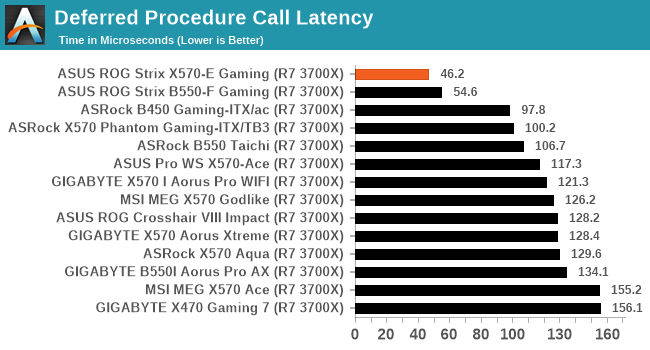
We test DPC latency at default settings out of the box, and ASUS is certainly doing something right, with some of the lowest DPC latencies we've seen on desktop motherboards.
CPU Performance, Short Form
For our motherboard reviews, we use our short form testing method. These tests usually focus on if a motherboard is using MultiCore Turbo (the feature used to have maximum turbo on at all times, giving a frequency advantage), or if there are slight gains to be had from tweaking the firmware. We put the memory settings at the CPU manufacturers suggested frequency, making it very easy to see which motherboards have MCT enabled by default.
Rendering - Blender 2.79b: 3D Creation Suite - link
A high profile rendering tool, Blender is open-source allowing for massive amounts of configurability, and is used by a number of high-profile animation studios worldwide. The organization recently released a Blender benchmark package, a couple of weeks after we had narrowed our Blender test for our new suite, however their test can take over an hour. For our results, we run one of the sub-tests in that suite through the command line - a standard ‘bmw27’ scene in CPU only mode, and measure the time to complete the render.
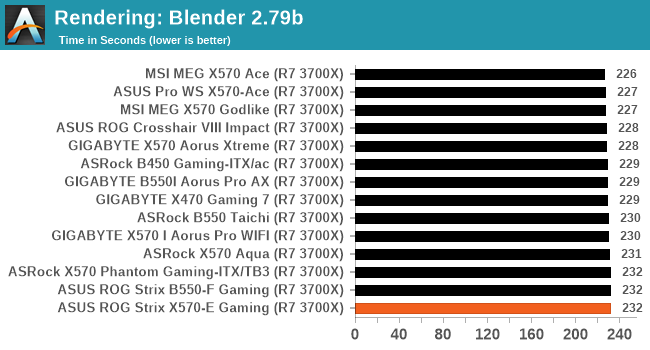
Rendering – POV-Ray 3.7.1: Ray Tracing - link
The Persistence of Vision Ray Tracer, or POV-Ray, is a freeware package for as the name suggests, ray tracing. It is a pure renderer, rather than modeling software, but the latest beta version contains a handy benchmark for stressing all processing threads on a platform. We have been using this test in motherboard reviews to test memory stability at various CPU speeds to good effect – if it passes the test, the IMC in the CPU is stable for a given CPU speed. As a CPU test, it runs for approximately 1-2 minutes on high-end platforms.
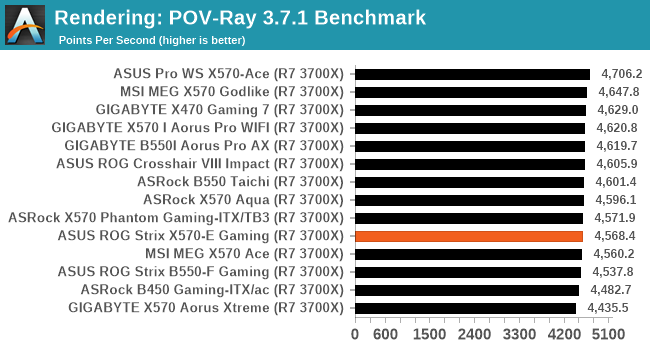
Compression – WinRAR 5.60b3: link
Our WinRAR test from 2013 is updated to the latest version of WinRAR at the start of 2014. We compress a set of 2867 files across 320 folders totaling 1.52 GB in size – 95% of these files are small typical website files, and the rest (90% of the size) are small 30-second 720p videos.
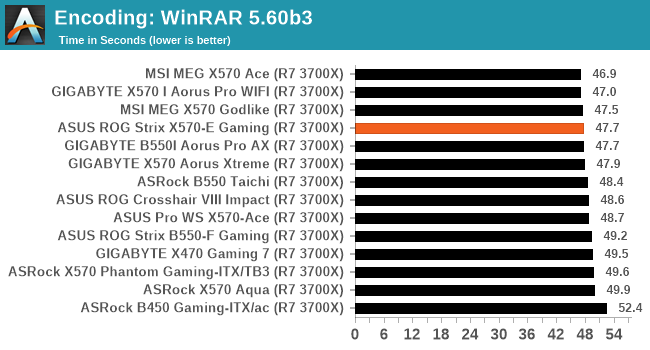
Synthetic – 7-Zip v1805: link
Out of our compression/decompression tool tests, 7-zip is the most requested and comes with a built-in benchmark. For our test suite, we’ve pulled the latest version of the software and we run the benchmark from the command line, reporting the compression, decompression, and a combined score.
It is noted in this benchmark that the latest multi-die processors have very bi-modal performance between compression and decompression, performing well in one and badly in the other. There are also discussions around how the Windows Scheduler is implementing every thread. As we get more results, it will be interesting to see how this plays out.
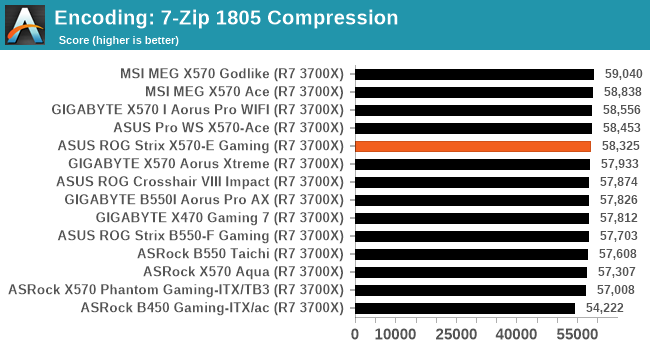
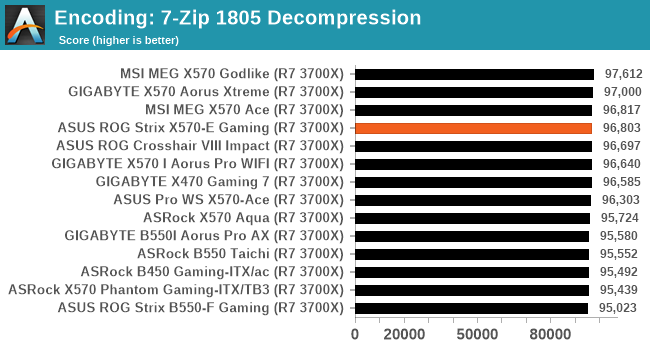
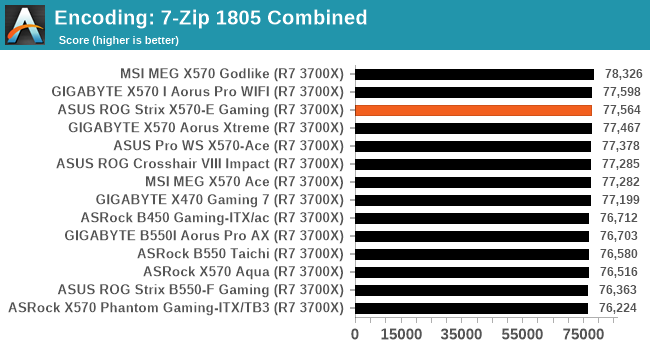
Point Calculations – 3D Movement Algorithm Test: link
3DPM is a self-penned benchmark, taking basic 3D movement algorithms used in Brownian Motion simulations and testing them for speed. High floating point performance, MHz, and IPC win in the single thread version, whereas the multithread version has to handle the threads and loves more cores. For a brief explanation of the platform agnostic coding behind this benchmark, see my forum post here.
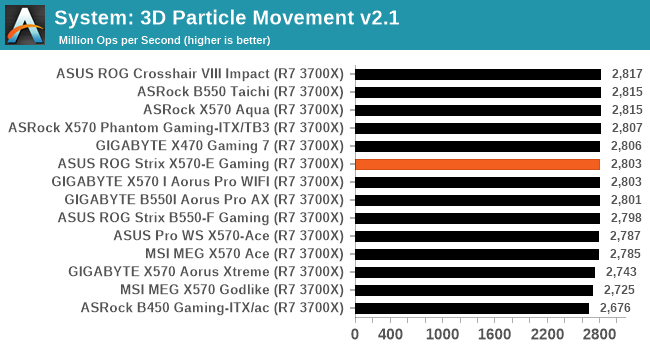
Gaming Performance
World of Tanks enCore
Albeit different to most of the other commonly played MMO or massively multiplayer online games, World of Tanks is set in the mid-20th century and allows players to take control of a range of military based armored vehicles. World of Tanks (WoT) is developed and published by Wargaming who are based in Belarus, with the game’s soundtrack being primarily composed by Belarusian composer Sergey Khmelevsky. The game offers multiple entry points including a free-to-play element as well as allowing players to pay a fee to open up more features. One of the most interesting things about this tank based MMO is that it achieved eSports status when it debuted at the World Cyber Games back in 2012.
World of Tanks enCore is a demo application for a new and unreleased graphics engine penned by the Wargaming development team. Over time the new core engine will implemented into the full game upgrading the games visuals with key elements such as improved water, flora, shadows, lighting as well as other objects such as buildings. The World of Tanks enCore demo app not only offers up insight into the impending game engine changes, but allows users to check system performance to see if the new engine run optimally on their system.
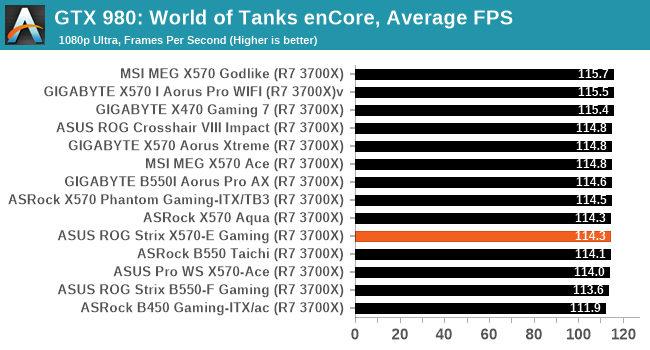
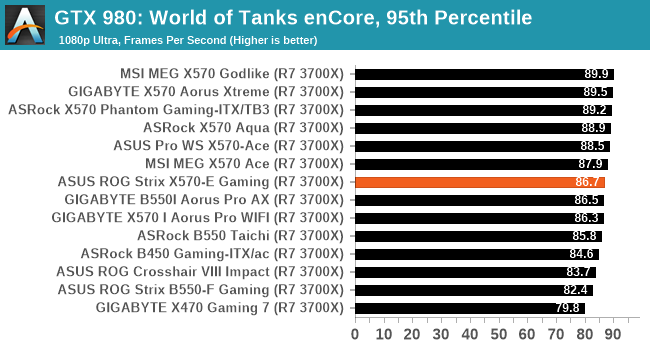
Grand Theft Auto V
The highly anticipated iteration of the Grand Theft Auto franchise hit the shelves on April 14th 2015, with both AMD and NVIDIA in tow to help optimize the title. GTA doesn’t provide graphical presets, but opens up the options to users and extends the boundaries by pushing even the hardest systems to the limit using Rockstar’s Advanced Game Engine under DirectX 11. Whether the user is flying high in the mountains with long draw distances or dealing with assorted trash in the city, when cranked up to maximum it creates stunning visuals but hard work for both the CPU and the GPU.
For our test we have scripted a version of the in-game benchmark. The in-game benchmark consists of five scenarios: four short panning shots with varying lighting and weather effects, and a fifth action sequence that lasts around 90 seconds. We use only the final part of the benchmark, which combines a flight scene in a jet followed by an inner city drive-by through several intersections followed by ramming a tanker that explodes, causing other cars to explode as well. This is a mix of distance rendering followed by a detailed near-rendering action sequence, and the title thankfully spits out frame time data.
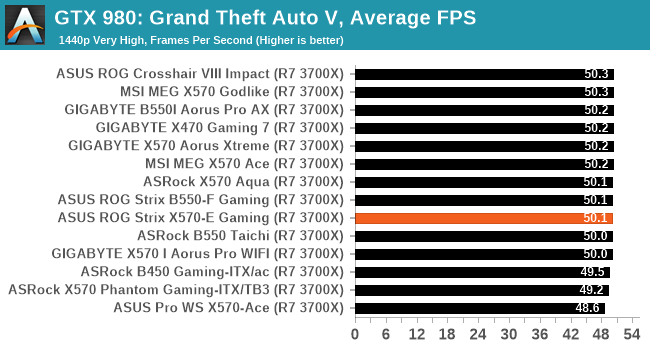
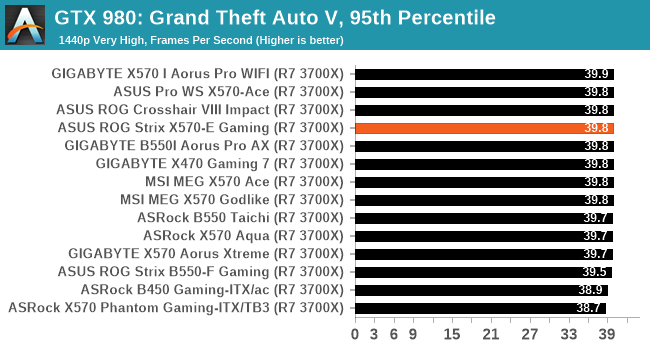
F1 2018
Aside from keeping up-to-date on the Formula One world, F1 2017 added HDR support, which F1 2018 has maintained; otherwise, we should see any newer versions of Codemasters' EGO engine find its way into F1. Graphically demanding in its own right, F1 2018 keeps a useful racing-type graphics workload in our benchmarks.
Aside from keeping up-to-date on the Formula One world, F1 2017 added HDR support, which F1 2018 has maintained. We use the in-game benchmark, set to run on the Montreal track in the wet, driving as Lewis Hamilton from last place on the grid. Data is taken over a one-lap race.
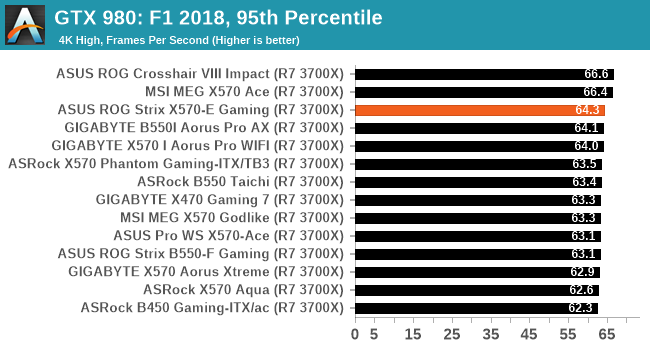
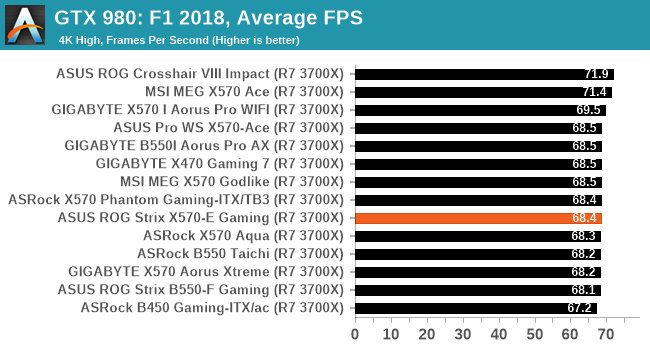
Overclocking Ryzen 3000
Experience with the ASUS ROG Strix X570-E Gaming
Despite AMD's Ryzen 5000's presence on the current market and with support for these across various AM4 chipsets, we do all of our AM4 testing with the Ryzen 7 3700X processor for consistency. Overclocking can yield many benefits in performance, but at the drawback of extra heat and power. This is a consequence of adding more CPU VCore.
Most power delivery is over-engineered to support the latest processors, however hot they run. This is a continuance of CPU vendors constantly pushing default and turbo clocks, pushing the silicon to its limits. Anyone looking to overclock will need to consider more aggressive cooling types such as large premium AIOs.
Using the ASUS ROG Strix X570-E Gaming for overclocking, the firmware itself is user-friendly and benefits from a consistent design throughout. All of the board's overclocking settings can be found in the Ai Tweaker section of the Advanced mode, which can be accessed by pressing the F7 key. Overclocking the CPU is easy to do which can be done as easily as altering the CPU Core Ration and CPU VCore voltage. For more in-depth overclocking and tweaking, ASUS includes base clock (BCLK) control which not only overclocks the CPU but the memory too.
Touching on memory overclocking, ASUS includes a wide variety of customizable memory latencies for fine-tuning. Users can enable X.M.P 2.0 profiles on memory with built-in profiles, although ASUS for its AMD models calls this D.O.C.P or Direct Over Clock Profile. This is just ASUS's fancy way of saying X.M.P. AMD recommends a maximum FCLK (Infinity Fabric Clock) of 1800 MHz, which ties in with what DDR4-3600 memory in a 2:1 ratio. This is AMD's recommended sweet spot for the best memory performance.
Overclocking Methodology
Our standard overclocking methodology is as follows. We select the automatic overclock options and test for stability with POV-Ray and OCCT to simulate high-end workloads. These stability tests aim to catch any immediate causes for memory or CPU errors.
For manual overclocks, based on the information gathered from the previous testing, start off at a nominal voltage and CPU multiplier, and the multiplier is increased until the stability tests are failed. The CPU voltage is increased gradually until the stability tests are passed. The process is repeated until the motherboard reduces the multiplier automatically (due to safety protocol) or the CPU temperature reaches a stupidly high level (105ºC+). Our testbed is not in a case, which should push overclocks higher with fresher (cooler) air.
We overclock with the Ryzen 7 3700X for consistency with our previous overclocking tests.
Overclocking Results
The ASUS ROG Strix X570-E Gaming performs very competitively against some of the best AM4 boards we have tested. At default settings, the board is using conservative CPU VCore levels at full load, with slightly higher CPU VCore with PBO active. Despite including an enabled mode, the default profile does include elements of PBO with little operating both profiles in POV-Ray performance.
In our manual testing in increments of 100 MHz from 3.8 to 4.3 GHz, we saw an increase in POV-Ray performance throughout our testing. Along with the increase in CPU VCore from 4.1 to 4.2 and beyond, this brought extra temperatures and power, but not enough to cause too much of a negative effect.
The VDroop control when using the default load-line calibration settings is also tight, with the CPU VCore under volting throughout the majority of our testing, with slight overcompensation when testing at 4.3 GHz. Overall the ASUS ROG Strix X570-E Gaming is a capable performance in our overclock testing.
Power Delivery Thermal Analysis
One of the most requested elements of our motherboard reviews revolves around the power delivery and its componentry. Aside from the quality of the components and its capability for overclocking to push out higher clock speeds which in turn improves performance, is the thermal capability of the cooling solutions implemented by manufacturers. While almost always fine for users running processors at default settings, the cooling capability of the VRMs isn't something that users should worry too much about, but for those looking to squeeze out extra performance from the CPU via overclocking, this puts extra pressure on the power delivery and in turn, generates extra heat. This is why more premium models often include heatsinks on its models with better cooling designs, heftier chunks of metal, and in some cases, even with water blocks.

The 16-phase (12+4) power delivery operating at 6+2 on the ASUS ROG Strix X570-E Gaming
Testing Methodology
Out method of testing out if the power delivery and its heatsink are effective at dissipating heat, is by running an intensely heavy CPU workload for a prolonged method of time. We apply an overclock which is deemed safe and at the maximum that the silicon on our AMD Ryzen 7 3700X processor allows. We then run the Prime95 with AVX2 enabled under a torture test for an hour at the maximum stable overclock we can which puts insane pressure on the processor. We collect our data via three different methods which include the following:
- Taking a thermal image from a birds-eye view after an hour with a Flir Pro thermal imaging camera
- Securing two probes on to the rear of the PCB, right underneath CPU VCore section of the power delivery for better parity in case the first probe reports a faulty reading
- Taking a reading of the VRM temperature from the sensor reading within the HWInfo monitoring application
The reason for using three different methods is that some sensors can read inaccurate temperatures, which can give very erratic results for users looking to gauge whether an overclock is too much pressure for the power delivery handle. With using a probe on the rear, it can also show the efficiency of the power stages and heatsinks as a wide margin between the probe and sensor temperature can show that the heatsink is dissipating heat and that the design is working, or that the internal sensor is massively wrong. To ensure our probe was accurate before testing, I binned 10 and selected the most accurate (within 1c of the actual temperature) for better parity in our testing.
For thermal image, we use a Flir One camera as it gives a good indication of where the heat is generated around the socket area, as some designs use different configurations and an evenly spread power delivery with good components will usually generate less heat. Manufacturers who use inefficient heatsinks and cheap out on power delivery components should run hotter than those who have invested. Of course, a $700 flagship motherboard is likely to outperform a cheaper $100 model under the same testing conditions, but it is still worth testing to see which vendors are doing things correctly.
Thermal Analysis Results

We measured 47.2°C on the hottest part of the CPU socket during our testing
The ASUS ROG Strix X570-E Gaming is using a strong looking 16-phase power delivery in a 12+4 configuration. It is using twelve International Rectifier IR3555 60 A power stages for the CPU and four IR3555 for the SoC. The board uses an ASUS specific ASP1405 PWM controller operating at 6+2, with two power stages per channel. ASUS is using teamed power stages for better transient response and lower latencies for higher bursts of power. Keeping the power delivery cool is a dual heatsink array which is interconnected by a single heatpipe.
Looking at our AM4 thermal VRM results, the X570-E Gaming performs very well and is on par with some of the best performers that have been tested so far. This is partly due to the efficient design with teamed power stages which we've seen perform well from them in the past, but the other element is the mass of the two heatsinks. Combining the two components, we measured a temperature of 52 degrees celsius from our K-Type thermocouple.
ASUS has neglected to utilize an integrated thermal sensor on all but its top tier AM4 models which is disappointing. With our thermal imaging camera, we saw a maximum temperature of 47.2 degrees Celcius which backs up our results. Compared against other AM4 models, the ASUS performs as well as its B550-F Gaming, and better than ASRock's B550 Taichi. It's a positive result for ASUS in an area they have over-engineered for better thermal performance and efficiency.
Conclusion
Looking beyond AMD's AM4 socket, the future is currently unknown. There has been plenty of speculation (some of which I may or may not agree with) that Ryzen 5000 won't be the last processors to be grace the platform, but should AMD launch another generation of hardware on AM4, these won't be expected until at least late 2021. Until such time as AMD pulls the trigger on new desktop CPUs, it'll likely focus on another generation of Threadripper first at any rate. This means that boards such as the ASUS ROG Strix X570-E Gaming have some good longevity for the future.
The X570 Strix sits just below the ROG Crosshair series of models, and the ASUS ROG Strix X570-E Gaming is the premier board of its Strix series. This is shown with its feature set that includes two PCIe 4.0 x4/SATA M.2 slots, with eight SATA ports with no bandwidth shared between any of them. This allows users to install the highest level of consumer-level NVMe SSDs, as well as high-capacity SSD/HDD arrays for mass data storage. For expansion cards, ASUS includes three-full length PCIe 4.0 slots that operate at x16, and x8/x8/+x4, with two additional PCIe 4.0 x1 slots.
The board also includes a solid array of networking, with a Realtek RTL8125-CG 2.5 GbE and Intel I211-AT Gigabit controller pairing, including an Intel AX200 Wi-Fi 6 interface for wireless and BT 5.0 connectivity. Perhaps the most impressive feature on the ASUS board is its level of out of the box USB support. It includes seven USB 3.2 G2 Type-A and one USB 3.2 G2 Type-C port on the rear panel, which is impressive for a mid-range model. There is also one USB 3.2 G2 Type-C header (one port), one USB 3.2 G1 Type-A header (two ports), and two USB 2.0 headers (four ports) offering extra USB connectivity if users require additional ports.
Other important features include the SupremeFX S1220A HD audio codec which includes EMI shielding, with two OP Amps designed to boost the overall output, which allows for compatibility with up to 7.1 surround sound via five 3.5 mm audio jacks and its single S/PDIF optical output. ASUS includes the Sonic Studio III software which works well with the audio solution. Many vendors rely on the basic Realtek Control Panel, so it's nice to see ASUS has put some effort into this as auditory experience can be just as important as visuals to users.
Turning to the performance, the ASUS delivers in our system tests, with solid power consumption figures, very fast POST times, and extraordinary DPC latency performance out of the box. It is also competitive in our CPU and gaming tests. When we put it to the test in our overclock testing, the large 12+4 power delivery operating at 6+2 with teamed power stages works effectively and efficiently. We noted solid VDroop control with the default LLC profile, as well as highly competitive performance when it comes to VRM thermals. This shows the power delivery is efficient, with a good heatsink capable of handling large overclocks.
Final Words
ASUS isn't without stern competition at the sub $300-350 price point with GIGABYTE, and ASRock both competing with models that similar feature sets. This includes models with three PCIe 4.0 x4 M.2 slots, but none of them include as much USB 3.2 G2 on the rear panel, and this is where the ASUS shines. ASUS does include a solid software package that makes subtle, but effective enhancements in users' experience, it only bolsters the overall package. It performs well in our testing, looks good while doing it, and offers users plenty of overhead for users looking to push the performance of Ryzen 5000 and Ryzen 3000.