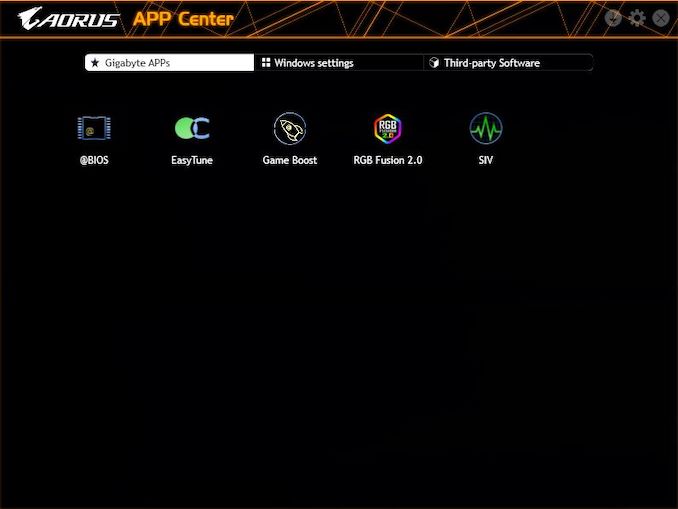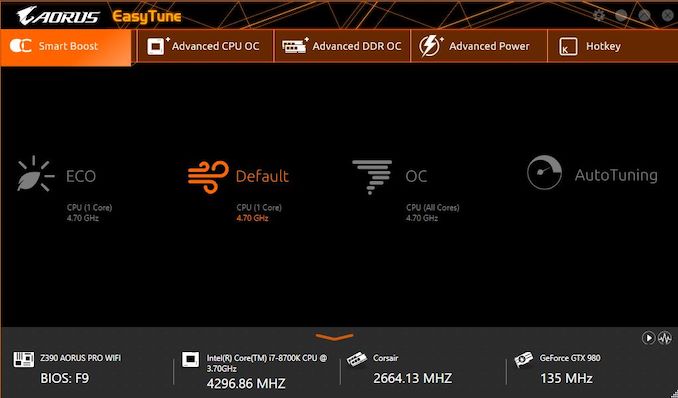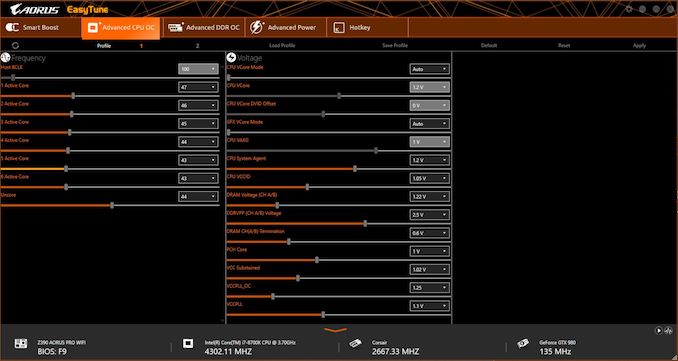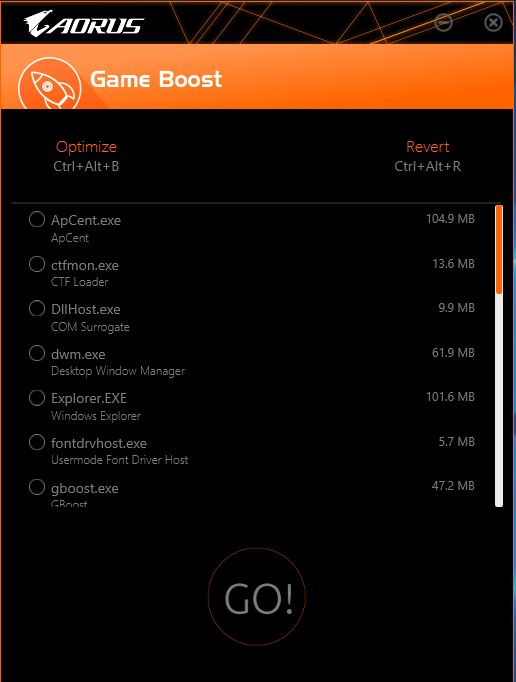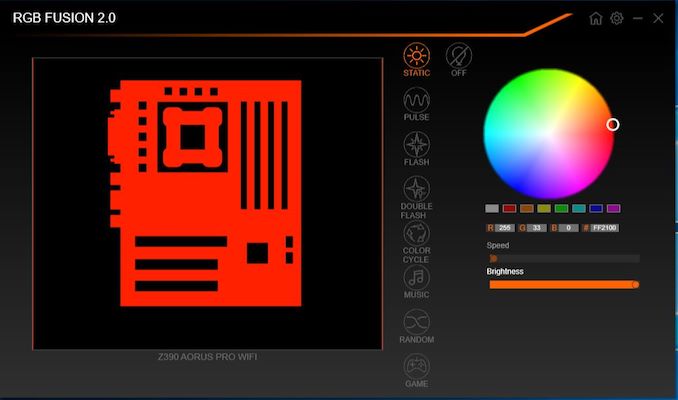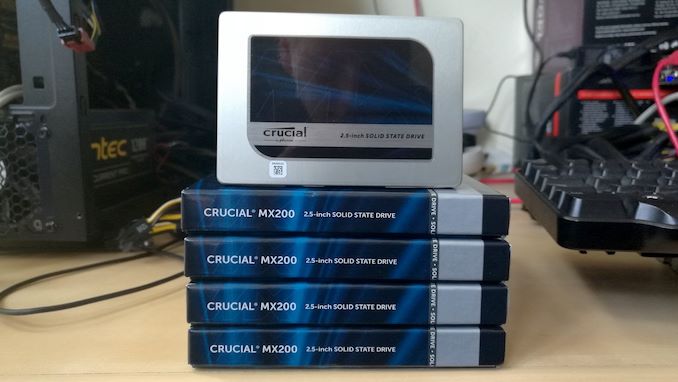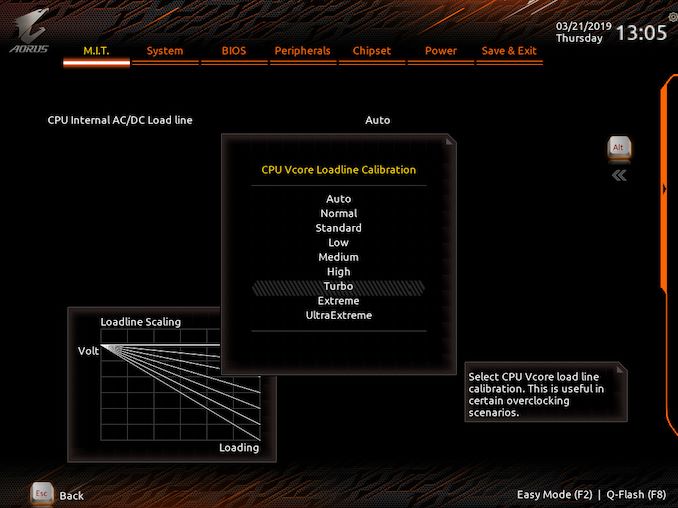Original Link: https://www.anandtech.com/show/14111/the-gigabyte-z390-aorus-pro-wifi-motherboard-review
The GIGABYTE Z390 Aorus Pro WIFI Motherboard Review: A Sturdy $200 Surprise
by Gavin Bonshor on April 12, 2019 10:00 AM EST
On Intel's desktop Z390 chipset, there are around 7 different ATX sized motherboards to choose from in the $180-200 price bracket. This not only puts pressure on manufacturers to deliver a high blend of premium features for a better price than the competition and use unique visuals like a peacock’s plume to entice users. GIGABYTE's Z390 Aorus Pro WIFI is one with its $195 price tag. The Aorus brand is aimed squarely at gamers and the Z390 Aorus Pro WIFI looks to stake GIGABYTEs claim in a highly contested segment with a premium feature set at an affordable price.
The GIGABYTE Z390 Aorus Pro WIFI is one of three Falcon-inspired models from its Aorus branded product stack; what's interesting is that there's a total of just $25 between them. This includes the Z390 Aorus Pro ($180) which is identical to the Pro WIFI, but without the WIFI, and the Z390 Aorus Elite ($170). What users consider to be gaming features can be perceived differently with manufacturers usually altering the design, branding and software bundle to set the gaming and non-gaming boards apart. Some of the core features of the Z390 Aorus Pro WIFI model include a Realtek ALC1220-VB HD audio codec, an Intel I219-V 1 GbE NIC and an Intel 9560 802.11ac Wave 2 Wi-Fi module. GIGABYTE advertises the Z390 Aorus Pro WIFI to feature a 12+1 power delivery which is spearheaded by an Intersil ISL69138 PWM 7-phase controller. Cooling this is two solid heatsinks pieced together along a single heat pipe which is nestled neatly underneath the rear panel cover.
The majority of GIGABYTE’s Z390 Aorus range all follow a similar theme with each other with the same black, orange and silver Aorus Falcon inspired design. The GIGABYTE Z390 Aorus Pro WIFI has plenty of RGB for users to sink their teeth into with four integrated and customizable zones; the audio PCB separation line which also creates an under-glow effect, the rear panel cover, the RAM slots and the Z390 chipset heatsink. If that isn’t enough, GIGABYTE also includes a total of four headers comprised of two for standard 5050 RGB and two for addressable RGB LED strips.
Whether gaming is the intended use or not, the GIGABYTE Z390 Aorus Pro WIFI and its reasonable $195 price tag have plenty to offer. Taking up the bulk of the southern area of the PCB is the PCIe slots. These include a total of three full-length PCIe 3.0 slots which allow users to run up to two-way SLI and three-way Crossfire multi-graphics card setups (x8/x8/x4). The top two full-length slots with steel armor reinforcement take its lanes from the CPU, while the bottom full-length slot is wired directly into the Z390 chipset and is limited to x4.
Another notable aspect is the memory with four slots allowing for up to 128 GB of DDR4 RAM to be installed; this means the Z390 Aorus Pro WIFI supports the newer 32 GB UDIMMs. Speed wise, the Z390 Aorus Pro WIFI can support up to DDR4-4266 and allows for both ECC and non-ECC unbuffered memory to be used. Storage is standard for a board of this caliber with six SATA slots and two M.2 slots; both M.2 slots include their own individual heatsink. On the audio front, the Z390 Aorus Pro WIFI uses a Realtek ALC1220-VB HD audio codec which offers five 3.5 mm audio jacks on the rear panel as well as an S/PDIF optical output.
Looking at performance and when compared to the GIGABYTE Z390 Aorus Master we recently reviewed, the Z390 Aorus Pro WIFI is highly competitive. The Z390 Aorus Pro WIFI delivers one of the quickest POST times we’ve seen and competed well with other boards in our computational focused benchmarks. The flip side is negative DPC Latency performance with the worst score from any LGA1151 model tested. Regarding power consumption, the GIGABYTE Z390 Aorus Pro WIFI isn’t exactly the most power efficient motherboard on the market, but it’s certainly nothing to be concerned about and overall, the performance from our test suite is positive.
Our recent experience with the GIGABYTE Z390 Aorus Master ($290) wasn't what we've come to expect on LGA1151 and we concluded that the firmware could be better, especially with an inaccurate CPU VCore sensor. In regards to Z390 Aorus Pro WIFI ($195), the experience was a more pleasant one with an Intersil ISL69138 7-channel PWM controller running a total of twelve dual channel MOSFETs in a 2x6-channel configuration due to GIGABYTE using doublers. Monitoring the CPU VCore with both HWINFO and CPU-Z, the voltage readouts we're a lot closer to the mark than the Z390 Aorus Master, and that made the experience more pleasant. We managed to achieve a maximum stable overclock on our testbed Intel Core i7-8700K of 5.0 GHz. Unfortunately, the GIGABYTE firmware could still do with some work as we needed 1.350 V on the CPU VCore to get our chip stable; other models have done this at 1.300 V without much fanfare. The experience ultimately comes down to the load line calibration (LLC) settings at automatic which clearly doesn't give enough voltage than is needed by the processor.
On paper, the GIGABYTE Z390 Aorus Pro WIFI ($195) looks highly competitive with a respectable controller set, and plenty of support for USB and RGB. Its target is on gamers looking to use Intel’s 8th or 9th generation processors without breaking the bank, but still looking for a premium user experience. A solid looking 12-phase power delivery adds to the Z390 Aorus Pro WIFI’s allure, but it does sit in a highly contested market segment. The biggest competition comes from similar priced models including the ASUS Prime Z390-A ($200), the slightly cheaper MSI MPG Z390 Gaming Edge AC ($190) and the highly regarded ASRock Z390 Taichi ($200). It does however have the same Thunderbolt add-in card connector as the more expensive GIGABYTE Z390 Aorus Master ($290), which is a rarity in the current market. Standing out from the crowd isn’t an easy task with so much competition, but GIGABYTE looks to cement its Aorus brand as the standout gaming brand in a market full of them.
Visual Inspection
The GIGABYTE Z390 Aorus Pro WIFI positions itself in a highly contested price bracket at $200 and looks to stand out as one of the most unique styled ATX sized Z390 motherboards. It has stiff competition from models such as the ASRock Z390 Phantom Gaming 6 ($196), the ASUS ROG Strix Z390-H Gaming ($190) and the MSI MPG Z390 Gaming Pro Carbon ($200).
Nestled onto a fully black PCB is a nicely contrasting Aorus Falcon logo coming from the bottom left and the GIGABYTE Z390 Aorus Pro WIFI uses a black and silver heatsinks with a black glossy plastic rear panel cover. An Aorus Falcon is subtly carved into the chipset heatsink which doubles up as one of the customizable RGB LED zones along with others in the audio PCB separation line, the Aorus logo in the rear panel cover and in-between the RAM slots. Users looking to expand upon this can do so via the two 5050 RGB and two addressable RGB headers. For the price, the GIGABYTE Z390 Aorus Pro WIFI offers eight 4-pin headers which cement it as one of the most comprehensive Z390 boards for cooling, let alone for the price. These are divided into four different areas which include one for a CPU fan, two water cooling pumps, a water cooling fan and four system fans.
On the memory front, the GIGABYTE Z390 Aorus Pro WIFI has support for both ECC and non-ECC unbuffered memory with a maximum supported capacity of up to 128 GB across four available slots; this is due to official support for the new 32 GB UDIMM DDR4 modules. For users looking to use high-spec DDR4 memory, the Z390 Aorus Pro WIFI also supports up to DDR4-4266 memory in dual-channel with XMP 2.0 profiles.

The front panel USB Type-C header is too close to the RAM slot clasp
Just like we found in our GIGABYTE Z390 Aorus Master review, the front panel USB 3.1 G1 Type-C header sits very close to one of the RAM slot clasps and could potentially make installing and uninstalling memory an issue if the header is in use. The quick fix would be to unplug the header temporarily while installing the memory, but if everything required a quick fix, then it wouldn't exactly be convenient and as a result, it's a negative that needed to be mentioned. For reference, the GIGABYTE Z390 Aorus Master which costs $290 has seven.
Located on the southern area of the board are three full-length PCIe 3.0 slots with the first and second slot getting a treatment of metal slot protection. These slots are run from the CPU and support x16 or x8/x8, while the third slot remains bare and is limited to just x4 from the chipset. This means that two-way SLI and up to three-way CrossFire multi-graphics card configurations can be used. In addition to the full-length slots, there are three PCIe 3.0 x1 slots present. Sandwiched in between the boards PCIe slots are two M.2 slots which each slot featuring its own M.2 heatsink. The top M.2 slot supports M.2 22110 drives whereas the bottom M.2 slot has support for up to M.2 2280. There is also a total of six SATA ports which allow for RAID 0, 1, 5 and 10 arrays to be used.
| GIGABYTE Z390 Aorus Pro WIFI PCIe Layout | |||
| Number of Installed PCIe Cards on CPU |
PCIe_1 | PCIe_2 | PCIe_3 |
| x1 | x16 | - | - |
| x2 | x8 | x8 | - |
| x3 | x8 | x8 | x4 |
Underneath the rather hefty L shaped heatsink, which is fused together with a heat pipe, is a large power plane with a 12+1 phase power delivery. The power delivery is regulated by an Intersil ISL69138 7-channel PWM controller with a total of twelve Vishay SiC634 50 A power stages which are doubled by six Intersil ISL6617 doublers. A single Vishay SiC632 50 A power stage is used for the iGPU which technically speaking means the GIGABYTE Z390 Aorus Pro WIFI is running in a 6+1 configuration. Each of the 50 A power stages gets its own indeterminable inductor which means the CPU V-Core and iGPU sections feature thirteen in total. Providing power to the power delivery is a single 8-pin and 4-pin 12 V connector.
| Z390 Motherboard Power Delivery Comparison | |||||
| Motherboard | Controller | H-Side | L-Side | Chokes | Doubler |
| ASUS ROG Strix Z390-I Gaming | ASP1401CTB (4+2) |
ON NCP302045 (6) |
11 | - | |
| ASRock Z390 Taichi | IR35201 (5+2) |
TI 87350D (12) ON FDPC5939SG (2) |
14 | IR3598 (6) |
|
| ASRock Z390 Taichi Ultimate | IR35201 (5+2) |
TI 87350D (12) ON FDPC5939SG (2) |
14 | IR3598 (6) |
|
| ASRock Z390 Phantom Gaming 9 | IR35201 (5+2) |
TI 87350D (12) ON FDPC5939SG (2) |
14 | IR3598 (6) |
|
| GIGABYTE Z390 Aorus Master | IR35201 (6+2) |
IR3553 (12) |
14 | IR3599 (6) |
|
| GIGABYTE Z390 Aorus Ultra | ISL69138 (6+1) |
SiC634 (12) |
13 | ISL6617A (6) |
|
| GIGABYTE Z390 Aorus Pro WiFi | ISL69138 (6+1) |
SiC634 (12) |
13 | ISL6617A (6) |
|
| GIGABYTE Z390 Aorus Pro | ISL69138 (6+1) |
SiC634 (12) |
13 | ISL6617A (6) |
|
| GIGABYTE Z390 Aorus Elite | ISL69138 (6+1) |
SiC634 (12) |
13 | ISL6617A (6) |
|
| GIGABYTE Z390 I Aorus Pro WiFi | IR35201 (6+2) |
IR3553 (6) |
8 | - | |
| GIGABYTE Z390 Gaming SLI | ISL69138 (5+2) |
PPak (10) |
12 | ISL6617A (5) |
|
| GIGABYTE Z390 Gaming X | ISL69138 (5+2) |
PPak (10) |
12 | ISL6617A (5) |
|
| GIGABYTE Z390 UD | ISL69138 (5+2) |
PPak (10) |
12 | ISL6617A (5) |
|
| MSI MEG Z390 ACE | IR35201 (6+2) |
ON4C029N (12) |
ON4C024N (12) |
13 | IR3598 (6) |
| Supermicro C9Z390-PGW | PXE1610 (6+1) PXM1310 (3+1) |
TDA21232 (6) TDA21240 (2) |
8 | - | |
The boards audio PCB is quite simple and straight forward with an illuminated PCB separation line with the primary focus around the EMI shielded Realtek ALC1220-VB HD audio codec. Complementing this is a total of eleven audio capacitors; seven gold and four WIMA capacitors. Situated next to these are a single front panel audio and S/PDIF header.
The bulk of rear panel connections are made of USB ports There are two USB 3.1 G2 Type-A, one USB 3.1 G2 Type-C, three USB 3.1 G1 Type-A and four USB 2.0 ports. Users have the option to use the included front panel headers with a single USB 3.1 G1 header (two ports), two USB 2.0 headers (four ports) and a single USB 3.1 G2 Type-C header (one port). The Z390 Aorus Pro WIFI benefits from an Intel 9560 2T2R Wave 2 802.11ac Wi-Fi adapter which uses the Z390's CNVi for speeds up to 1.73 Gbps. A single Ethernet port is powered by an Intel I219V 1 GbE NIC, which the five 3.5 mm audio jacks and S/PDIF optical output take direction from the Realtek ALC1220-VB HD audio codec. A single HDMI 1.4 video output is present for users looking to use onboard graphics. More of a design aspect than one of function, the rear panel comes supplied with a pre-attached IO shield.
What’s in the Box
Bundled with the GIGABYTE Z390 Aorus Pro WIFI is plenty for users to sink their teeth into with four RGB LED extensions (one for each header), two M.2 mounting kits, four SATA cables and the usual driver installation disk, and installation manual. A dual band antenna for the Intel 9560 802.11ac also sits within the included accessories bundle. This feels like a good package for the capabilities of the board.
- Four SATA cables (two right-angled, two straight angled)
- Four RGB LED extension cables (two 5050, two addressable)
- Intel 9560 802.11ac Wi-Fi Antenna
- Two M.2 mounting kits with screws
- Instruction manual
- Driver/Utility installation disk
- Quick install guide
- Aorus case badge
- G connector
BIOS
The GIGABYTE Aorus UEFI firmware on the Z390 chipset uses a simple, yet effective design which consists of a primarily black background with orange accents, and white text.
GIGABYTE's Z390 Aorus Pro WIFI has two main modes within the firmware to select between; the Easy Mode and Classic Mode. Selecting between the two different modes can be attained by pressing the F2 key. The Easy Mode has a simplistic set of panels with the aim of letting users access the most critical and key elements of the firmware including boot sequence, fan monitoring and basic system information such as CPU core clock speed, CPU VCore and temperature, among other things. Users can access the Q-Flash firmware flashing utility by pressing F8, or simply hover over the Smart Fan 5 panel and enter GIGABYTE's fan profiling utility. Features such as EZ OC aren't supported within the Easy Mode and can be enabled through the Easy Tune utility software which is provided with the board's software bundle.
By pressing F7 users can enter the Classic Mode which opens up a set of menus which consist of M.I.T, System, BIOS, Peripherals, Chipset, Power and Save & Exit. The M.I.T section allows users to overclock their system and conveniently separates the different components into their own sections. This includes individual sub-menus for altering frequencies, memory and voltage/advanced power settings.
Within the advanced frequency settings section, users can change a variety of settings including CPU Base Clock, CPU Clock Ratio and enable, or disable XMP profiles on installed memory. In the advanced CPU Core settings subsection, users can overclock individual cores, apply AVX offset and alter package/platform power limits which can help with more arduous and ambitious CPU overclocks.
In the memory section of the M.I.T menu, users can also enable or disable an XMP profile and make latency customizations to the RAM. Other options include settings for manually overclocking the RAM through the system memory multiplier and allowing users to select between 100/133 and 200/266 ratios.
The GIGABYTE Z390 Aorus Pro WIFI doesn't have as many voltage options as the more advanced GIGABYTE Z390 Aorus Pro Master, but it does retain all of the primary and core voltage settings. The most notable are CPU VCore, CPU VCCIO and the CPU Graphics Voltage or VAXG. For more extreme overclocks, users can use the CPU Core PLL Overvoltage and VCCPLL OC settings, although the board isn't marketed nor is it really designed for extreme overclocking.
One of the key utilities within the firmware of the GIGABYTE Z390 Aorus Pro WIFI is the Smart Fan 5 utility. This allows users to control installed fans onto the eight different headers. The design is one of the more modern looking fan profile utilities and allows users to individually set a profile, or create their own custom fan curve profile onto each header. Profiles included are normal, quiet, performance and full-speed, with options for temperature warning control which consists of an alarm, with a CPU fan stop option for users to utilize on systems with low heat output.
The GIGABYTE Z390 Aorus Pro WIFI firmware is intuitive, easy to navigate and was responsive throughout use. For a sub $200 offering on a key chipset such as Z390, all of the bases are covered from CPU, memory and voltage settings, all the way to power settings, CPU VCore LLC profiles and even allowing users to select their preferred operating mode when entering the firmware; automatic, the Easy Mode or Classic Mode. The latest F9 firmware works well and is a notable upgrade visually and functionally from the initial launch BIOS, which we also noted in our GIGABYTE Z390 Aorus Master review too.
Software
Most of the following analysis comes from our GIGABYTE Z390 Aorus Master review due to the Z390 Aorus Pro WIFI using the same software suite.
Accompanying the GIGABYTE Z390 Aorus Master is an enthusiastic software bundle that caters towards gamers, enthusiasts and audiophiles. All the software surrounds the Aorus App Center which acts as the hub with the most notable software coming via the EasyTune which is an overclocking and tweaking utility, and the RGB Fusion 2.0 software for customizing the boards RGB LEDs.
The GIGABYTE Aorus App Center acts as its software’s plexus and all other applications cannot be installed without first installing the App Center. This is a positive for users looking to keep software in one easy to use panel, which also offers users access to primary Windows settings from the Control Panel and from third-party applications too. The negative is that users must do something that they may not wish to do; no-one likes applications and software to be forced upon them, even if it’s intuitive and purposeful.
With the Aorus EasyTune software, it allows users to select between four different overclocking modes; ECO, Default, OC and AutoTuning. Eco applies an overclock of 4.7 GHz on a single core, while Default looks to do the same, but with a little more headroom in power draw. The OC mode applies an overclock of 4.7 GHz across all the cores. The AutoTune overclocking profile which was unstable in our GIGABYTE Z390 Aorus Master review didn't work for the Pro WIFI model and it seems GIGABYTE is using the same variant of the EasyTune software across all models; even if the model isn't supported. When applying the EasyTune mode on this board, it would just cycle through and hang every time.
Users looking to do overclocking outside of the firmware can do so with the EasyTune utility. Within the software is an extensive list of overclocking settings for the CPU, memory and boards power delivery. Options for changing the frequency of external base clock generator, the CPU core ratio per core or all core, primary voltage settings and even memory frequency are assessable via EasyTune. Unlike some overclocking utilities from other vendors, the Aorus EasyTune offers real-time changing without the need to constantly reboot.
The GIGABYTE Aorus Game Boost software allows users to essentially free up system resources such as applications that hog RAM and CPU power. Users can press Ctrl + Alt + B to allow the software to ‘optimize’ the system processes or users can select through the hungriest of programs and close them down manually. The benefit is more likely to be noticed on a lower end system or if users are running highly intensive applications such as Adobe Photoshop in the background without realizing; I certainly notice if Photoshop is open and the software doesn’t offer much more than common sense would dictate.
When it comes to customizing the integrated RGB LEDs on the Z390 Aorus Master, GIGABYTE has equipped the software bundle with the RGB Fusion 2.0 software. Users can select between eight different lighting effects or turn the LEDs off completely. Each of the individual lighting zones and headers can be customized to have their own separate effect/color combination or sync across the board.
While the core software bundle accompanying the Z390 Aorus Pro WIFI is useful and acceptable, I don't feel GIGABYTE done enough to provide users with the right tools to utilize the onboard audio; quite a lot of vendors on Z390 have the same problem. Even with a more premium model such as the Z390 Aorus Master, there is no official third party software supplied. Although the Realtek Audio Console is a very useful tool, a third party software suite downloadable from the official product page and the installation CD would make the bundle more complete and give users a better auditory experience overall.
Board Features
For a sub $200 option, the GIGABYTE Z390 Aorus Pro WIFI offers a good variety of features and a decent controller set. The Realtek ALC1220-VB HD audio codec is a premium controller and the board also includes a 1.73 Gbps capable Intel 9560 802.11ac Wi-Fi adapter which is this model's main marketed feature. A slightly cheaper variant of this model is available without the Wi-Fi and Bluetooth 5 features, but given the $15 difference GIGABYTE gives users the option to save a little bit of cash if they aren't intending on using it. GIGABYTE has also included an HDMI 1.4 video output on the rear panel to allow users to use the onboard graphics capabilities of compatible 8th and 9th generation Intel processors.
| GIGABYTE Z390 Aorus Pro WIFI ATX Motherboard | |||
| Warranty Period | 3 Years | ||
| Product Page | Link | ||
| Price | $200 | ||
| Size | ATX | ||
| CPU Interface | LGA1151 | ||
| Chipset | Intel Z390 | ||
| Memory Slots (DDR4) | Four DDR4 Supporting 128 GB Dual Channel Up to DDR4-4266 |
||
| Video Outputs | 1 x HDMI 1.4 | ||
| Network Connectivity | Intel I219-V Gigabit Intel 9560 802.11ac 2T2R |
||
| Onboard Audio | Realtek ALC1220-VB | ||
| PCIe Slots for Graphics (from CPU) | 2 x PCIe 3.0 x16 (x8/x8) | ||
| PCIe Slots for Other (from PCH) | 1 x PCIe 3.0 x4 3 x PCIe 3.0 x1 |
||
| Onboard SATA | Six, RAID 0/1/5/10 | ||
| Onboard M.2 | 2 x PCIe 3.0 x4/SATA | ||
| USB 3.1 (10 Gbps) | 2 x Type-A Rear Panel 1 x Type-C Rear Panel |
||
| USB 3.0 (5 Gbps) | 3 x Type-A Rear Panel 1 x Type- A Header (two ports) 1 x Type-C Header (one port) |
||
| USB 2.0 | 4 x Type-A Rear Panel 2 x Header (four ports) |
||
| Power Connectors | 1 x 24-pin ATX 1 x 8pin CPU 1 x 4pin CPU |
||
| Fan Headers | 1 x CPU (4-pin) 2 x CPU/pump (4-pin) 6 x System (4-pin) |
||
| IO Panel | 2 x USB 3.1 G2 Type-A 1 x USB 3.1 G2 Type-C 2 x USB 3.1 G1 Type-A 3 x USB 2.0 Type-A 1 x Network RJ45 (Intel) 5 x 3.5mm Audio Jacks (Realtek) 1 x S/PDIF Output (Realtek) 2 x Intel 9560 Antenna Ports |
||
The rear panel offers a total of three USB 3.1 G2 ports including two Type-A and a single Type-C. This isn't exactly comprehensive, but GIGABYTE does include a USB 3.1 G1 Type-C header for users requiring more of this port type. A further two USB 3.1 G2 Type-A ports and three USB 2.0 ports are present on the rear panel, with the option to expand upon this with a single USB 3.1 G1 Type-A header (two ports) and two USB 2.0 (four ports) headers. Storage options are also basic with two M.2 slots each with their own individual M.2 heatsinks and six SATA ports supporting RAID 0, 1, 5 and 10 arrays.
Test Bed
As per our testing policy, we take a high-end CPU suitable for the motherboard that was released during the socket’s initial launch, and equip the system with a suitable amount of memory running at the processor maximum supported frequency. This is also typically run at JEDEC subtimings where possible. It is noted that some users are not keen on this policy, stating that sometimes the maximum supported frequency is quite low, or faster memory is available at a similar price, or that the JEDEC speeds can be prohibitive for performance. While these comments make sense, ultimately very few users apply memory profiles (either XMP or other) as they require interaction with the BIOS, and most users will fall back on JEDEC supported speeds - this includes home users as well as industry who might want to shave off a cent or two from the cost or stay within the margins set by the manufacturer. Where possible, we will extend out testing to include faster memory modules either at the same time as the review or a later date.
While we have been able to measure audio performance from previous Z370 motherboards, the task has been made even harder with the roll-out of the Z390 chipset and none of the boards tested so far has played ball. It seems all USB support for Windows 7 is now extinct so until we can find a reliable way of measuring audio performance on Windows 10 or until a workaround can be found, audio testing will have to be done at a later date.
| Test Setup | |||
| Processor | Intel i7-8700K, 65W, $300, 6 Cores, 12 Threads, 3.7 GHz (4.7 GHz Turbo) |
||
| Motherboard | GIGABYTE Z390 Aorus Pro WIFI (BIOS F9) | ||
| Cooling | be quiet! Silent Loop 240mm AIO | ||
| Power Supply | Thermaltake Toughpower Grand 1200W Gold PSU | ||
| Memory | 2x16GB Corsair Vengeance LPX DDR4-2400 Ran at DDR4-2666 CL16-18-18-35 2T |
||
| Video Card | ASUS GTX 980 STRIX (1178/1279 Boost) | ||
| Hard Drive | Crucial MX300 1TB | ||
| Case | Open Benchtable BC1.1 (Silver) | ||
| Operating System | Windows 10 RS3 inc. Spectre/Meltdown Patches | ||
Readers of our motherboard review section will have noted the trend in modern motherboards to implement a form of MultiCore Enhancement / Acceleration / Turbo (read our report here) on their motherboards. This does several things, including better benchmark results at stock settings (not entirely needed if overclocking is an end-user goal) at the expense of heat and temperature. It also gives, in essence, an automatic overclock which may be against what the user wants. Our testing methodology is ‘out-of-the-box’, with the latest public BIOS installed and XMP enabled, and thus subject to the whims of this feature. It is ultimately up to the motherboard manufacturer to take this risk – and manufacturers taking risks in the setup is something they do on every product (think C-state settings, USB priority, DPC Latency / monitoring priority, overriding memory sub-timings at JEDEC). Processor speed change is part of that risk, and ultimately if no overclocking is planned, some motherboards will affect how fast that shiny new processor goes and can be an important factor in the system build.
System Performance
Not all motherboards are created equal. On the face of it, they should all perform the same and differ only in the functionality they provide - however, this is not the case. The obvious pointers are power consumption, but also the ability for the manufacturer to optimize USB speed, audio quality (based on audio codec), POST time and latency. This can come down to manufacturing process and prowess, so these are tested.
For Z390 we are running an updated version of our test suite, including OS and CPU cooler. This has some effect on our results.
Power Consumption
Power consumption was tested on the system while in a single ASUS GTX 980 GPU configuration with a wall meter connected to the Thermaltake 1200W power supply. This power supply has ~75% efficiency > 50W, and 90%+ efficiency at 250W, suitable for both idle and multi-GPU loading. This method of power reading allows us to compare the power management of the UEFI and the board to supply components with power under load, and includes typical PSU losses due to efficiency. These are the real world values that consumers may expect from a typical system (minus the monitor) using this motherboard.
While this method for power measurement may not be ideal, and you feel these numbers are not representative due to the high wattage power supply being used (we use the same PSU to remain consistent over a series of reviews, and the fact that some boards on our test bed get tested with three or four high powered GPUs), the important point to take away is the relationship between the numbers. These boards are all under the same conditions, and thus the differences between them should be easy to spot.
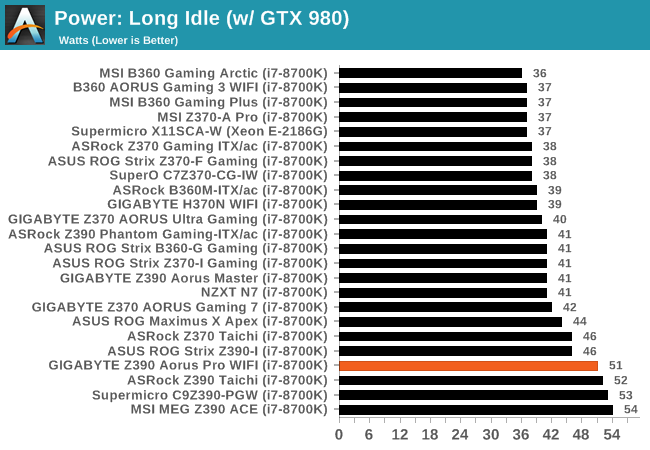
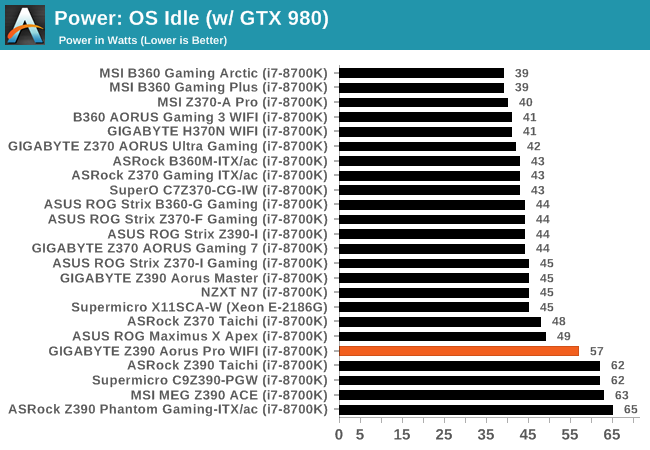
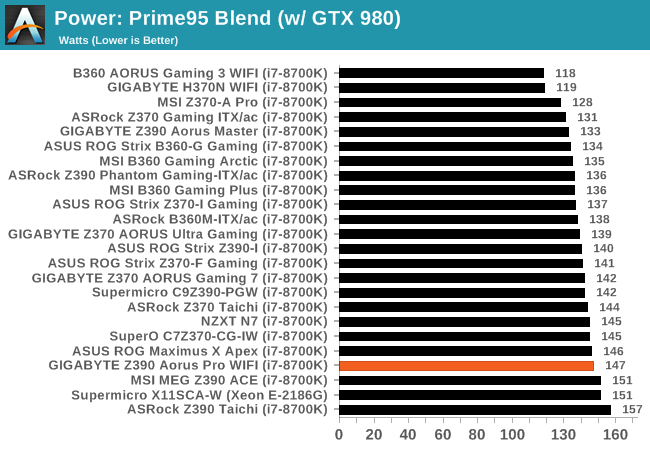
Power consumption isn't a strong point for the Aorus Pro WIFI - Z390 as a whole seems to consume more power.
Non-UEFI POST Time
Different motherboards have different POST sequences before an operating system is initialized. A lot of this is dependent on the board itself, and POST boot time is determined by the controllers on board (and the sequence of how those extras are organized). As part of our testing, we look at the POST Boot Time using a stopwatch. This is the time from pressing the ON button on the computer to when Windows starts loading. (We discount Windows loading as it is highly variable given Windows specific features.)
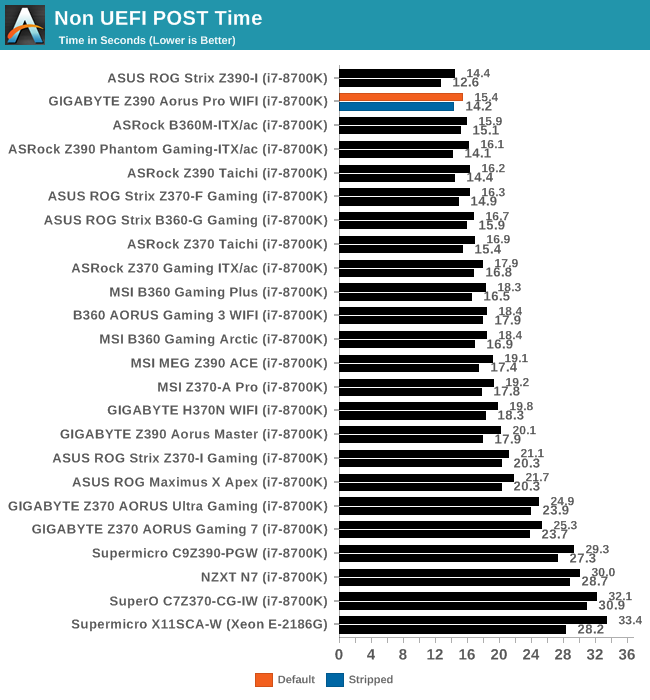
With one of the quicket post times we've seen for Intel's 300-series motherboards, the Aorus Pro WIFI puts in a really good showing here.
DPC Latency
Deferred Procedure Call latency is a way in which Windows handles interrupt servicing. In order to wait for a processor to acknowledge the request, the system will queue all interrupt requests by priority. Critical interrupts will be handled as soon as possible, whereas lesser priority requests such as audio will be further down the line. If the audio device requires data, it will have to wait until the request is processed before the buffer is filled.
If the device drivers of higher priority components in a system are poorly implemented, this can cause delays in request scheduling and process time. This can lead to an empty audio buffer and characteristic audible pauses, pops and clicks. The DPC latency checker measures how much time is taken processing DPCs from driver invocation. The lower the value will result in better audio transfer at smaller buffer sizes. Results are measured in microseconds.
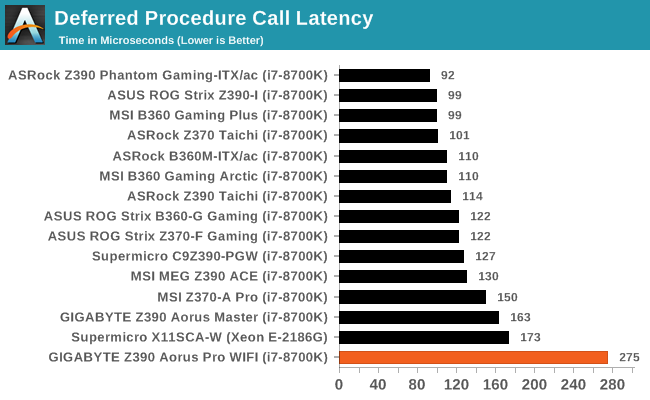
For whatever reason, we could not get the Aorus Pro WIFI to stop spiking up to ~270-275 microseconds during our DPC test. The default settings on this BIOS could potentially be tweaked, but even still normally anything under 300 microseconds is undescernable from an interactive standpoint.
CPU Performance, Short Form
For our motherboard reviews, we use our short form testing method. These tests usually focus on if a motherboard is using MultiCore Turbo (the feature used to have maximum turbo on at all times, giving a frequency advantage), or if there are slight gains to be had from tweaking the firmware. We put the memory settings at the CPU manufacturers suggested frequency, making it very easy to see which motherboards have MCT enabled by default.
For Z390 we are running an updated version of our test suite, including OS and CPU cooler. This has some effect on our results.
Rendering - Blender 2.78: link
For a render that has been around for what seems like ages, Blender is still a highly popular tool. We managed to wrap up a standard workload into the February 5 nightly build of Blender and measure the time it takes to render the first frame of the scene. Being one of the bigger open source tools out there, it means both AMD and Intel work actively to help improve the codebase, for better or for worse on their own/each other's microarchitecture.
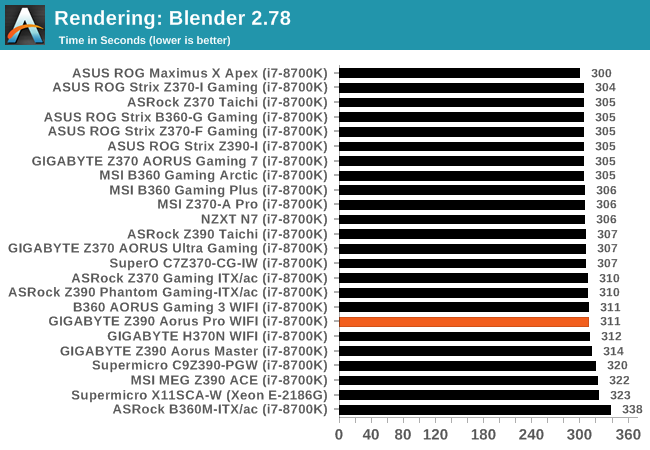
Streaming and Archival Video Transcoding - Handbrake 1.1.0
A popular open source tool, Handbrake is the anything-to-anything video conversion software that a number of people use as a reference point. The danger is always on version numbers and optimization, for example the latest versions of the software can take advantage of AVX-512 and OpenCL to accelerate certain types of transcoding and algorithms. The version we use here is a pure CPU play, with common transcoding variations.
We have split Handbrake up into several tests, using a Logitech C920 1080p60 native webcam recording (essentially a streamer recording), and convert them into two types of streaming formats and one for archival. The output settings used are:
- 720p60 at 6000 kbps constant bit rate, fast setting, high profile
- 1080p60 at 3500 kbps constant bit rate, faster setting, main profile
- 1080p60 HEVC at 3500 kbps variable bit rate, fast setting, main profile
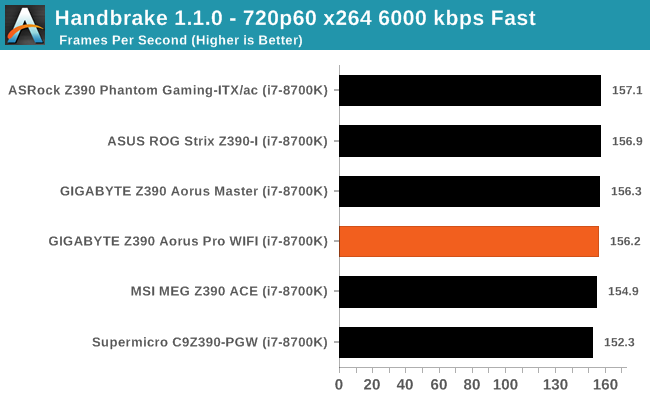
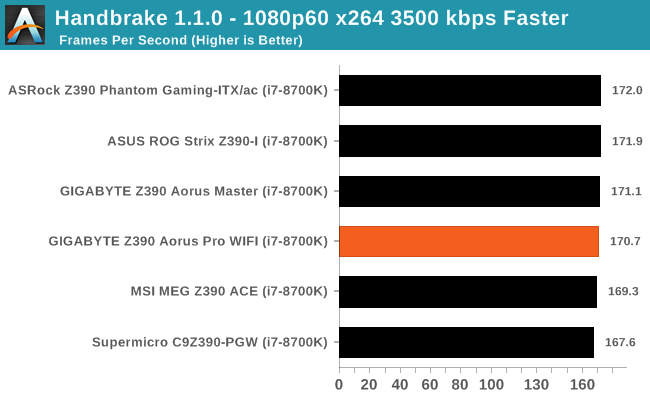
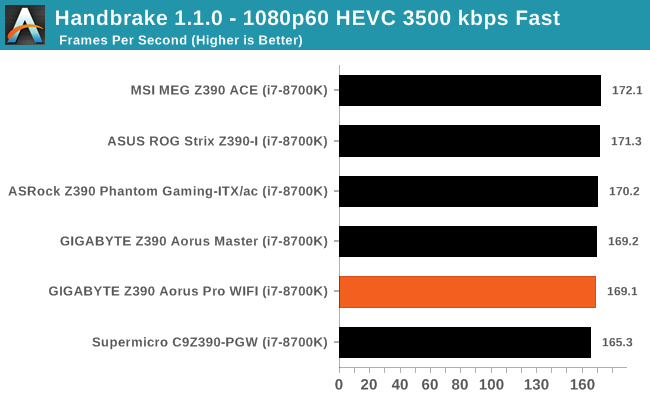
Rendering – POV-Ray 3.7: link
The Persistence of Vision Ray Tracer, or POV-Ray, is a freeware package for as the name suggests, ray tracing. It is a pure renderer, rather than modeling software, but the latest beta version contains a handy benchmark for stressing all processing threads on a platform. We have been using this test in motherboard reviews to test memory stability at various CPU speeds to good effect – if it passes the test, the IMC in the CPU is stable for a given CPU speed. As a CPU test, it runs for approximately 1-2 minutes on high-end platforms.
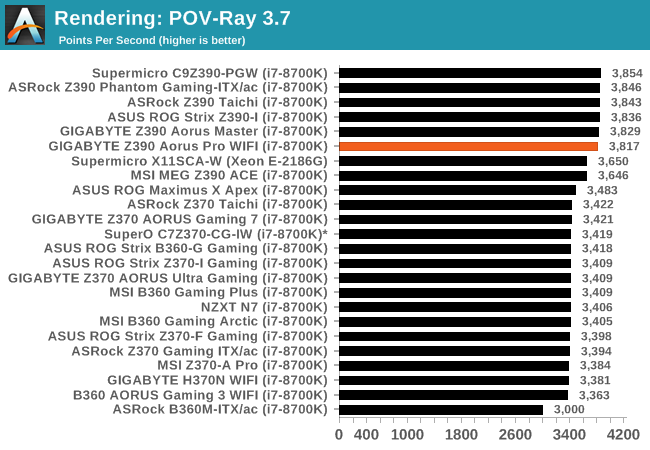
Compression – WinRAR 5.4: link
Our WinRAR test from 2013 is updated to the latest version of WinRAR at the start of 2014. We compress a set of 2867 files across 320 folders totaling 1.52 GB in size – 95% of these files are small typical website files, and the rest (90% of the size) are small 30-second 720p videos.
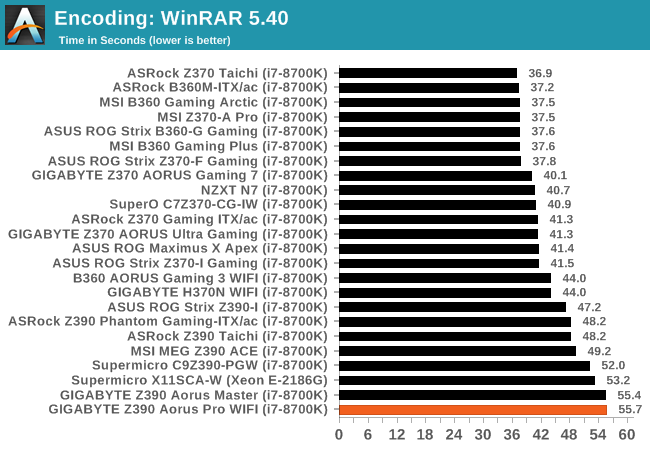
Synthetic – 7-Zip 9.2: link
As an open source compression tool, 7-Zip is a popular tool for making sets of files easier to handle and transfer. The software offers up its own benchmark, to which we report the result.
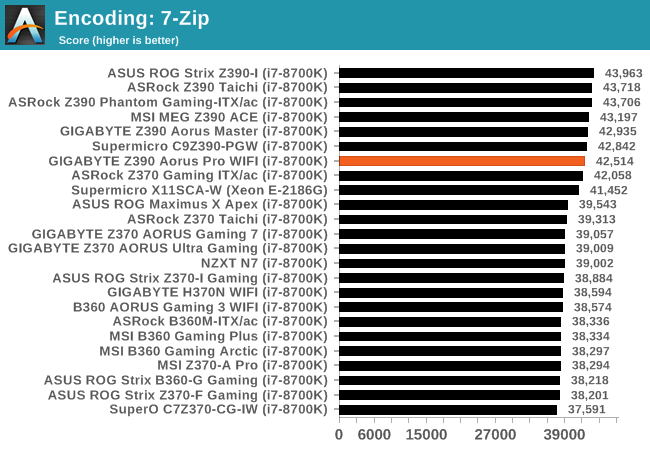
Point Calculations – 3D Movement Algorithm Test: link
3DPM is a self-penned benchmark, taking basic 3D movement algorithms used in Brownian Motion simulations and testing them for speed. High floating point performance, MHz, and IPC win in the single thread version, whereas the multithread version has to handle the threads and loves more cores. For a brief explanation of the platform agnostic coding behind this benchmark, see my forum post here.
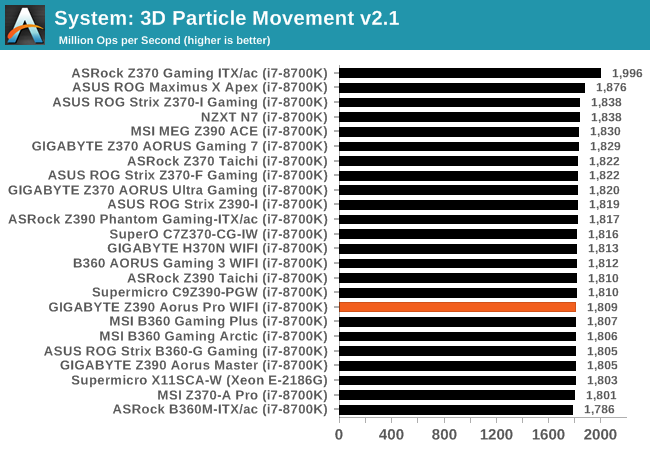
Neuron Simulation - DigiCortex v1.20: link
The newest benchmark in our suite is DigiCortex, a simulation of biologically plausible neural network circuits, and simulates activity of neurons and synapses. DigiCortex relies heavily on a mix of DRAM speed and computational throughput, indicating that systems which apply memory profiles properly should benefit and those that play fast and loose with overclocking settings might get some extra speed up. Results are taken during the steady-state period in a 32k neuron simulation and represented as a function of the ability to simulate in real time (1.000x equals real-time).
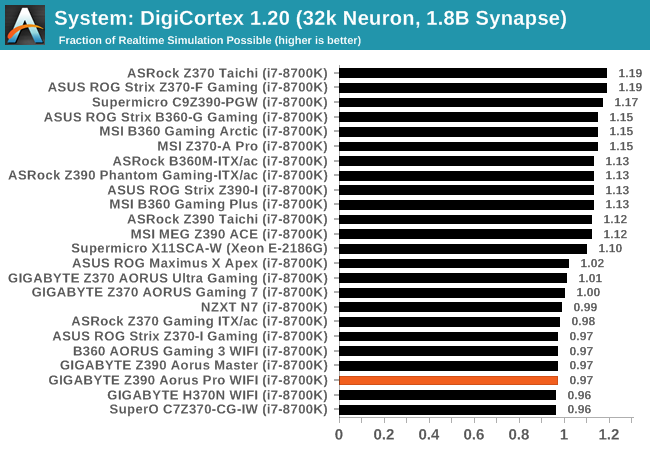
Gaming Performance
AoTS Escalation
Ashes of the Singularity is a Real-Time Strategy game developed by Oxide Games and Stardock Entertainment. The original AoTS was released back in March of 2016 while the standalone expansion pack, Escalation, was released in November of 2016 adding more structures, maps, and units. We use this specific benchmark as it relies on both a good GPU as well as on the CPU in order to get the most frames per second. This balance is able to better display any systematic differences in gaming as opposed to a more GPU heavy title where the CPU and system don't matter quite as much. We use the default "Crazy" in-game settings using the DX11 rendering path in both 1080p and 4K UHD resolutions. The benchmark is run four times and the results averaged then plugged into the graph.

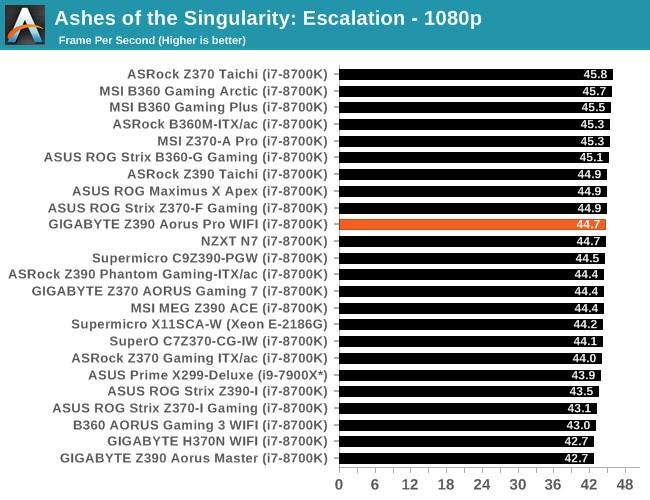
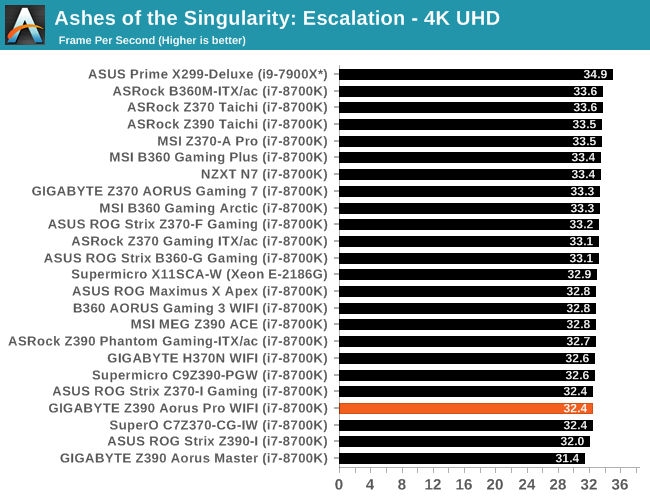
Rise of the Tomb Raider
Rise of the Tomb Raider is a third-person action-adventure game that features similar gameplay found in 2013's Tomb Raider. Players control Lara Croft through various environments, battling enemies, and completing puzzle platforming sections, while using improvised weapons and gadgets in order to progress through the story.
One of the unique aspects of this benchmark is that it’s actually the average of 3 sub-benchmarks that fly through different environments, which keeps the benchmark from being too weighted towards a GPU’s performance characteristics under any one scene.

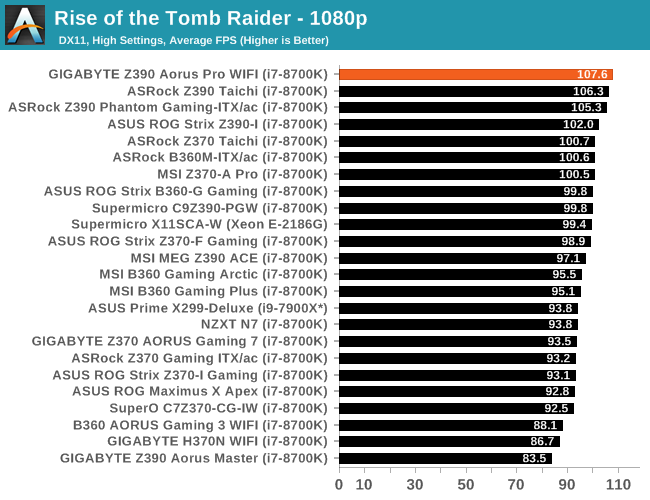
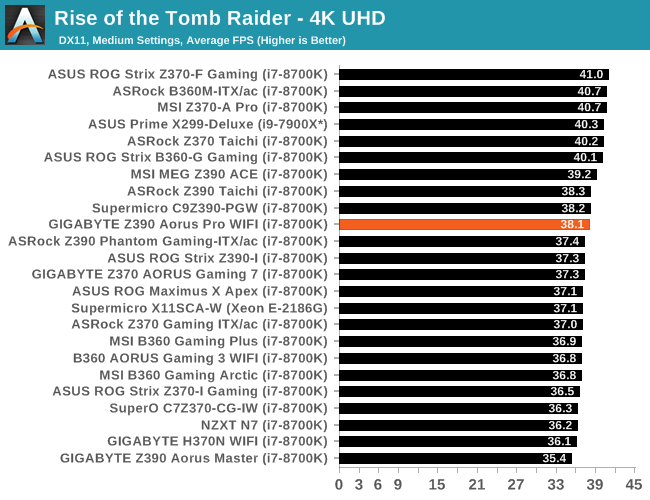
Overclocking
Experience with the GIGABYTE Z390 Aorus Pro WIFI
The GIGABYTE Z390 Aorus Pro WIFI uses 'strong and stable' firmware with a good set of customizable options for overclocking. As we found in our previous GIGABYTE Z390 Aorus Master review, overclocking using GIGABYTE's Z390 models come with their own experience and with the right settings adjusted, can overclock perfectly fine.
Each of the three main variables when it comes to overclocking (CPU, memory and voltage) each have their own menus and splitting them up allows users to not only focus overclocking on one component at a time but keeps things simple and clutter-free. Our testbed Intel Core i7-8700K processor on even the most comprehensive of motherboards has a limitation of 5.1 GHz at around 1.45 V. Above 1.35 V on the CPU VCore, we generally experience thermal throttling which is still stable, but this does have a negative impact on performance. This comes down to the board's default fan profiles as some models ramp the fans up to the maximum which does improve performance, but some do not. This creates a trade-off between computational performance, thermal performance and also acoustic performance.
With the intention of overclocking our Intel Core i7-8700K processor, the power delivery uses an Intersil ISL69138 seven channel PWM controller in a 6+1 configuration. While the in the previous GIGABYTE review we found that the voltage sensors were inaccurate, we didn't experience this issue with the Z390 Aorus Pro WIFI which made things easier. There was a slight variance between the VR VOUT sensor on the ISL69138 and what CPU-Z was reporting, it wasn't big enough to cause concern.
Overclocking Methodology
Our standard overclocking methodology is as follows. We select the automatic overclock options and test for stability with POV-Ray and OCCT to simulate high-end workloads. These stability tests aim to catch any immediate causes for memory or CPU errors.
For manual overclocks, based on the information gathered from the previous testing, starts off at a nominal voltage and CPU multiplier, and the multiplier is increased until the stability tests are failed. The CPU voltage is increased gradually until the stability tests are passed, and the process repeated until the motherboard reduces the multiplier automatically (due to safety protocol) or the CPU temperature reaches a stupidly high level (90ºC+). Our test bed is not in a case, which should push overclocks higher with fresher (cooler) air.
Overclocking Results
For the purpose of overclocking our i7-8700K on the Z390 Aorus Master, we changed the following settings which generally on other boards we've tested, have been left completely untouched. It's not unusual to disable the C-states and alter power settings when overclocking.
- CPU VCore Loadline Calibration - Medium
- All C-States - Disabled
- EIST (Intel SpeedStep Technology) - Disabled
- Intel Speed Shift - Disabled
The GIGABYTE Z390 Aorus Pro WIFI and the Easy Tune software opens up three different overclocking profiles; Eco, OC Mode and Auto Tuning. When using the Auto Tuning setting, we experienced hangs and crashes before the firmware would even initialize its cycle which means either there is an issue with the board, or the Auto Tuning overclock isn't supported on the Z390 Aorus Pro WIFI. The Eco mode applies a 4.7 GHz overclock on a single core (from six) on our i7-8700K with 1.108 V on the CPU VCore, while the OC Mode applies a 4.7 overclock across all six cores with 1.377 V on the VCore; this was too much voltage for our chip as we did hit thermal throttling which was a detriment to performance.
Manually overclocking our i7-8700K testbed processor from 4.3 GHz to 5.0 GHz was an easy task and although we had to apply the medium profile to the CPU VCore Loadline Calibration at some frequencies to get it stable, we re-tested at all the frequencies with this applied for consistency purposes. This highlights a slight issue of stability at higher frequencies such as 4.8 GHz and above with settings applied that would otherwise be fine on other boards. While adjusting the power settings, disabling C-States and applying a mid-level LLC profile did allow us to achieve 5.0 GHz stable with 1.35 V on the CPU VCore, the overall performance of this board is average, albeit competitive for the price point it's situated at. We also required more voltage for 4.9 GHz with 1.30 V on the CPU VCore which would usually net us an overclock of 5.0 GHz on better, and more premium models. Unfortunately, it is clear that the 5.0 GHz overclock was throttling during POV-Ray, so our recommendation on this chip would be 4.9 GHz.
GIGABYTE Z390 Aorus Pro WIFI Conclusion
As it's been mentioned numerous times throughout this review, the GIGABYTE Z390 Aorus Pro WIFI sits in a highly competitive segment with a variety of models in the $180-200 price bracket. GIGABYTE themselves have three models in this segment with this model at $200, the non-Wi-Fi Z390 Aorus Pro ($190) and the GIGABYTE Z390 Aorus Elite with a slightly cheaper price of $180. One of the main benefits and what sets it aside from its other models of the Z390 Aorus Pro WIFI is the inclusive Intel 9560 802.11ac MU-MIMO Wi-Fi adapter which also provides Bluetooth 5 connectivity.
Analyzing the performance in our benchmarking suite, the GIGABYTE Z390 Aorus Pro WIFI has its strengths and weaknesses. The positive aspects include competitive computational performance in CPU focused tests, with very good performance in our non-UEFI POST test; the Z390 Aorus Pro WIFI has the 2nd fastest POST time of any LGA1151 we've tested so far. While it's not a major concern, the DPC Latency performance out of the box is the worst from any LGA1151 board on test and the Z390 Aorus Pro WIFI isn't exactly power efficient either; not in comparison to other models we've previously tested. Stock memory performance was a little underwhelming too, but in line with certain performance brackets for Intel's 300-series.
On the overclocking front, the GIGABYTE Z390 Aorus Pro WIFI has a decent power delivery in a 2x6+1 configuration which is spearheaded by an Intersil ISL69138 78-channel PWM controller. Our experience with the Z390 Aorus Pro WIFI was also notably better than we had with the Z390 Aorus Pro Master when it came to the settings, especially given the CPU VCore sensor on the Z390 Pro WIFI is a lot closer to the true values than the more expensive Master. The overall performance when overclocking with the GIGABYTE Z390 Aorus Pro WIFI was somewhat underwhelming given the componentry on the power delivery and we only managed to achieve 5.0 GHz with a CPU VCore of 1.35 V; for reference we only needed 1.30 V on the Z390 Aorus Master for the same overclock with our Intel Core i7-8700K, albeit with a more aggressive LLC profile enabled.
Turning focus to the cooling and the power delivery heatsink is certainly up to the task with a solid, yet weighty aluminium heatsink. Also located around the edging of the boards PCB is a total of eight 4-pin fan headers which is impressible for a board costing $200; this is something a user would expect from a $400+ model and GIGABYTE could potentially slip it more into the marketing materials.
The rear panel offers an acceptable array of connections which includes two USB 3.1 G2 Type-A, one USB 3.1 G2 Type-C, three USB 3.1 G1 Type-A and four USB 2.0 ports. A handy HDMI 1.4 video output is also featured on the panel and the Z390 Aorus Pro WIFI benefits from a pre-attached rear panel shield. A single LAN port is powered by an Intel I219V 1 GbE NIC and there are two antenna connectors for the Intel 9560 802.11ac Wave2 Wi-Fi which uses the Z390's CNVi.
Conclusion
For a motherboard at $200 and when on offer, between $185 and $190, the GIGABYTE Z390 Aorus Pro WIFI offers a good controller set, a decent power delivery and is focused around the networking capabilities. For users not too fussed about wireless connectivity, there is a non-Wi-Fi version of this board, the GIGABYTE Z390 Aorus Pro which has a cheaper price of $180. From an investment standpoint, the extra cost for the WIFI model is a prudent one and the cost for a similar Wave2 capable expansion card would almost certainly cost more.
Nonetheless, the GIGABYTE Z390 Aorus Pro WIFI has a nicely styled aesthetic and combined with an EMI shielded Realtek ALC1220-VB HD audio codec, two addressable RGB LED and eight 4-pin fan headers, it solidifies itself as a solid sub-$200 ATX model in one of the most competitive price points on the whole of the Z390 chipset.





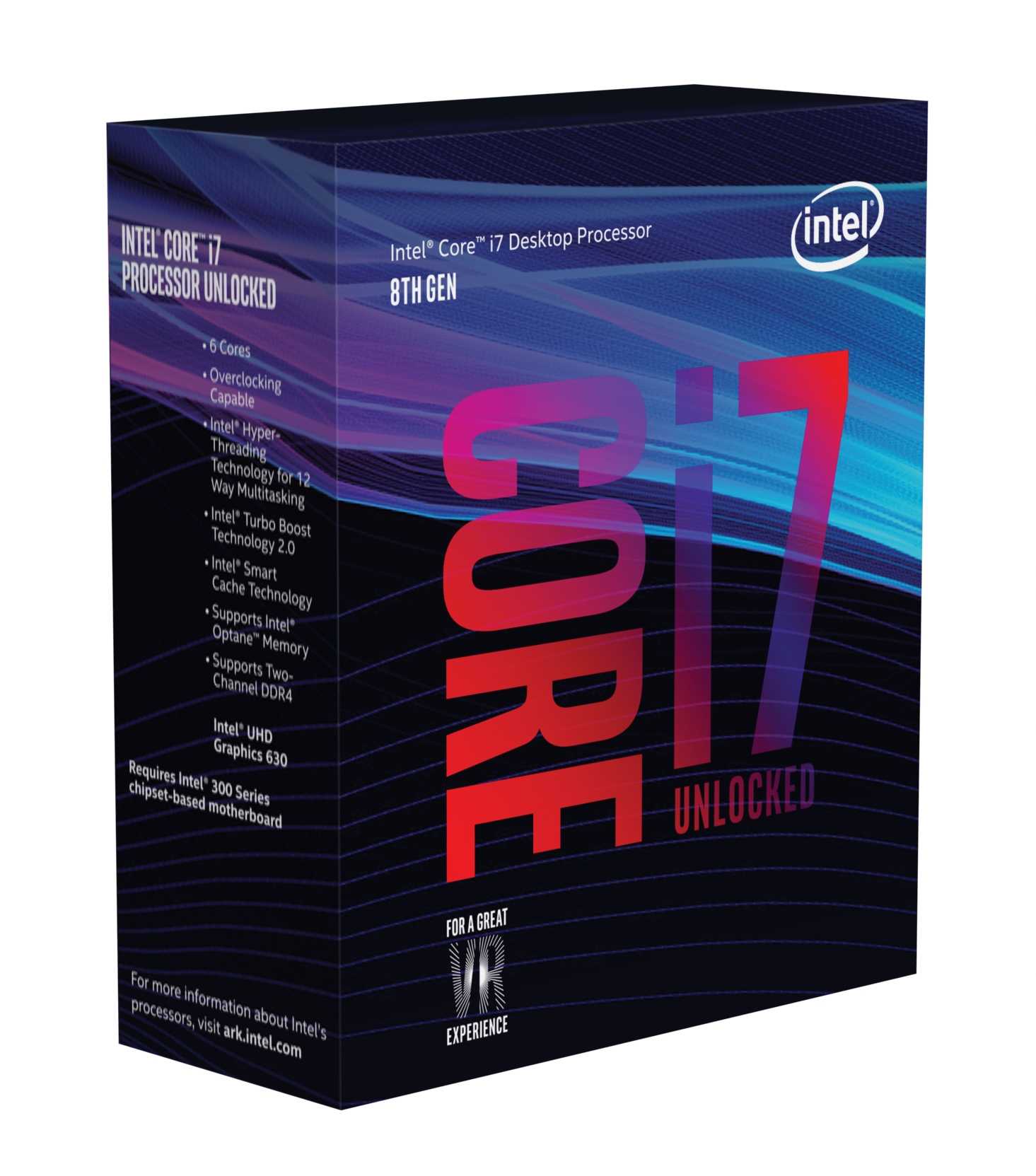












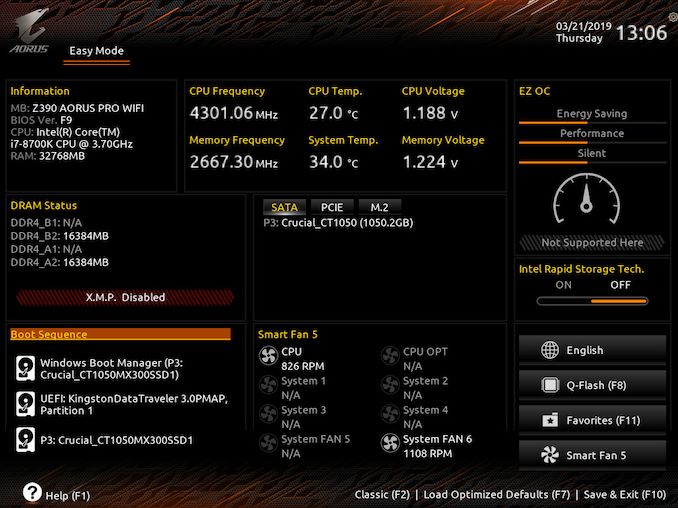
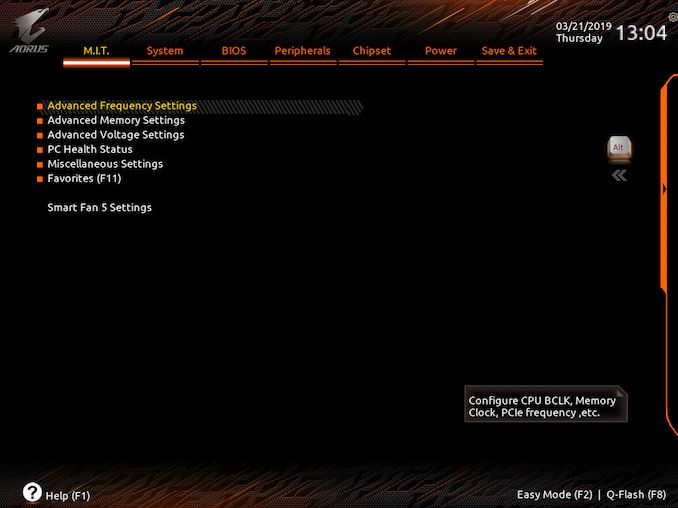
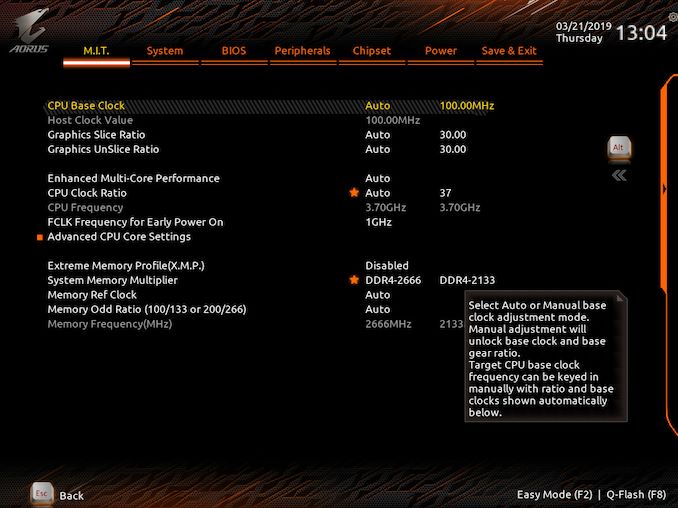

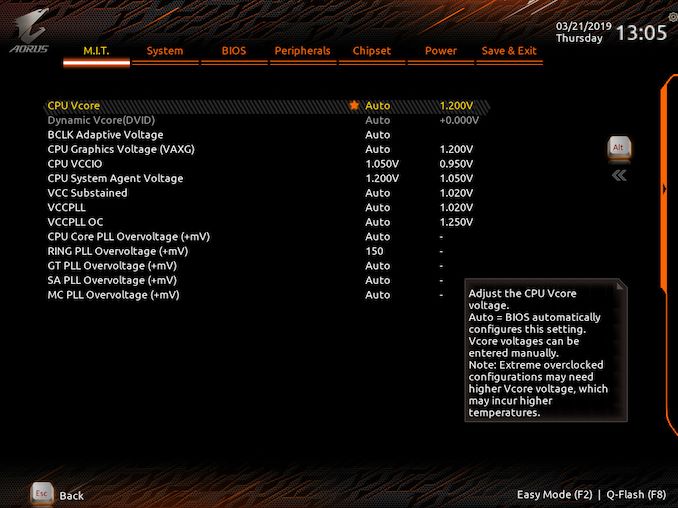
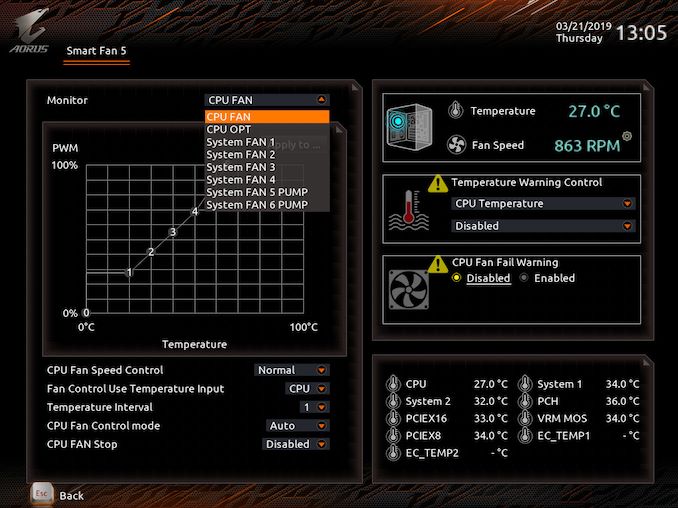
_thumb.jpg)
_thumb.jpg)
_thumb.jpg)
_thumb.jpg)
_thumb.jpg)
_thumb.jpg)