System Review – PC-Club Silencer
by Jarred Walton on March 28, 2005 12:05 AM EST- Posted in
- Systems
BIOS and Software Setup
For most people, the software and BIOS setup are going to be a non-issue. Yes, you can access the BIOS and tweak things as you see fit, but it really isn't necessary. PC-Club set up and installed the OS and software and everything was ready for use. Just plug it in and you can get to the important stuff (like running benchmarks) in a matter of minutes. Of course, we're not typical users, so we dug a little deeper. We've included pictures of all of the BIOS screens in our full set of images, although we'll only be touching on the major areas here. 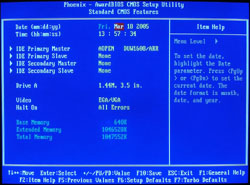 |
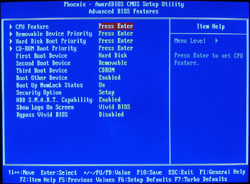 |
| Click images to enlarge. | |
With the latest R1.07 BIOS revision, we are greeted with the standard Award/Phoenix BIOS screen. The Standard CMOS Features menu offers little in the way of interest as the auto IDE device detection is typically sufficient. Unless you're using IDE hard drives, all you'll find there are the floppy and optical drives as well as a few other miscellaneous items like the time, date, and error notification. Moving on to the Advanced BIOS Features menu, we have a few areas that might need tweaking, were you building such a system yourself (or upgrading the PC-Club components). Specifically, changing the boot order, boot devices, and perhaps the HDD S.M.A.R.T. and BIOS logo settings are available. Some people say S.M.A.R.T. can cause issues – specifically with overclocking – but if it can potentially save you from losing data, we think that it's best left enabled.
The most interesting areas of the BIOS are almost always located in the Advanced Chipset Features menu, and that is the case here. DRAM timings, bus speeds, and options for the IGP as well as caching settings are available for tuning. When we used our own OCZ Platinum RAM, the SPD did not set the timings properly to 2-2-2-5 and so, we had to set the RAM timings manually. At default, the RAM runs at a 3:5 ratio (CPU :RAM), so with our 2.0GHz Pentium M 755, the RAM is running at DDR333 – certainly the RAM shouldn't have problems with 2-2-2-5 timings. The MGM Core Frequency can be used to adjust the RAM ratio, although the meaning of the settings isn't entirely clear in the BIOS. The manual explains that these values correspond to CPU FSB, RAM, GFX Core (Low) and GFX Core (High). We left it on "Auto" for the initial tests, but for overclocking, we set it to "400/266/133/200", which corresponds to a 3:4 RAM ratio. For discrete graphics, the GFX Core options won't have any affect on performance. We recommend turning off the System and Video BIOS caching, as it doesn't generally help performance and can sometimes cause problems. (These items are mostly a holdover from the old DOS days, where they could help improve certain benchmarks.) The AGP Aperture Size and On-Chip VGA settings won't really matter much if you have a decent discrete graphics card, but leaving the AGP aperture at 128MB won't hurt anything.
We'll jump ahead at this point to the Frequency/Voltage Control menu, which may be of interest to the tweakers out there. Our initial look at the Pentium M desktop offerings explored the overclocking performance offered by the platform, and while we won't run many overclocking benchmarks with the PC-Club system, we will make a token effort. The Frequencies/Voltages submenu is where we can make certain adjustments. The CPU voltage on the Pentium 755J that we were using was already at the maximum of 1.340V, so we really couldn’t try to increase the voltage in our overclocking attempts. The voltage does not appear to present a problem, but without the ability to bump it up to, say, 1.360V, we can’t tell for sure. Like the Athlon 64 processors, the multiplier on Pentium M chips is downward unlocked, allowing us to use other multipliers besides the default 20X. This provides for more flexibility in tuning performance, and we'll examine this more later on when we tackle overclocking.
Most of the other menus don't offer much of interest, so we'll skip the Integrated Peripherals, Power Management, PnP/PCI, and Silent BIOS screens. You can store and retrieve your own custom settings using the last two menu items (Save/Load EEPROM Defaults), which can come in handy. Power settings are limited to enabling or disabling the smart fan mode, but we couldn't really tell any difference between the "Smart" setting and the "Full Speed" setting. Either way, the CPU fan was near silent. That's not too surprising, given the size of the heat sink and the low heat output of the processor – quite a change from the Pentium 4 and Athlon CPUs that we're used to dealing with.
That takes care of the main BIOS, but there's still another area that we need to talk about. Should you want to install your own OS (or reinstall the OS) , you will need the SATA driver disk for the Promise FastTrack controller (press F6 at the first screen of the XP installation). The SATA drive detection also adds several seconds to the boot time of the system, and when we swapped in our own Seagate SATA drive for "SFF compatible testing" , we were a little surprised at how the FastTrack controller works. Usually, SATA RAID controllers will run in either RAID or non-RAID modes. Since we were using a single drive, we expected the controller to simply run with a single drive and no RAID. However, it failed to do so.
We found that it was necessary to press Ctrl+F to enter the FastTrack setup menu and then define a RAID array that included the single hard drive. After that, we told the controller to simply store the definition, but not create the actual array on the drive, and the final configuration showed us as running a RAID 1+0 setup. We would prefer a solution that lists it as "Non-RAID" or something similar, as calling a single drive RAID 1+0 is odd. Still, once we exited the FastTrack menu, the system started to work as we expected, with a single non-RAID hard drive.
Besides the oddities in the SATA controller, installation was pretty typical, and the Aopen driver disk with its "EZ Install" option went smoothly. Again, PC-Club customers probably won't need to worry about any of this as the system comes pre-configured, but it's good to know how to proceed should you ever need to reinitialize your Windows installation.


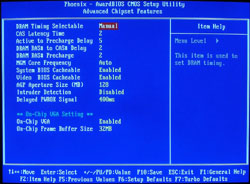
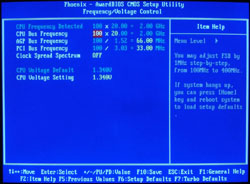








22 Comments
View All Comments
WooDaddy - Monday, March 28, 2005 - link
Geez, Jarod... You sound like you absolutely hated the system. I think there was a little bias there... Most people who buy a full-blown system aren't as picky. I do agree with the LCD alarm issue. I had the same athenatech case and it would drive me nutz especially with the fact that sometimes my CPU fan would shutdown and the temperature alarm would go off.Also, I agree with #10 about the build cost. $100 is nothing to guarantee you have a working system. Also, the tax issue is moot as you'll have to pay shipping charges separately since those component prices listed aren't all at the same vendor.
I think you're doing a diservice to those who want a cool looking yet powerful system that isn't your typical Dell, Emachines system. They would be pretty satified with this.
Admit it. The system is good and the price is great considering it's prebuilt and tested. ADMIT IT, DAMMIT!!!
LoneWolf15 - Monday, March 28, 2005 - link
Off topic, but I love my Fuji FinePix S5000 and disagree with the reviewers' assessment. Also, for web images you can set to ISO 800 (limited to 1MP resolution) if you need it, however at 200 and 400 film speeds I've had no issues with the quality of my pictures.michael2k - Monday, March 28, 2005 - link
The conclusion was a tad baffling, regarding paying taxes.PC Club may charge you $175 in taxes, but if you bought the items yourself you can avoid paying $166 in taxes?
Anyway, $100 for assembling and testing is actually quite low; considering it is less than taxes, it's roughly 5% of the total cost.
On the other hand, you CAN get quieter and cheaper systems, if you are willing to trade off things here or there; perhaps a slower processor, in exchange for a better video card, or a smaller hard drive in exchange for a quieter one, etc.
EPAstor - Monday, March 28, 2005 - link
I thought I should point out an inaccuracy - although quiet systems are generally not the focus of this site, 35dB for a fast system is far from unheard of, though it does take significant effort. Another review site, www.silentpcreview.com, focuses primarily on silence. Following some of the techniques there, it is certainly possible to achieve 35dB levels or lower, even while using a higher-end CPU such as an Athlon 64 and improving the cooling on the GPU.JarredWalton - Monday, March 28, 2005 - link
AtaStrumf - did you like my "camera mini review"? I even purchased a few halogen lamps to see if increased light would help with the graininess. It didn't help at all. :(I'm working on getting a new camera, but first I need to take care of taxes. (I'm one of the "lucky" ones that will be paying the gov't rather than getting a return.)
AtaStrumf - Monday, March 28, 2005 - link
Jarred you REALLY need a new digital camera because the ones in this and your previous articles are of extremely appalling quality. I can't believe that it is even possible for a camera like that to produce such low quality images.May I suggest you go for a Canon A510. I have one and I think it offers great quality and unbeatable features for a surprisingly low price. A520 is NOT worth the extra $$$!
Avalon - Monday, March 28, 2005 - link
In Soviet Russia, AGP 8x owns you!JarredWalton - Monday, March 28, 2005 - link
#4 - Right you are! And anyone that tries to convince you that AGP 8X is substantially faster than AGP 4X should take a look at these benchmarks. AGP 8X offers more theoretical bandwidth, but it's almost never used.RadeonGuy - Monday, March 28, 2005 - link
on the second page where it lists the specsshouldnt the AGP be 4x not 8x since its the 855g
shipset
flatblastard - Monday, March 28, 2005 - link
damn second posters... :)