Windows 8.1 Sings the Blues
by Jarred Walton on May 30, 2013 2:04 PM EST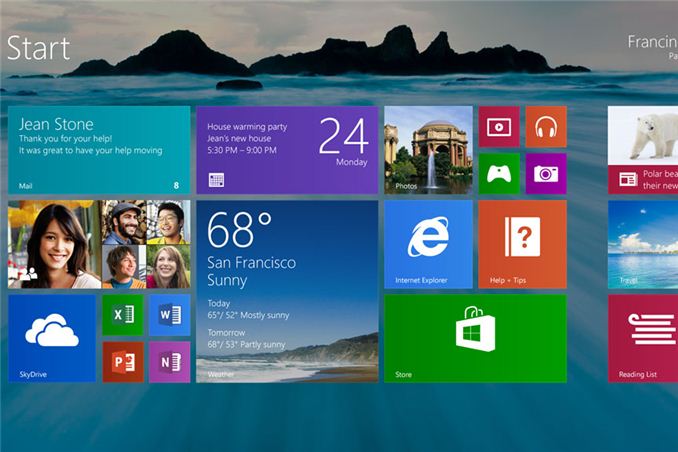
There’s a saying dating back to the early MS-DOS days: “Wait for the point release.” The implication was that the x.0 version of any new MS-DOS was sure to have problems (if you were around at the time, 2.0 and 3.0 certainly had some issues), and you should wait for the inevitable x.1 update before upgrading. That attitude later changed to “wait for the first Service Pack” when we moved to Windows 95 and NT, and while there have been occasions where things more or less worked as expected, there are still many users—and even more businesses—who hold off on upgrading to a new Microsoft OS until it’s been out in the wild for a while. (And yes, this same attitude is frequently applied to other OSes, e.g. Linux, Ubuntu, etc.)
It’s no secret that Microsoft is working on the point-release update Windows 8.1, codenamed Windows Blue. For those that prefer to avoid the issues often found on an initial release, this more or less serves as the first service pack for Windows 8. Today, Microsoft revealed additional details about what changes are in store. These changes range from feature enhancements to performance tweaks, modifications to boot options and the Start Screen, a return of the start button, new tile sizes and split-screen/snap options, better personalization, improved Search, tighter Cloud integration, a better Store, and a host of other updates to the various Windows Apps.
Perhaps the most noteworthy item for many is going to be the return of the Start button, but if you’re expecting something like the earlier Start Menu prepare to be disappointed. For now at least, the only change is that the Start button will appear in the bottom-left corner instead of being a hidden hotspot. Clicking that button on the other hand will still drop you into the new Start Screen interface. The button will apparently always be visible on the desktop task bar, but in the modern UI and apps it will only show up if you click on it at least once (this isn't exactly clear); otherwise, if you use the touch or keyboard shortcut it will return to the current behavior. All of this is customizable, of course. This is basically a bone that Microsoft is throwing to users that don’t have a touchscreen and prefer the traditional mouse and keyboard approach, but as I’ve advocated in the past there are better ways to get a real Start Menu if that’s what you want—Start8 and Classic Shell being the two best options in my opinion.
Moving to the personalization category, Windows 8.1 will add a new large and small tile size to the mix. There will also be enhancements to make it “even easier to arrange and group tiles”, though I’m not exactly sure what that means other than press-and-hold or right-click are now required to move things around (so you don’t accidentally move a tile). Additional background colors are also present, along with new background images, and the lock screen can use your desktop wallpaper or, alternately, be set to a slideshow of images (either local or from the cloud via SkyDrive). The lock screen will also allow you to take a picture directly, which is likely more for tablets and smartphones. The Start Screen now has the ability to filter by date installed, name, most used, and category—or you can swipe up from the bottom of the screen to get the “all apps” view. And as a final option in the customization arena, you can configure Windows to boot to something other than the Start Screen now, including the desktop.
For managing multiple applications, Windows 8.1 also brings variable, continuous sizing of snap views and additional options for using multiple apps on the same screen at the same time. Specific mention is made of sharing a screen between two apps in a 50-50 mode, and if you use multiple monitors you can have up to three apps on each screen. There’s also a new option to have multiple windows of the same app snapped together—e.g. two Internet Explorer windows could be open side by side.
Two final changes I want to mention are the PC Settings screen and the new Internet Explorer 11. The latter will build on IE10 and offer improved performance in JavaScript (among other things), judging by early beta reports. IE11 will also let you always show the address bar, you can have as many tabs open as you want, and you can access your open tabs from your other Windows 8.1 devices. The PC Settings screen on the other hand will provide improved access to all of your settings—no more going to the desktop Control Panel is apparently the goal. Among other items, PC Settings will let you change your display resolution, power options, run Windows Update, join a domain, and manage your SkyDrive settings.
There’s obviously more to come, and Microsoft is likely holding many announcements until their Build conference at the end of June. You can read their blog for more details on the improved Store, SkyDrive options, and how Search is going to be the new Command Line (really?). If you’ve already upgraded to Windows 8, the point release will help smooth over some of the rough spots and bring new features and customization options to the table. For those that are still holding off, however, it’s difficult to see any items that would make someone on the fence suddenly change their stance.
Windows 8 was and is an OS designed first and foremost around a touch interface, which means anyone using a mouse and keyboard (or a desktop) may not see much of a point in many of the changes. As someone who has used a variety of laptops with Windows 8, I can attest to the difference a touchscreen makes—the Start Screen seems useful and sensible, whereas with a mouse or keyboard it’s still a bit odd for me. Given the number of laptop vendors I see that still offer Windows 7, it’s clear that Microsoft has created a rift in their user base with Windows 8. The point release takes at least a few small steps towards closing the rift, but I suspect for the time being we’ll continue to see a large number of Windows 7 holdouts.
Source: Microsoft Windows Blog


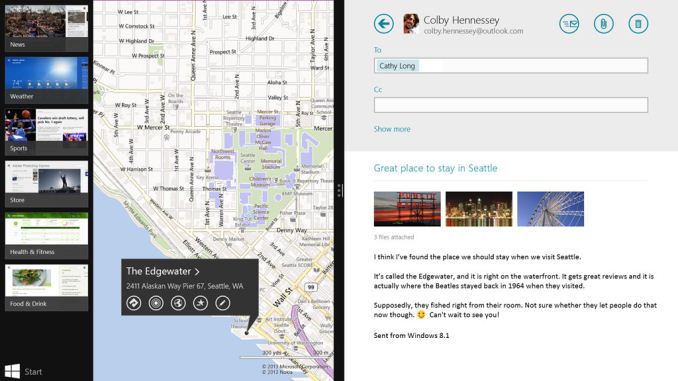
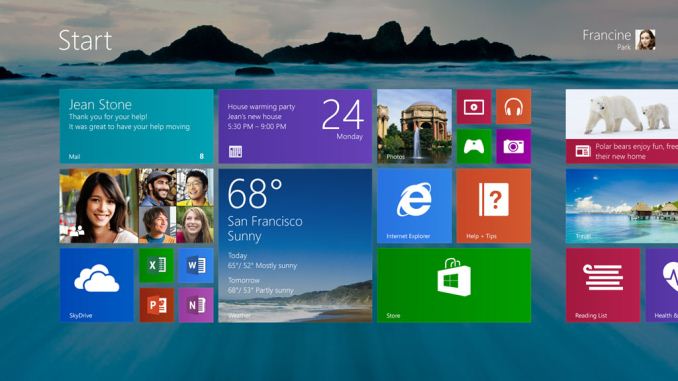













76 Comments
View All Comments
Pirks - Thursday, May 30, 2013 - link
good luck with becoming macfagZeratul56 - Thursday, May 30, 2013 - link
Come to think of it, the launch pad works very similar to the windows 8 start menu. Not that I have a problem with either approach. The hate against windows 8 is unjustified. It is superior to windows 7 in every way.danstek - Thursday, May 30, 2013 - link
Os X launch pad works more like the android application drawer than anything else and the dock holds frequently used apps across desktop/home screen.inighthawki - Thursday, May 30, 2013 - link
" The hate against windows 8 is unjustified. It is superior to windows 7 in every way."As a Windows 8 fan who is apparently one of few who like the start screen, I cannot agree with this. The start screen has advantages, and works fine for me, but there are disadvantages, and very clearly many areas for improvement that they haven't touched on at all.
piiman - Saturday, June 1, 2013 - link
Well thanks for clearing that up. If only someone had told me you that it was Zeratul56 approved it would have made it all better. But if its so much better why is it not selling well and 90% of the comments don't agree with you? I guesss you just know what we all like and need?gannic - Thursday, May 30, 2013 - link
Yep buy a Mac so that you will have your Start menu back .... oooooh waitwarezme - Thursday, May 30, 2013 - link
Windows 7 FTWBull Dog - Thursday, May 30, 2013 - link
I am a desktop user, and none of these changes Microsoft is talking about look to be fixing any of the core problems that haunt Windows 8. Wooooo changes! So what?I was attracted to Windows 8 because I wanted the better Task Manager and better Copy dialog. However when I tried Windows 8, I found it to be a nearly unusable, non-stop train of frustration and misery. I would go so far as to posit that stock Windows 8 is an unmitigated disaster for desktop users. Thankfully other brave souls have created solutions that I was able to utilize to restore Windows 8 to a usable state. I use StartIsBack and I found a desktop theme that doesn’t drive me crazy.
My main monitor is a Dell U2711 (27in, 2560x1440) and for me, the Modern UI Start Screen is a complete farce. There is nothing it does, that the Windows 7 style Start Menu doesn't do better. The Start Menu's search function is vastly better than the Start Screen's. When performing a search, the Start Menu displays results from all applicable categories in an easy to read list. In contrast, the Start Screen's Apps, Settings, and Files categories only display one at a time and require the user to perform additional mousing and extra clicks view all the results from a search.
This brings me to another point about the absurdity of using the Modern UI Start Screen and Apps on a Desktop PC. Because it is full screen, everything requires ridiculous amounts of mouse movement to reach various UI elements. As an example, shutting down the computer with a mouse in stock Windows 8, requires around 100% more mouse movement and an extra click compared to using the Start Menu.
I also fought an issue with the Desktop Modern UI theme. I always set my Taskbar Buttons to “Combine when taskbar is full.” Because of the following:
1. The title bar text on windows, like file explorer, is black.
2. The text in the taskbar is white.
3. There is no separate adjustment for window border color and taskbar color.
It is impossible to have good readability in both the task bar and title bars. One is left with four choices:
1. Bright colors with good title bar readability
2. Dark colors with good task bar contrast and unusable title bars
3. Medium colors with poor contrast and readability in both areas.
4. Hassling with finding a custom theme that doesn’t do something else equally stupid.
As a last positive aside, I don’t miss Windows Aero Glass, and I especially like not getting kicked back to Windows Aero Basic when I load a program that won’t run with Aero Glass.
andrewaggb - Thursday, May 30, 2013 - link
I agree the searching was way better in windows 7. But they've specifically said they are fixing it with unified search in 8.1oldabelincoln - Thursday, May 30, 2013 - link
Bul Dog - Thanks for saving me from having to reiterate those items. I'm getting tired of the focus on the start menu/button, because anyone cen easily fix that with 3rd party solutions that are free and work. The painful issues you list are the REAL "screw the desktop user" issues - MS has hardcoded these things into 8, driving me - and appearently you as well - NUTS! 8 is a great OS with a hideous GUI - but it's the GUI where most of us spend a lot of time. If I have to switch OS's to get a UI as polished as 7's was, then I will do so - and so will a lot of other Windows users.MS appears to care only about tablet users at this point.