Overclocking The AMD Ryzen APUs: Guide and Results
by Ian Cutress & Gavin Bonshor on April 16, 2018 2:30 PM ESTHow to Overclock With GIGABYTE UEFI BIOS
The GIGABYTE AX370-GAMING 5 BIOS uses more menus than most other BIOS implementations. Upon POST, the M.I.T screen is the entry point and it is here where the overclocking sub-menus are located.
The main settings are in the top three sub sections; advanced frequency settings, advanced memory settings and advanced voltage settings.
One thing I like (ed: I don't) about the GIGABYTE UEFI BIOS when overclocking is having the required settings to overclock one specific item in one particular area. In the advanced frequency menu, here is everything frequency related: CPU ratio, memory, and integrated graphics. Perhaps a little odd was also seeing the graphics voltage here as well, rather than only in the graphics menu.
The advanced voltage section provides all the voltages (except graphics), including the CPU and DRAM options. Users can also adjust the load line calibration. As with the MSI BIOS, once you adjust the voltage using the +/- keys it automatically sets it to 1.4V, which I feel is a tad too high for a 3.90 GHz overclock.
Even though the SoC voltage and GFX core voltage are essentially the same thing due to the fact that they are linked, they had to be set separately to the same value within this particular BIOS. Forgetting to change one doesn’t make any difference but setting both to the same value ensures peace of mind.
When applying the XMP profile in the advanced memory sub-menu, users can manually change the memory frequency (or strap) while keeping the latency timings applied as specified by the XMP profile.
Once the settings are configured, pressing F10 brings up the pop up to save and exit. Unlike some of the other motherboards, there is no confirmation window with the settings changed here: it is just a click yes and go.


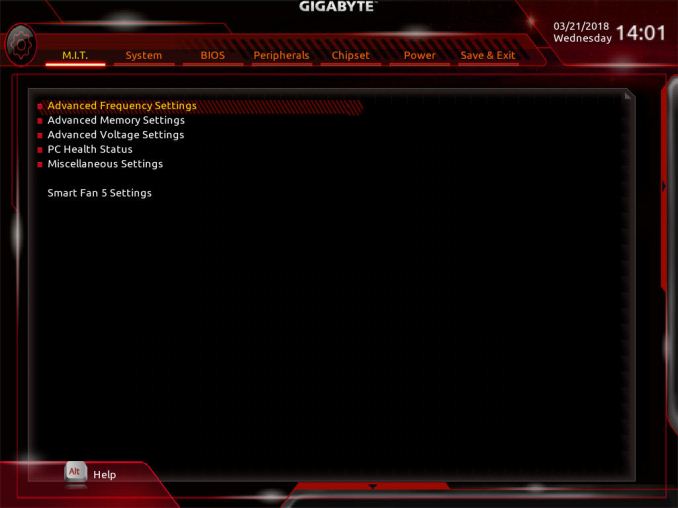
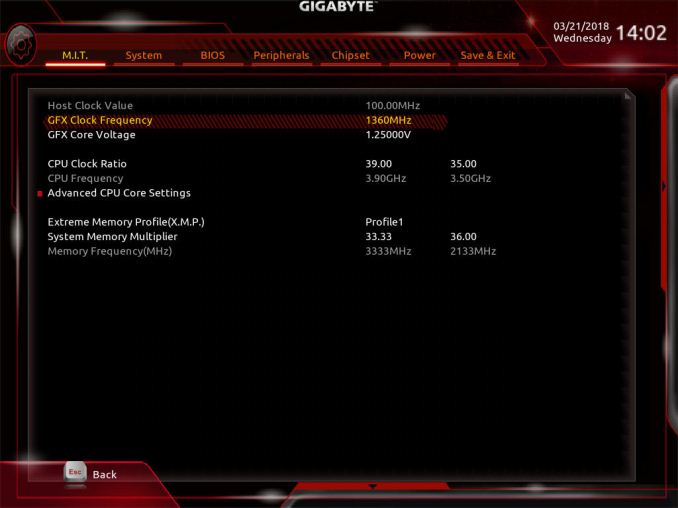
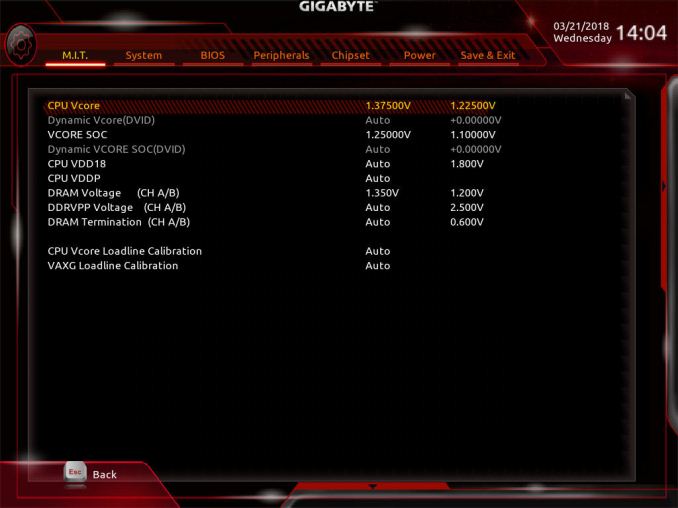
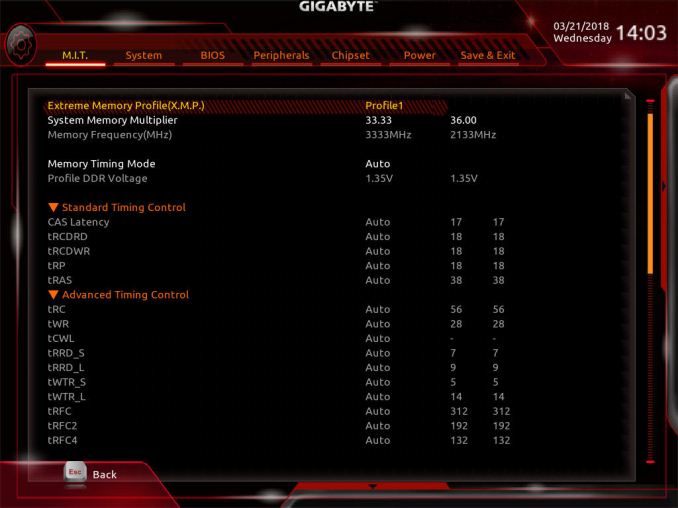
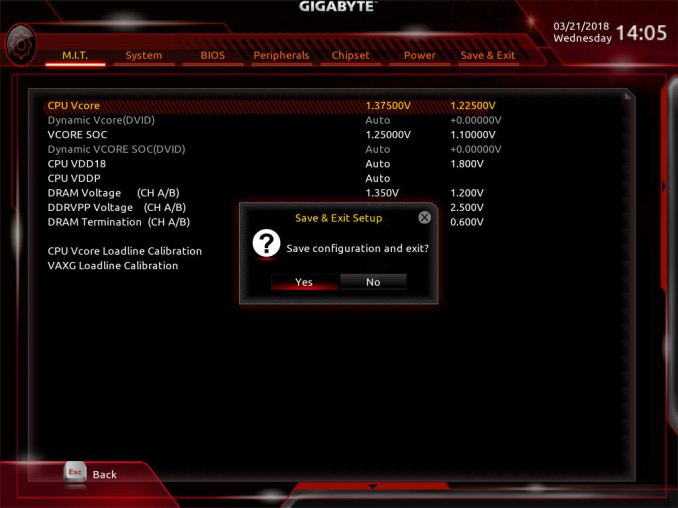








63 Comments
View All Comments
jjj - Monday, April 16, 2018 - link
Yet to fully read the article but P-state OC and baseclock OC are nice if you can avoid entering OC mode that way, at least with Ryzen. No idea what works and what doesn't with RR, haven't kept up on it but do care about that with Pinnacle Ridge.RarG123 - Monday, April 16, 2018 - link
Look at this: https://www.gamersnexus.net/guides/3251-raven-ridg...So SoC (seemingly 2D clocks) voltage should be left at ~1.1V, and GFX (seemingly 3D clocks) voltage should be at ~1.2V max in order to remain within safe limits in all scenarios. This might have changed with the latest BIOSs but until such time that it's tested, it's better to err on the side of caution.
Also for anyone with HWMonitor, if some data points aren't getting displayed correctly, give HWInfo a shot it's more Ryzen friendly.
Lolimaster - Tuesday, April 17, 2018 - link
For true OC check techepiphany on youtube.eastcoast_pete - Monday, April 16, 2018 - link
Good and informative article. I had planned to build an HTPC setup around the 2400G, alas both the 2200 and 2400 seem to be falling short on the home theater side (4K HDR playback at 60p using MPC-HC with madVR). If this has changed, please correct me, with the link to the source showing that they are now able to do so - Thanks!Somewhat related: I would be interested to see how far one can undervolt the 2400G CPU and GPU and still get stable sort-of stock performance. [yes, I know - there's always at least one who has to be contrarian - still chasing the quiet setup]
JoeyJoJo123 - Monday, April 16, 2018 - link
I'd recommend just using MPV. The visual gains that the MadVR scaler uses can be extremely taxing on the GPU, depending on the settings used. With good MPV settings it literally looks 95% as good as MPC-HC + MadVR looks, at a fraction of the computational intensity, ie: less fan noise while playing back media, which you'll hear when playing back content.Lolimaster - Tuesday, April 17, 2018 - link
You always need to config the fans rpm, I lock my CM Hyper 212+ to 600-800rpm, dead silent.Lolimaster - Tuesday, April 17, 2018 - link
Undervolt helps achieving that without worrying about load temps.Lolimaster - Tuesday, April 17, 2018 - link
There's a reddit post (just google it)2400G system stock 105w
undervolted 75w
:D
eastcoast_pete - Tuesday, April 17, 2018 - link
Thanks! According the pictures posted on reddit, undervolting a 2400G resulted in almost stock performance (less than 5% difference vs. stock, and only one benchmark, but still, promising) and an almost 25% reduction in Wh drawn for the entire setup; he used a kill-a-watt Wattmeter.Just like some people here and on reddit, I wonder if the new MoBo chipsets could allow fine-tuning, so for GPU-limited games, undervolt the CPU, and use the ~ 10-25 Wh thermal headroom gained to overclock /overvolt the GPU. Doing so might even work just with the stock cooler. Has anybody tried? Ian, can you try it?
eastcoast_pete - Tuesday, April 17, 2018 - link
Sorry, meant to address both of you: Ian, Gavin, can you try it?